Category filter
Managing Reports in Hexnode
Mobile Device Management reports help in monitoring and analyzing corporate asset information while ensuring data confidentiality within organizations. Hexnode lets you generate a wide range of reports on the go, incorporating the complete device reports and granular reports based on specific actions. With Hexnode, you can generate reports at any time or at a scheduled time. Moreover, you can easily export reports either in the form of PDF or CSV files.
Device Reports
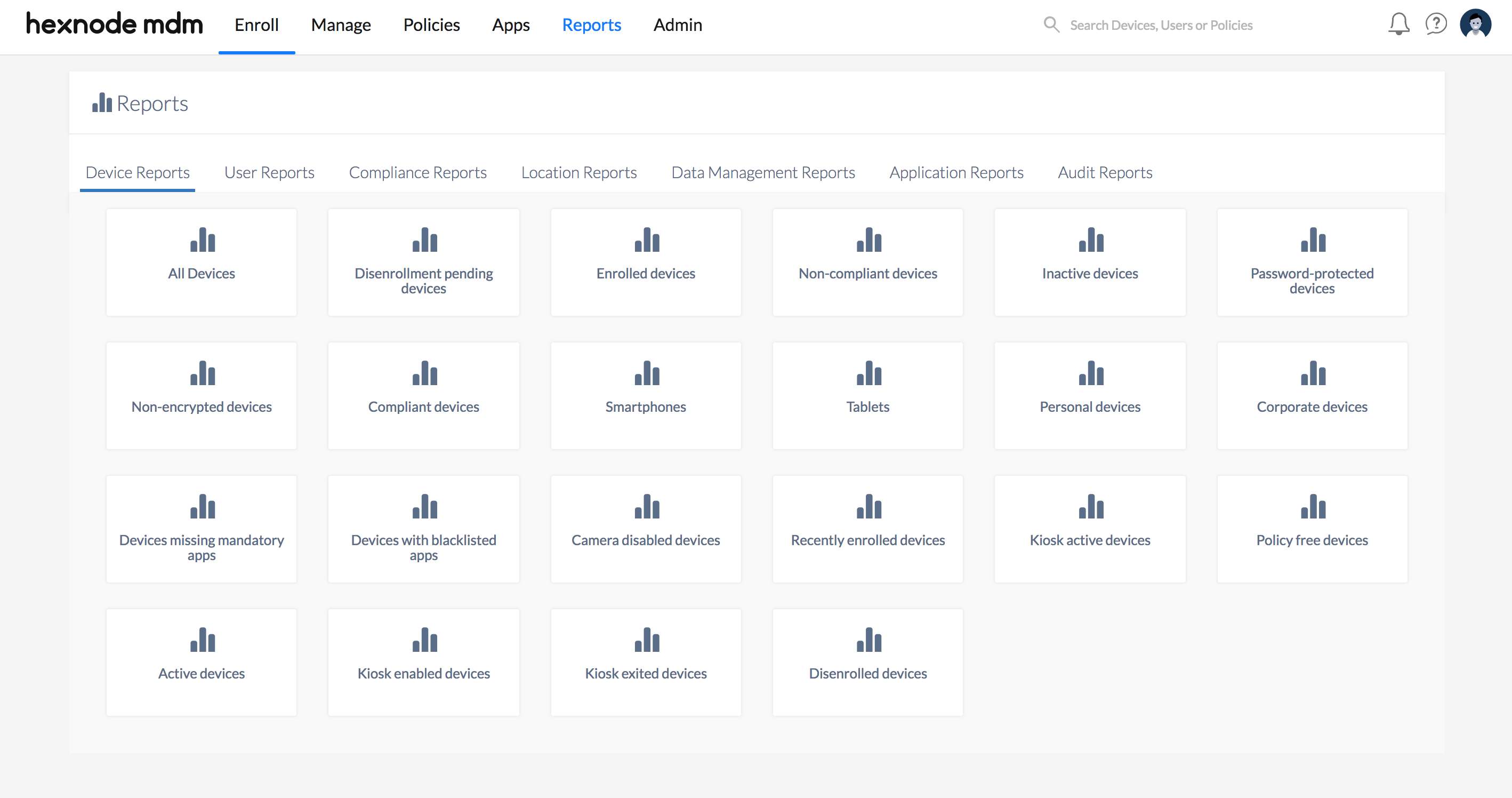
All Devices
A complete list of all the enrolled, pre-approved, user-deleted, or disenrollment-initiated devices in Hexnode.
Filters:
- Enrollment Status: Filter based on whether the device is Enrolled or Pre-Approved.
- Device Inactivity: Filter based on whether the device is Active or Inactive.
- Type: Filter based on whether the device is a Smartphone or Tablet.
- Ownership: Filter based on whether the device is Corporate or Personal.
- Platform: Filter based on whether the device runs Android, Windows, iOS, macOS, or tvOS.
- Device Groups: Filter based on whether the device is added in a Custom device group or Dynamic device group.
Disenrollment pending devices
List of all devices that are selected to be disenrolled from the Hexnode console, but the policy has not yet reached the device.
Filters:
- Device Inactivity: Filter based on whether the device is Active or Inactive.
- Type: Filter based on whether the device is a Smartphone or Tablet.
- Ownership: Filter based on whether the device is Corporate or Personal.
- Device Groups: Filter based on whether the device is added in a Custom device group or Dynamic device group.
Enrolled devices
List of all devices that are successfully enrolled with Hexnode.
Filters:
- Device Inactivity: Filter based on whether the device is Active or Inactive.
- Type: Filter based on whether the device is a Smartphone or Tablet.
- Ownership: Filter based on whether the device is Corporate or Personal.
- Platform: Filter based on whether the device runs Android, Windows, iOS, macOS, or tvOS.
- Device Groups: Filter based on whether the device is added in a Custom device group or Dynamic device group.
Non-compliant devices
List of all devices that do not meet the corporate compliance requirements.
Filters:
- Device Inactivity: Filter based on whether the device is Active or Inactive.
- Type: Filter based on whether the device is a Smartphone or Tablet.
- Ownership: Filter based on whether the device is Corporate or Personal.
- Device Groups: Filter based on whether the device is added in a Custom device group or Dynamic device group.
Inactive devices
Lists of all the devices that have not responded to the scans (actions) initiated from the MDM server within the specified number of days (or hours or minutes) set up under Admin > General Settings.
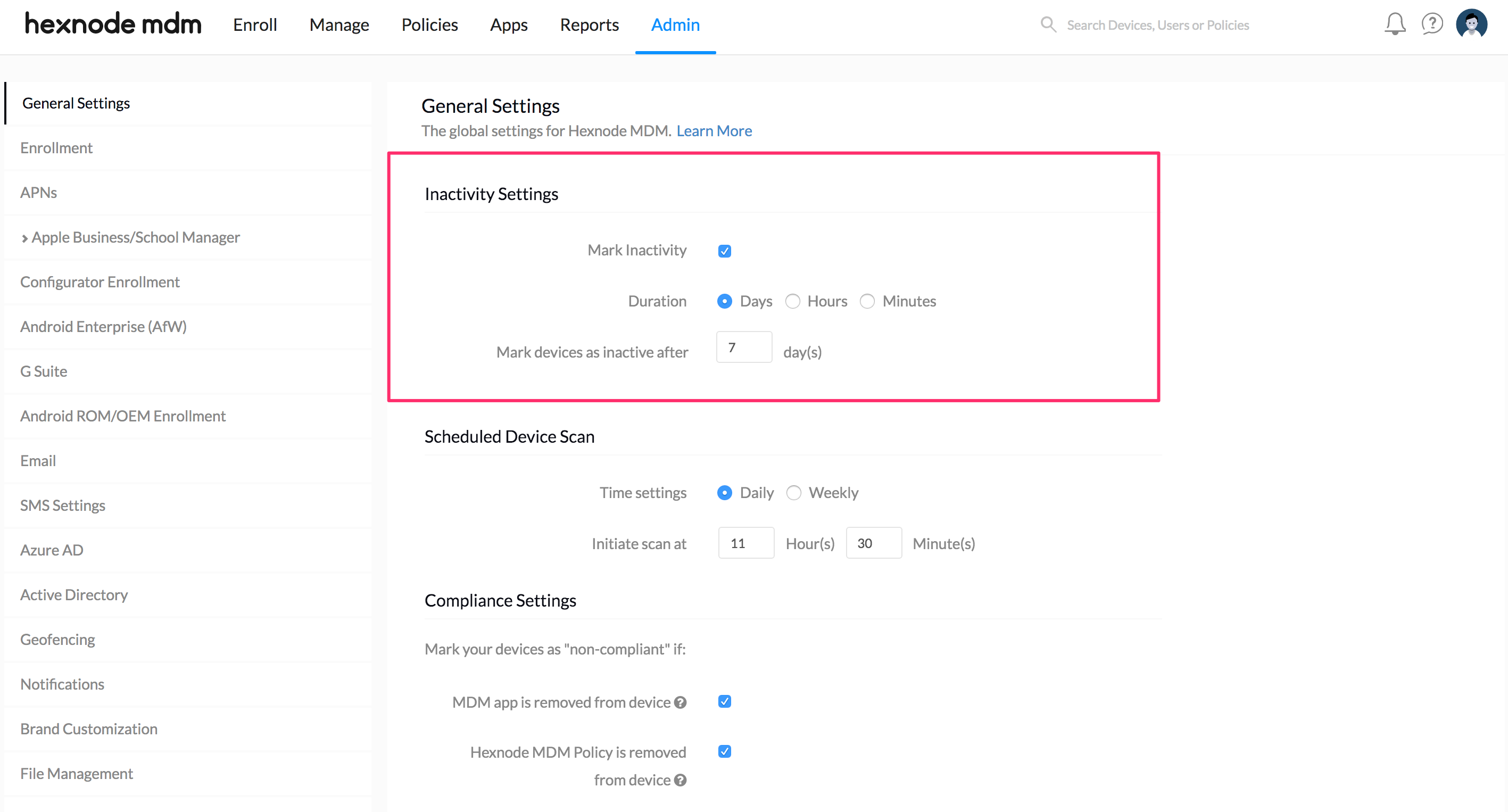
Filters:
- Type: Filter based on whether the device is a Smartphone or Tablet.
- Ownership: Filter based on whether the device is Corporate or Personal.
- Device Groups: Filter based on whether the device is added in a Custom device group or Dynamic device group.
Password protected devices
List of all devices that have been password protected.
Filters:
- Device Inactivity: Filter based on whether the device is Active or Inactive.
- Type: Filter based on whether the device is a Smartphone or Tablet.
- Ownership: Filter based on whether the device is Corporate or Personal.
- Device Groups: Filter based on whether the device is added in a Custom device group or Dynamic device group.
Non-encrypted devices
List of all devices that have not been encrypted.
Filters:
- Device Inactivity: Filter based on whether the device is Active or Inactive.
- Type: Filter based on whether the device is a Smartphone or Tablet.
- Ownership: Filter based on whether the device is Corporate or Personal.
- Device Groups: Filter based on whether the device is added in a Custom device group or Dynamic device group.
Compliant devices
List of all devices that meet all the compliance requirements set under Admin > General Settings > Compliance Settings.
Filters:
- Device Inactivity: Filter based on whether the device is Active or Inactive.
- Type: Filter based on whether the device is a Smartphone or Tablet.
- Ownership: Filter based on whether the device is Corporate or Personal.
- Device Groups: Filter based on whether the device is added in a Custom device group or Dynamic device group.
Smartphones
List of all smartphones enrolled with Hexnode.
Filters:
- Device Inactivity: Filter based on whether the device is Active or Inactive.
- Ownership: Filter based on whether the device is Corporate or Personal.
- Device Groups: Filter based on whether the device is added in a Custom device group or Dynamic device group.
Tablets
List of all tablets enrolled with Hexnode.
Filters:
- Device Inactivity: Filter based on whether the device is Active or Inactive.
- Ownership: Filter based on whether the device is Corporate or Personal.
- Device Groups: Filter based on whether the device is added in a Custom device group or Dynamic device group.
Personal devices
List of all devices that are set as personally-owned during enrollment.
Filters:
- Device Inactivity: Filter based on whether the device is Active or Inactive.
- Type: Filter based on whether the device is a Smartphone or Tablet.
Corporate devices
List of all devices that are set as corporate-owned during enrollment.
Filters:
- Device Inactivity: Filter based on whether the device is Active or Inactive.
- Type: Filter based on whether the device is a Smartphone or Tablet.
- Device Groups: Filter based on whether the device is added in a Custom device group or Dynamic device group.
Devices missing required apps
List of all devices in which the apps pushed via ‘Required Apps’ policy is missing from the devices. The devices will be listed if the required apps are not yet installed on the devices or have been removed later by the users after installing them on the devices.
Filters:
- Device Inactivity: Filter based on whether the device is Active or Inactive.
- Type: Filter based on whether the device is a Smartphone or Tablet.
- Ownership: Filter based on whether the device is Corporate or Personal.
- Device Groups: Filter based on whether the device is added in a Custom device group or Dynamic device group.
Devices with blocklisted apps
List of all devices containing apps that are blocklisted by the organization.
Filters:
- Device Inactivity: Filter based on whether the device is Active or Inactive.
- Type: Filter based on whether the device is a Smartphone or Tablet.
- Ownership: Filter based on whether the device is Corporate or Personal.
- Device Groups: Filter based on whether the device is added in a Custom device group or Dynamic device group.
Camera disabled devices
List of all devices that have camera disabled in them.
Filters:
- Device Inactivity: Filter based on whether the device is Active or Inactive.
- Type: Filter based on whether the device is a Smartphone or Tablet.
- Ownership: Filter based on whether the device is Corporate or Personal.
- Device Groups: Filter based on whether the device is added in a Custom device group or Dynamic device group.
Recently Enrolled devices
List of all devices that have been enrolled recently.
Filters:
- Device Inactivity: Filter based on whether the device is Active or Inactive.
- Type: Filter based on whether the device is a Smartphone or Tablet.
- Ownership: Filter based on whether the device is Corporate or Personal.
- Device Groups: Filter based on whether the device is added in a Custom device group or Dynamic device group.
Policy free devices
List of all devices that are not associated with any policy.
Filters:
- Device Inactivity: Filter based on whether the device is Active or Inactive.
- Ownership: Filter based on whether the device is Corporate or Personal.
Active devices
List of all active devices enrolled in the portal.
Filters:
- Type: Filter based on whether the device is a Smartphone or Tablet.
- Ownership: Filter based on whether the device is Corporate or Personal.
- Device Groups: Filter based on whether the device is added in a Custom device group or Dynamic device group.
Kiosk active devices
Lists all the devices that are currently locked down into kiosk mode.
Filters:
- Device Inactivity: Filter based on whether the device is Active or Inactive.
- Ownership: Filter based on whether the device is Corporate or Personal.
- Device Groups: Filter based on whether the device is added in a Custom device group or Dynamic device group.
Kiosk enabled devices
Lists all the devices with which a kiosk policy has been associated but not currently in kiosk mode.
Filters:
- Device Inactivity: Filter based on whether the device is Active or Inactive.
- Ownership: Filter based on whether the device is Corporate or Personal.
- Device Groups: Filter based on whether the device is added in a Custom device group or Dynamic device group.
Kiosk exited devices
List of all devices which have exited from the kiosk lockdown mode.
Filters:
- Device Inactivity: Filter based on whether the device is Active or Inactive.
- Ownership: Filter based on whether the device is Corporate or Personal.
- Device Groups: Filter based on whether the device is added in a Custom device group or Dynamic device group.
Disenrolled devices
List of all devices that have been disenrolled from the portal.
Filters:
- Type: Filter based on whether the device is a Smartphone or Tablet.
- Ownership: Filter based on whether the device is Corporate or Personal.
- Device Groups: Filter based on whether the device is added in a Custom device group or Dynamic device group.
User Reports
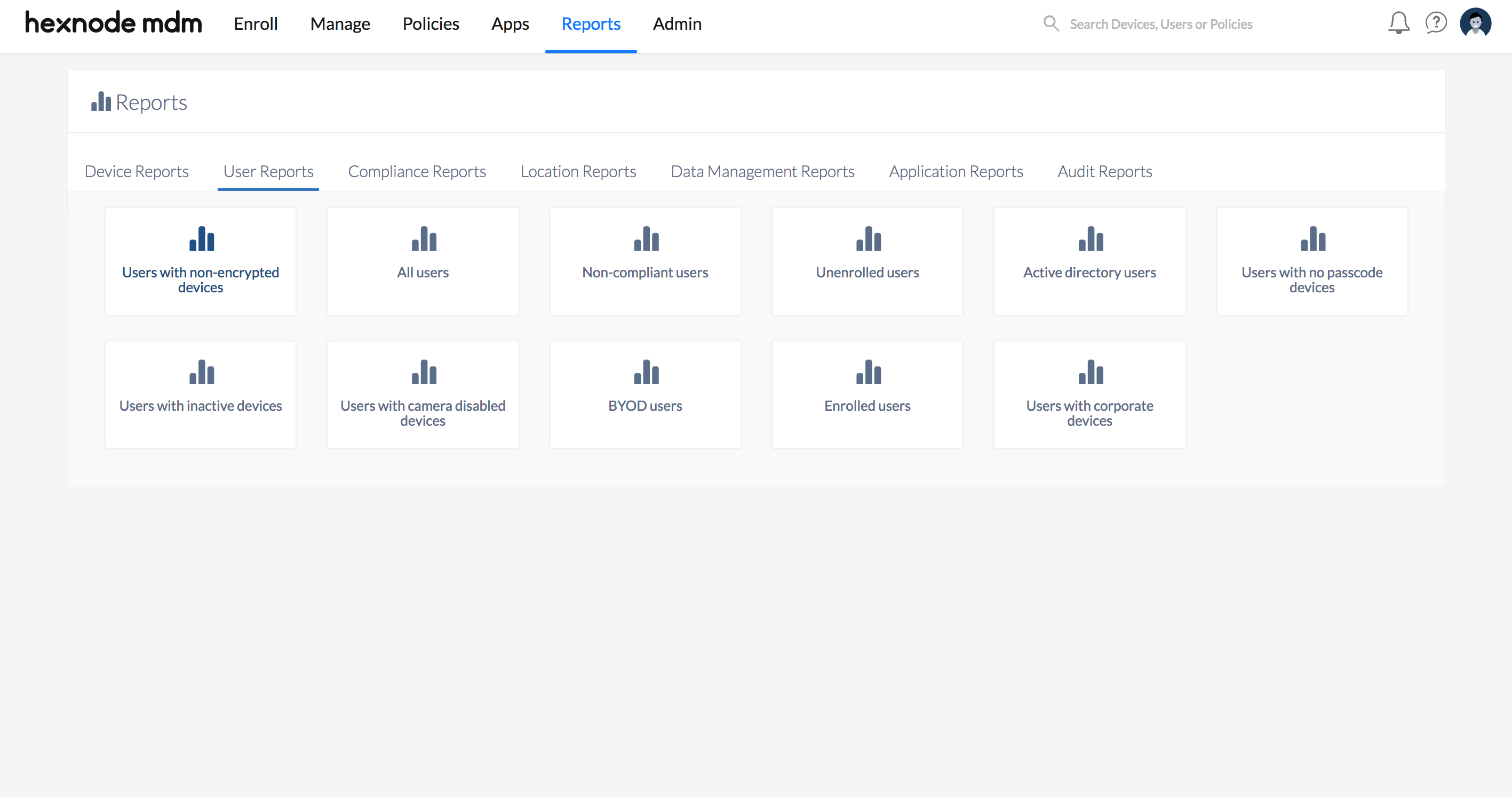
Users with non-encrypted devices
List of all users having devices without data encryption.
Filters:
- Device Inactivity: Filter based on whether the device is Active or Inactive.
- Type: Filter based on whether the device is a Smartphone or Tablet.
- Ownership: Filter based on whether the device is Corporate or Personal.
All Users
List of all users managed in Hexnode.
Filters:
- User Type: Filter based on whether the user is an Active Directory user, Azure AD user, Google User, Local user, or an Okta user.
- Enrollment Status: Filter based on whether the device is Enrolled or Unenrolled.
Non-compliant Users
List of all users with devices that do not meet compliance requirements.
Filters:
- Device Inactivity: Filter based on whether the device is Active or Inactive.
- Type: Filter based on whether the device is a Smartphone or Tablet.
- Ownership: Filter based on whether the device is Corporate or Personal.
Unenrolled Users
List of all users who are added to Hexnode but has not enrolled any devices yet.
Filter:
- User Type: Filter based on whether the user is an Active Directory user, Azure AD user, Google User, Local user, or an Okta user.
Active Directory Users
List of all users added through Active Directory.
Filter:
- Enrollment Status: Filter based on whether the device is Enrolled or Unenrolled.
Users with no passcode devices
List of all users having devices without a passcode set on their devices.
Filters:
- Device Inactivity: Filter based on whether the device is Active or Inactive.
- Type: Filter based on whether the device is a Smartphone or Tablet.
- Ownership: Filter based on whether the device is Corporate or Personal.
Users with inactive devices
List of all users having devices that have not been successfully scanned for a specified number of days as mentioned under Admin > General Settings.
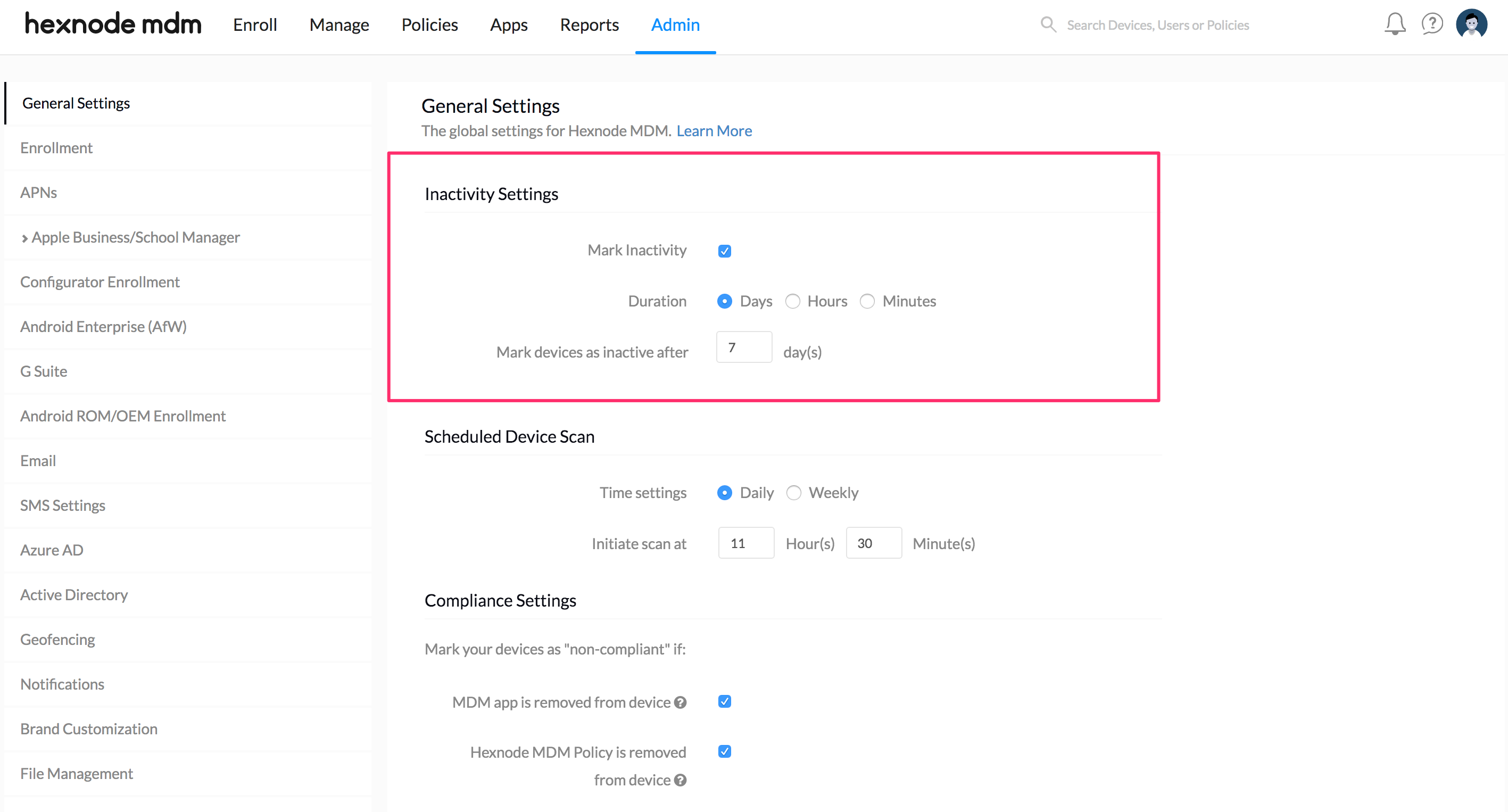
Filters:
- Type: Filter based on whether the device is a Smartphone or Tablet.
- Ownership: Filter based on whether the device is Corporate or Personal.
Users with camera disabled devices
List of all users having camera disabled on their devices.
Filters:
- Device Inactivity: Filter based on whether the device is Active or Inactive.
- Type: Filter based on whether the device is a Smartphone or Tablet.
- Ownership: Filter based on whether the device is Corporate or Personal.
BYOD users
List of all users using personal devices.
Filters:
- Device Inactivity: Filter based on whether the device is Active or Inactive.
- Type: Filter based on whether the device is a Smartphone or Tablet.
Enrolled users
List of all users that have devices enrolled with Hexnode.
Filters:
- Device Inactivity: Filter based on whether the device is Active or Inactive.
- Type: Filter based on whether the device is a Smartphone or Tablet.
- Ownership: Filter based on whether the device is Corporate or Personal.
Users with corporate devices
List of all users using company-owned devices.
Filters:
- Device Inactivity: Filter based on whether the device is Active or Inactive.
- Type: Filter based on whether the device is a Smartphone or Tablet.
Compliance Reports
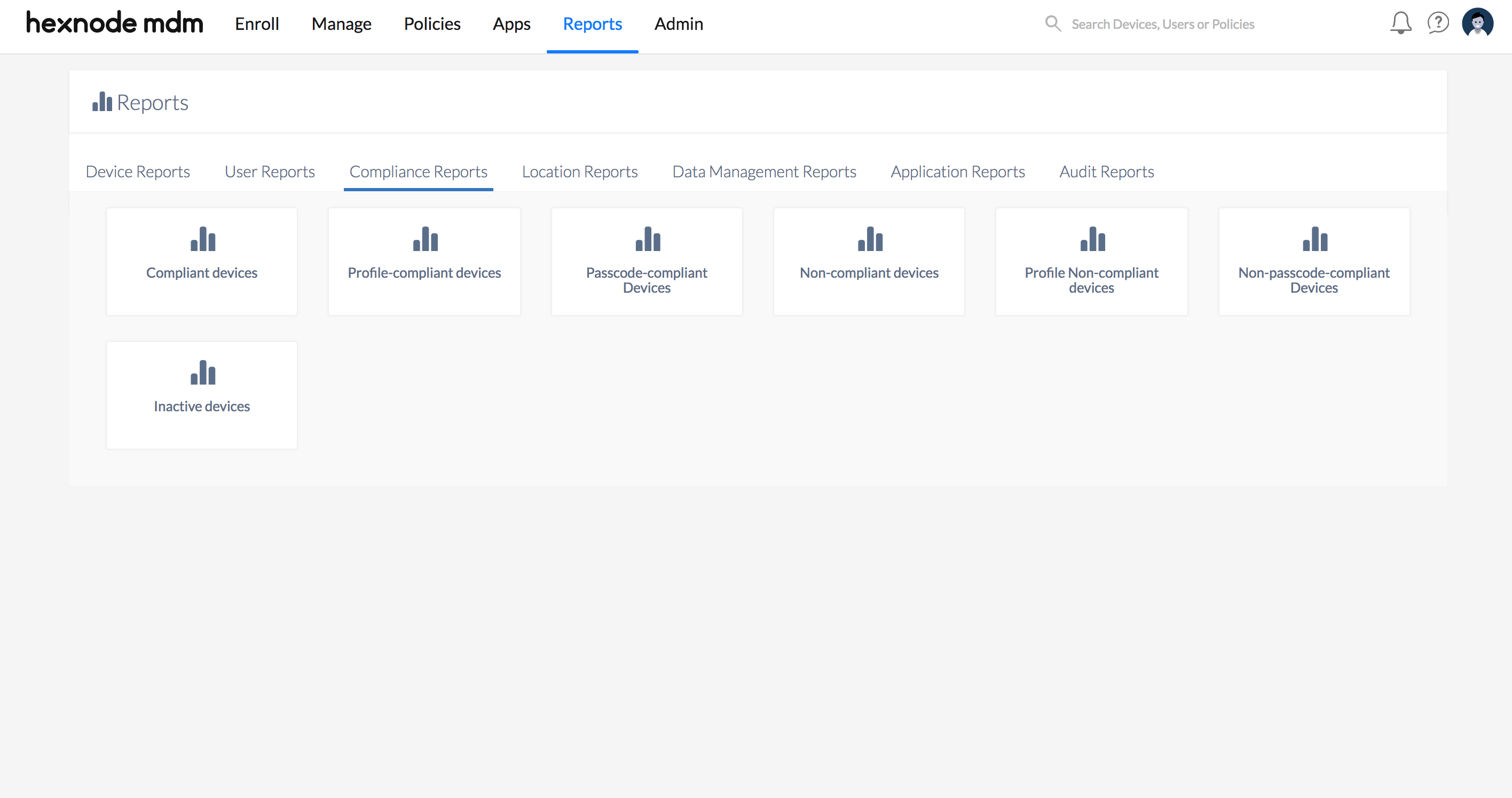
Compliant devices
List of all devices that meet all the corporate compliance requirements set under Admin > General Settings > Compliance Settings.
Filters:
- Device Inactivity: Filter based on whether the device is Active or Inactive.
- Type: Filter based on whether the device is a Smartphone or Tablet.
- Ownership: Filter based on whether the device is Corporate or Personal.
Profile-compliant devices
List of all devices that meet the MDM profile/policy configurations associated with them.
Filters:
- Device Inactivity: Filter based on whether the device is Active or Inactive.
- Type: Filter based on whether the device is a Smartphone or Tablet.
- Ownership: Filter based on whether the device is Corporate or Personal.
Passcode-compliant Devices
List of all devices that have passcodes enabled and meets the passcode criteria mentioned in the policy.
Filters:
- Device Inactivity: Filter based on whether the device is Active or Inactive.
- Type: Filter based on whether the device is a Smartphone or Tablet.
- Ownership: Filter based on whether the device is Corporate or Personal.
Non-compliant devices
List of all devices that do not meet compliance requirements.
Filters:
- Device Inactivity: Filter based on whether the device is Active or Inactive.
- Type: Filter based on whether the device is a Smartphone or Tablet.
- Ownership: Filter based on whether the device is Corporate or Personal.
Profile Non-compliant Devices
List of all devices that do not meet the MDM profile/policy configurations associated with them.
Filters:
- Device Inactivity: Filter based on whether the device is Active or Inactive.
- Type: Filter based on whether the device is a Smartphone or Tablet.
- Ownership: Filter based on whether the device is Corporate or Personal.
Non-passcode-compliant Devices
List of all devices that do not have passcodes enabled or meet the passcode criteria mentioned in the policy.
Filters:
- Device Inactivity: Filter based on whether the device is Active or Inactive.
- Type: Filter based on whether the device is a Smartphone or Tablet.
- Ownership: Filter based on whether the device is Corporate or Personal.
Inactive devices
List of all devices that have not been successfully scanned for a specified number of days as set up under Admin > General Settings.
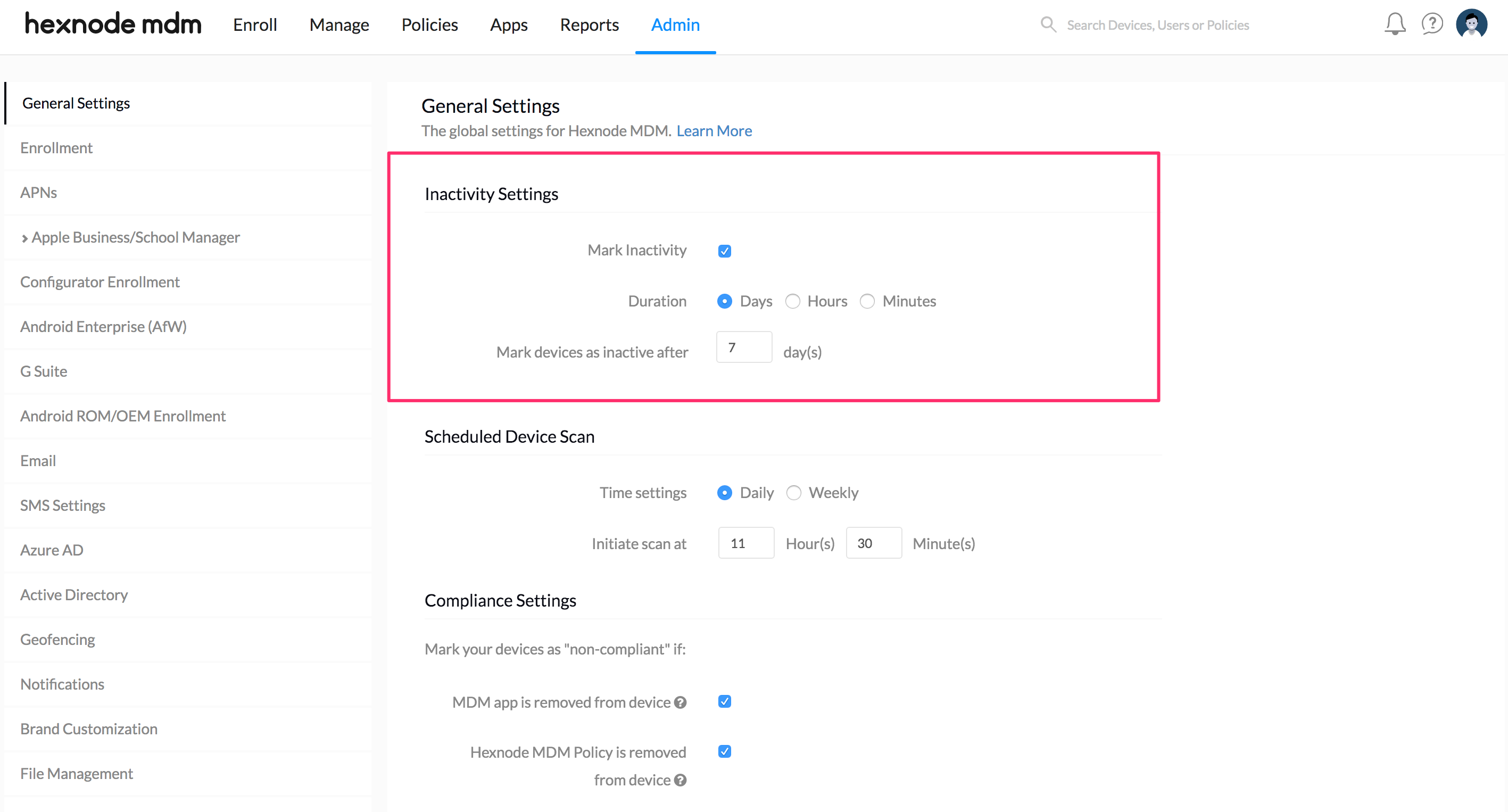
Filters:
- Type: Filter based on whether the device is a Smartphone or Tablet.
- Ownership: Filter based on whether the device is Corporate or Personal.
Location Reports
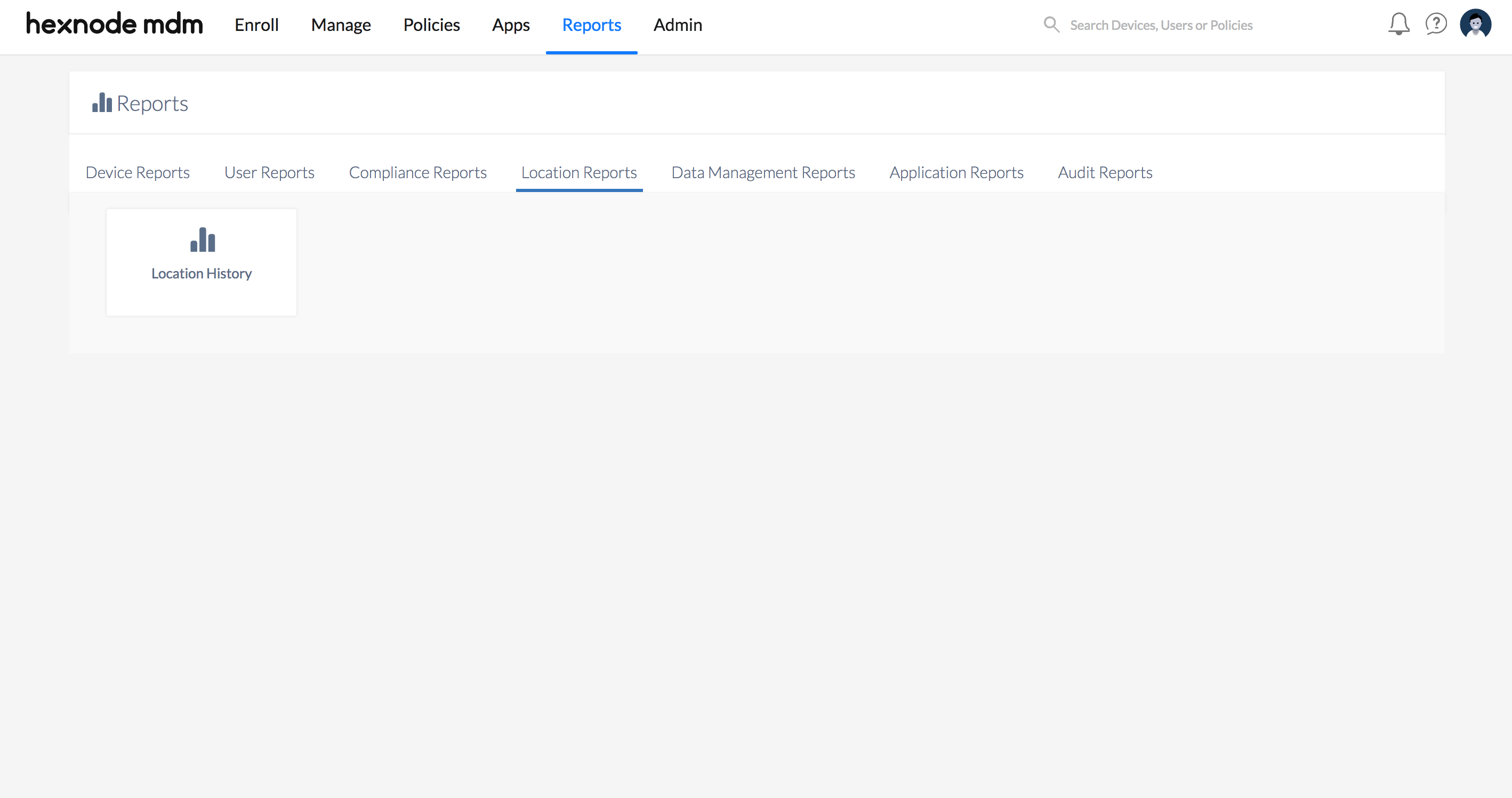
Location History
List of the location history of all the devices in your organization.
Filter:
- Reported Time: Filter results based on the time range – All, Today, Yesterday, Last 7 days, Last 30 days, or set Custom duration by specifying the start and end dates.
Data Management Reports
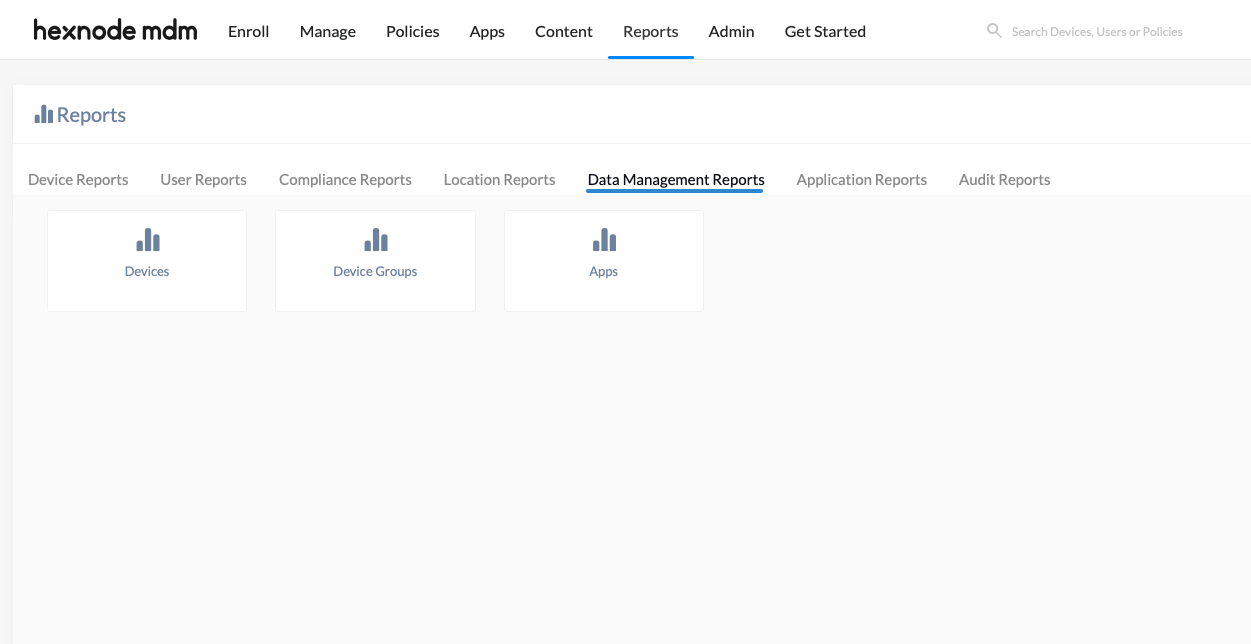
Devices
Lists the data usage summary (Wi-Fi Data, Mobile Data and Total Data) of the enrolled Android devices with which the ‘Network Data Usage Management’ policy is associated.
Filter:
- Time Range: Filter results based on the time range – All, Today, Yesterday, Last 7 days, Last 30 days, or set Custom duration by specifying the start and end dates.
Device Groups
Lists the data usage summary of all device groups with which the ‘Network Data Usage Management’ policy is associated. The report includes the group name, device type, amount of data consumed (both Wi-Fi and Mobile data), total data consumed, and the modified time.
Filter:
- Time Range: Filter results based on the time range – All, Today, Yesterday, Last 7 days, Last 30 days, or set Custom duration by specifying the start and end dates.
Apps
Lists the data usage summary of all apps on which the ‘Network Data Usage Management’ policy is enabled. The report puts a figure on the Wi-Fi data, mobile data and the total data utilized by the apps.
Filter:
- Time Range: Filter results based on the time range – All, Today, Yesterday, Last 7 days, Last 30 days, or set Custom duration by specifying the start and end dates.
Application Reports
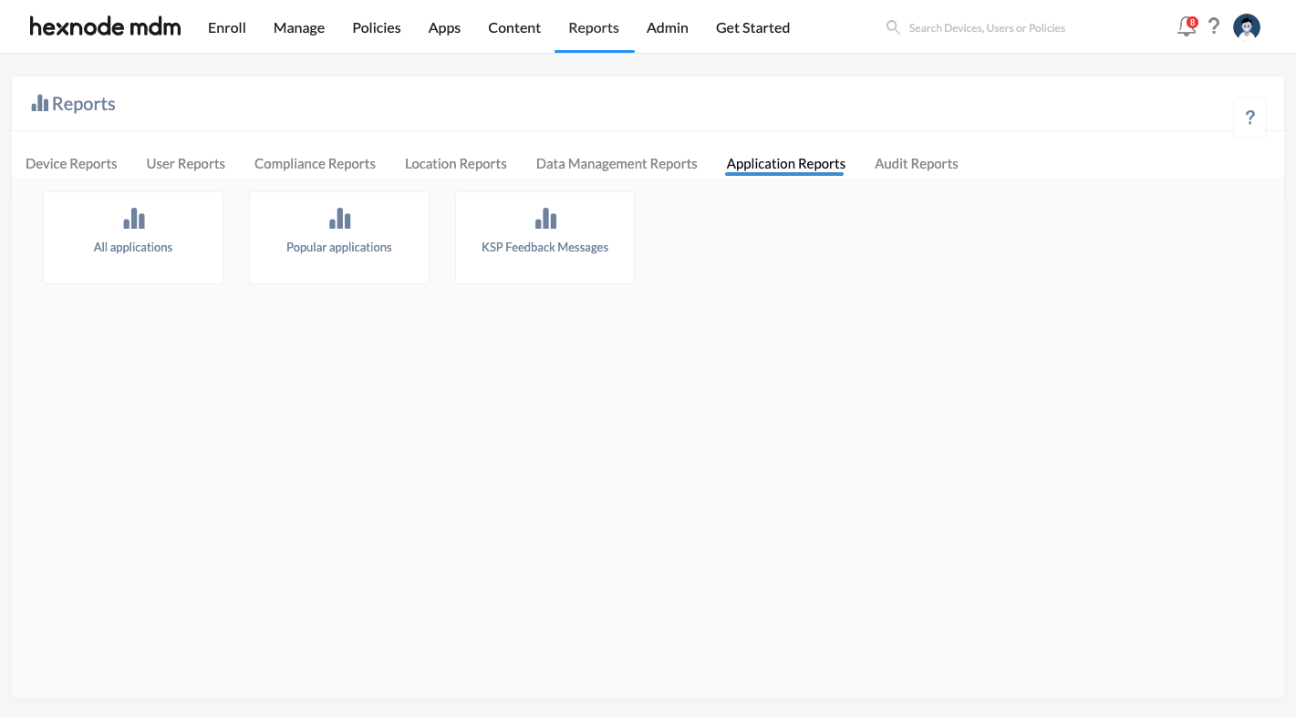
All Applications
List of all applications installed on the devices.
You can click on the device count available on the ‘No of devices’ column filter corresponding to each application to view the details about the devices on which the app has been installed.
Popular Applications
List of the most used applications on devices.
You can click on the device count available on the ‘No of devices’ column filter corresponding to each application to view the details about the devices on which the app has been installed.
KSP Feedback Messages
List of all Knox Service Plugin feedback messages received.
All the received KSP feedback messages are grouped based on severity (Info or Error). You can view the details about the devices by clicking on the device count available on the ‘Devices‘ column filter corresponding to each message.
Audit Reports
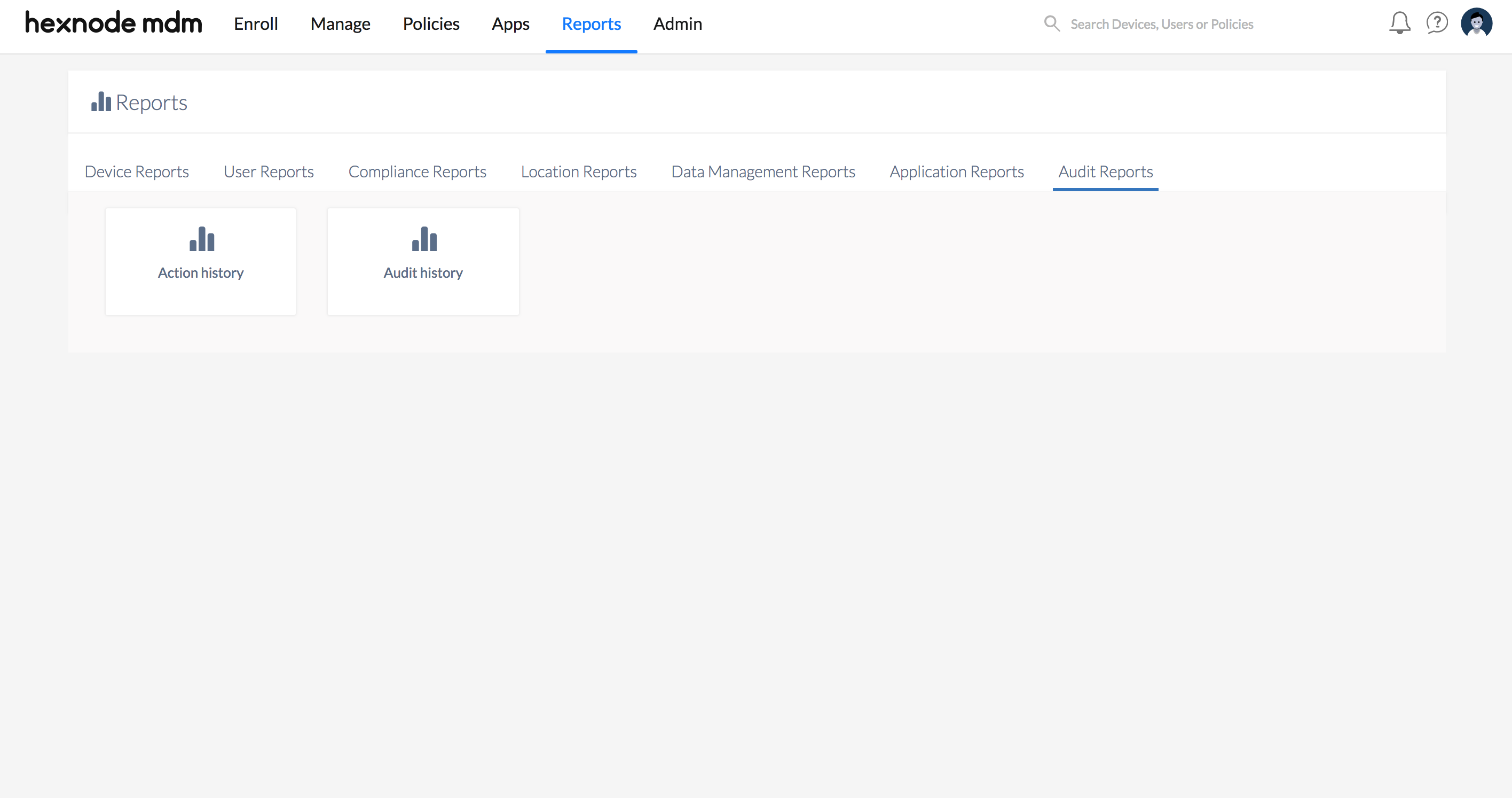
Audit History
The audit history helps organizations to check for any technician actions or analyze interactions between the MDM server and the devices. It gives a detailed overview of all the events taken place on different modules, such as device, system, user, etc.
Filters:
- Event module: Filter results based on the type of module being used, such as Device, Device group, Domain, OU, Policy, System, User, and User group.
- Created time: Filter results based on the created time – All, Today, Yesterday, Last 7 days, Last 30 days, or set Custom duration by specifying the start and end dates.
Action History
This report gives a complete list of all actions executed on enrolled devices. It gives a complete report on account of all actions taken place in a workstation.
Filters:
- Status: Filter results based on the status of actions executed on the devices such as Cancelled, Failed, Initiated, In progress, Pending, Success, etc.
- Created time: Filter results based on the created time – All, Today, Yesterday, Last 7 days, Last 30 days, or set Custom duration by specifying the start and end dates.
Scheduled Reports
The Scheduled Reports from Hexnode enables IT admins to receive periodic reports on device events at specific intervals. Admins can also schedule reports to reach the recipients via email rather than notifying them manually. The tabular report contains the date, time, event description, and event name as its attributes. The scheduled reports can be downloaded in CSV format.
To create a new scheduled report,
- Log in to your Hexnode portal.
- Navigate to Admin > Scheduled Reports > Add.
- Report type: Select the way by which you want to enable a technician to download the report.
- Private – Enable this option if you want the technician to be logged into the portal to download the report.
- Public – Enable this option if you want the report to be downloaded by anyone with access to the download link. By choosing this option, you can download the report without logging into the portal.
- Download link validity: Select the number of months from 1, 2, or 3 for which you wish to keep the download link valid.
- Time settings: Specify how frequently you wish to receive the reports.
- Daily – Enable this option to generate reports every day.
- Weekly – Enable this option to generate reports every week. Specify the day(s) in which you wish to receive the reports.
- Monthly – Enable this option to generate reports every month and specify the month(s) and the day in which you wish to receive the reports.
- Initiate scan at (Pacific Daylight Time): Specify the time in hour(s) and minute(s) at which the scan is to be performed.
- Select report: Select the type of report you wish to receive from the combo box.
- Recipient email address(es): Specify the email address(es) of the person to whom the email is to be sent.
- Email subject: Specify a subject for the email.
- Email body: Specify a body for the email.
- Save the details.


