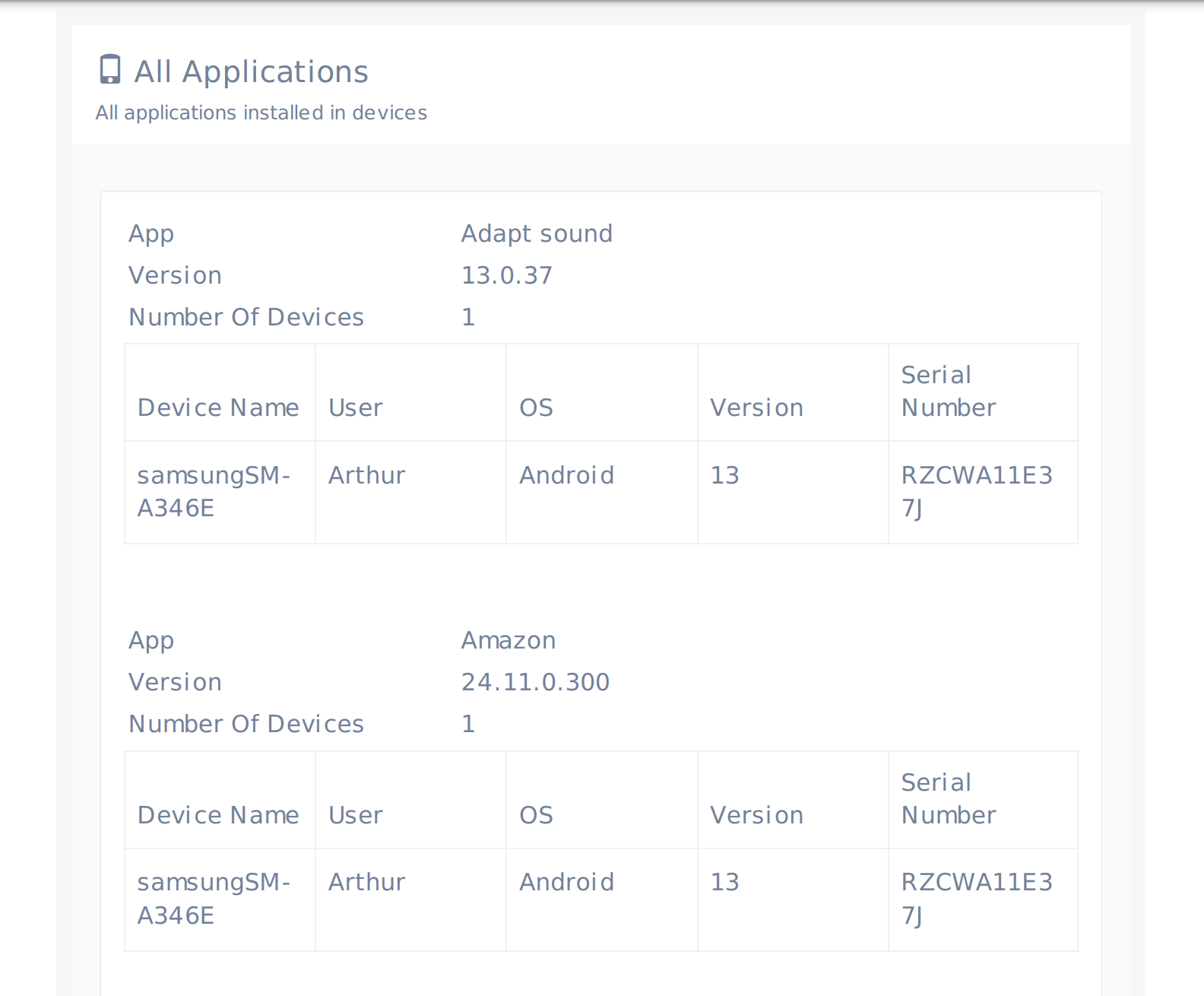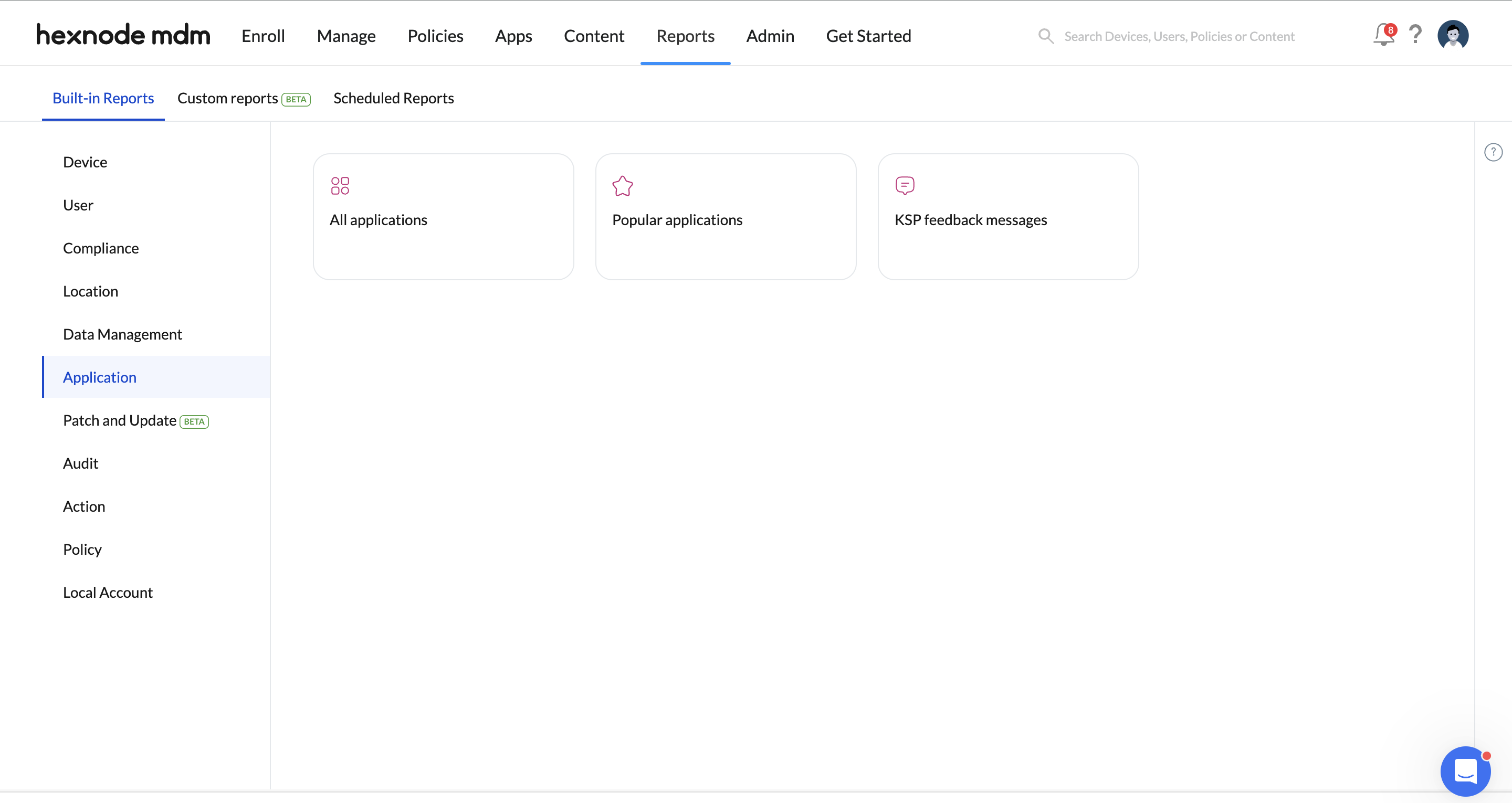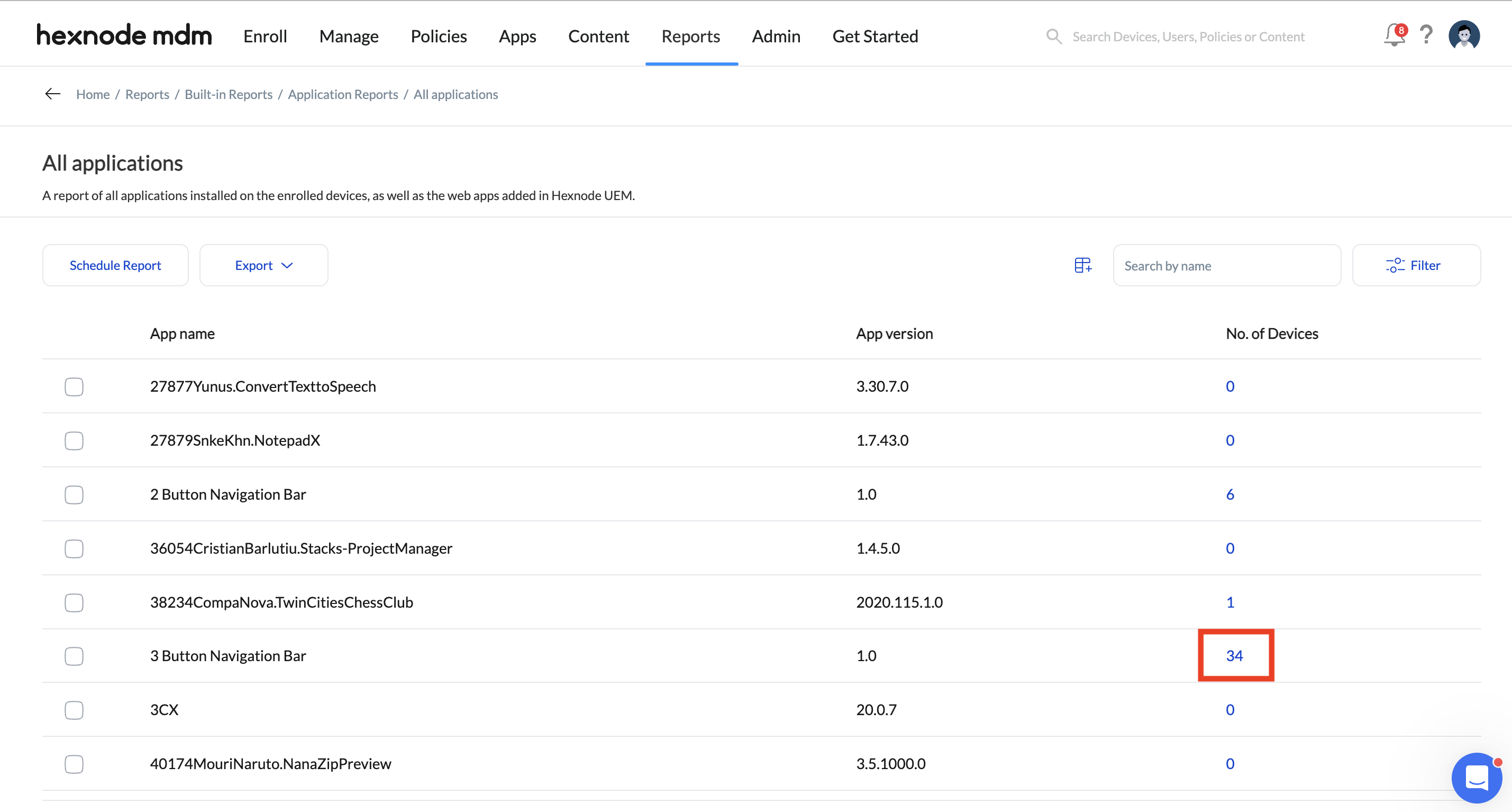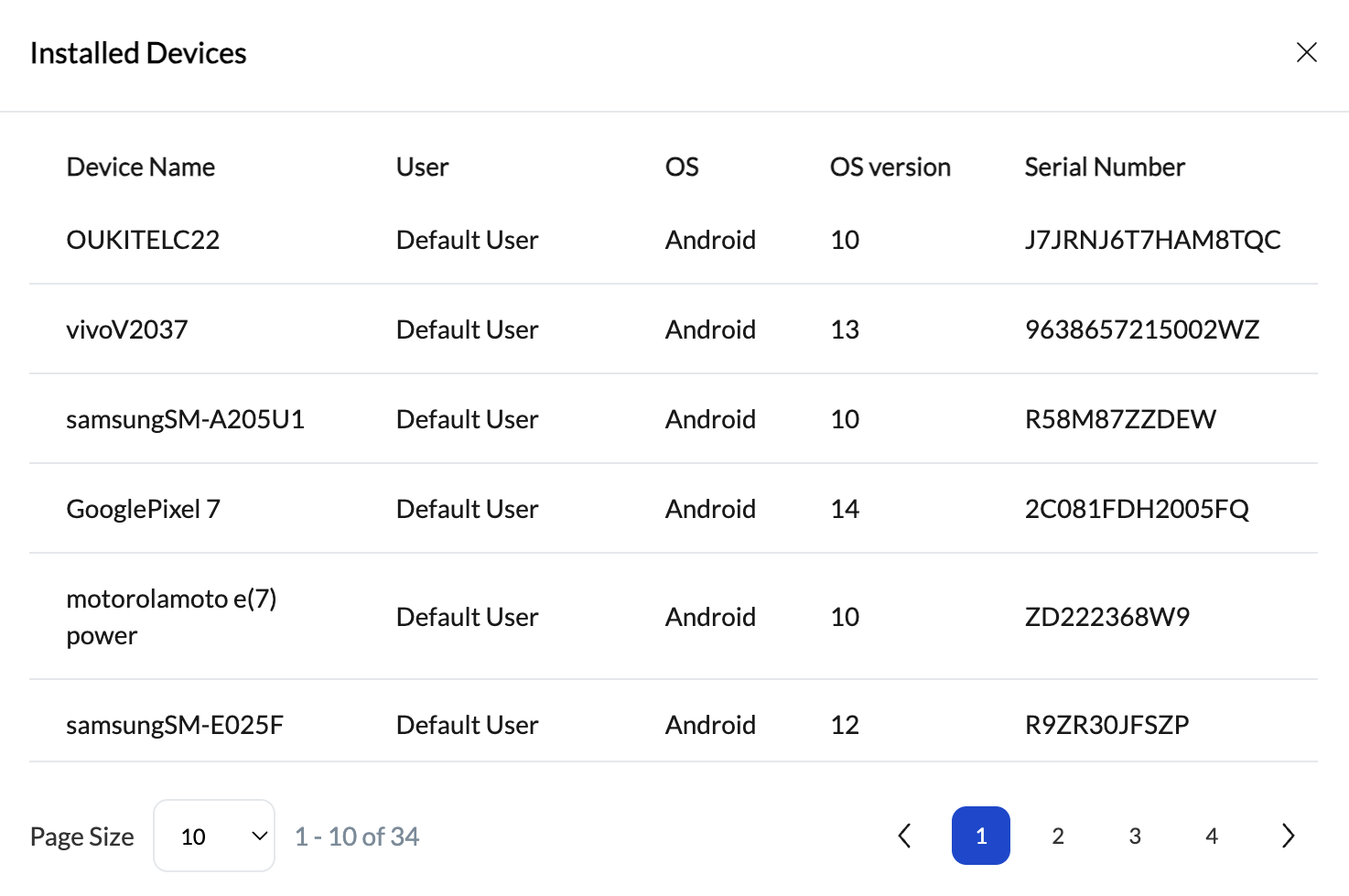Category filter
Application Reports in Hexnode UEM
Hexnode UEM allows you to generate various reports to monitor and gather information about your enrolled devices in an orderly manner.
Application Reports provide a summary of the applications installed on the devices enrolled in the Hexnode portal, including the app version and the number of devices on which the application is installed.
Application Reports also includes a report that lists all the feedback messages for the KSP OEMConfig app received from Samsung Knox devices on which the Knox Service Plugin policy is associated.
Creating Application reports
To generate an application report:
- Log in to your Hexnode portal.
- Navigate to Reports > Built-in reports > Application Reports.
- Choose from the following options:
- All applications: Lists all the applications installed on the devices enrolled in Hexnode UEM.
- Popular applications: Lists the most used applications on the devices enrolled in Hexnode UEM.
- KSP Feedback Messages: Lists all Knox Service Plugin feedback messages received.
Click on the device count corresponding to each application under the ‘No of devices’ column to get information about the devices on which the application is installed.
In the case of KSP Feedback Messages, click on the device count corresponding to each feedback message under the ‘Devices’ column to get information about the Samsung Knox devices from which the feedback message was received.
You can schedule reports to generate reports at specific intervals and send them to the required recipients via email.
Additionally, you can also Export the report of all the applications or the selected ones to your device as a PDF or CSV file.
To export the reports of applications from the Hexnode UEM portal:
- Export complete list – Generate and export the report of all the applications under Reports > Built-in reports > Application Reports > All applications.
- Export device list of selected apps – Generate and export the report of all the selected applications under Reports > Built-in reports > Application Reports > All applications. A detailed list of selected applications along with the device information where the applications are installed will be generated and saved to your device.
Both options allow you to choose between PDF or CSV format for downloading the report.