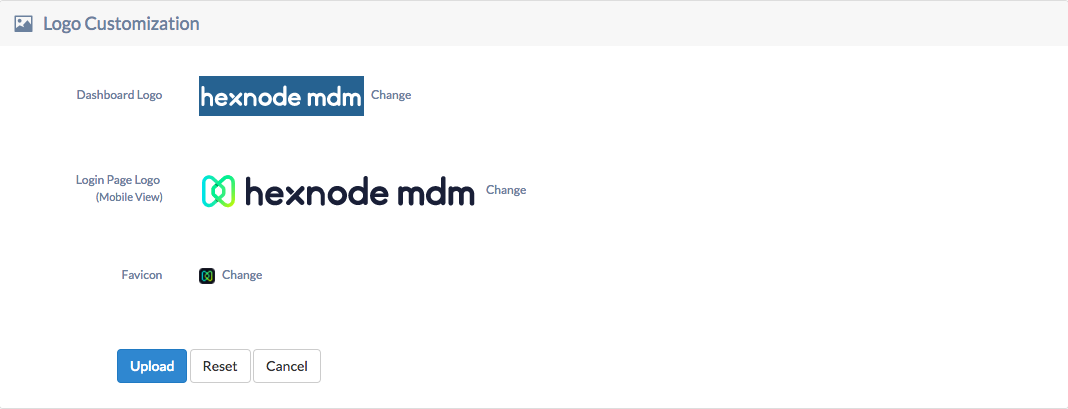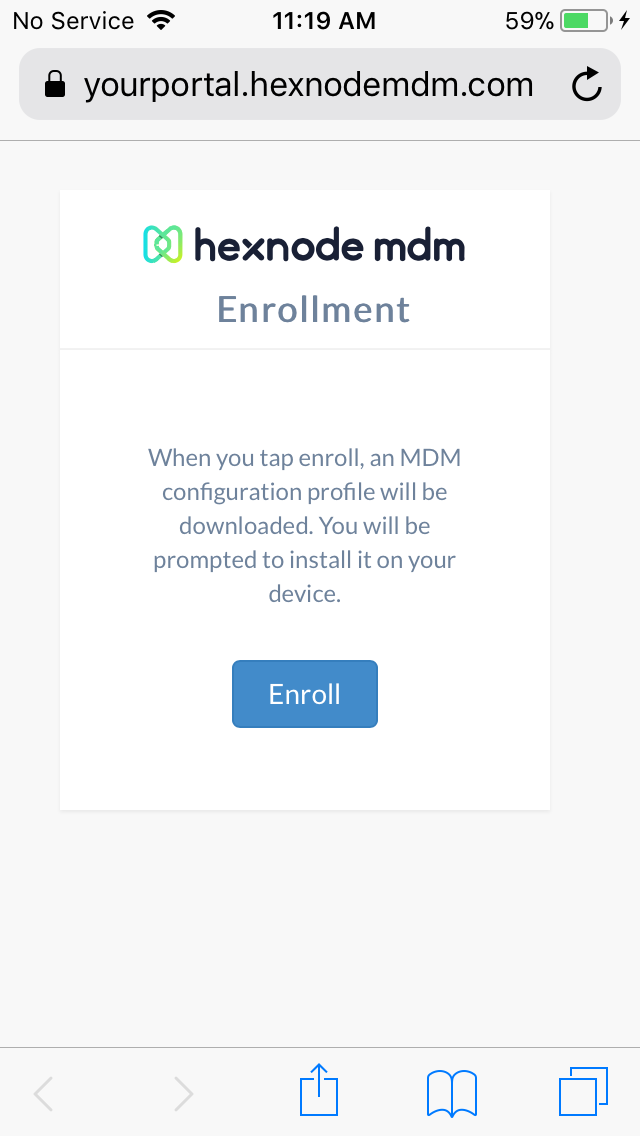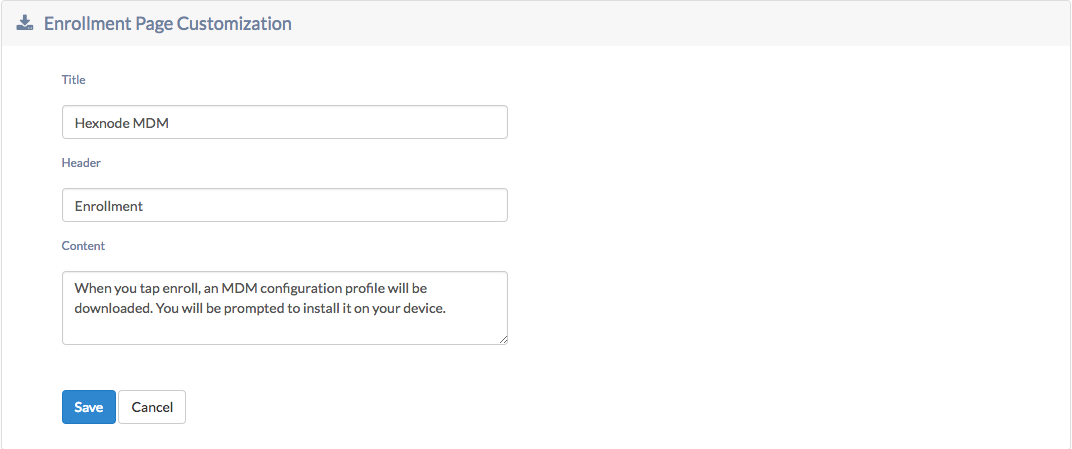Category filter
Web Console Branding
Hexnode UEM gives you the flexibility to brand your portal with custom logos. The users can customize the solutions by featuring the brand logos on the dashboard, login page and favicon. The enrollment page customization is subject to enrolling iOS and Mac devices.
Logo Customization
Hexnode UEM provides customization options. These options allow the users to make changes in the dashboard, login page and favicon logos. The steps involved in logo customization are as mentioned below:
- Go to Admin > Brand Customization.
- Under logo customization, click on Change to change the dashboard logo.
- Click on Change to change the login page logo and favicon. The login page logo is for mobile view and on the Desktop the dashboard logo appears on the login page. The uploaded logos can be previewed on the customization page.
- Click Upload.
- Click Reset to undo the changes you have made in the previous steps.
Enrollment Page Customization
While enrolling an iOS or Mac device, the users will be asked to enter the enrollment URL which will look like https://yourportal.hexnodemdm.com/enroll/. They will be directed to a screen which displays the enrollment page.
The steps to customize the enrollment page are as mentioned below:
- Go to Admin > Brand Customization.
- Under enrollment page customization, assign a title to the enrollment page.
- Assign a suitable header.
- Add a content for the enrollment page. This is a default content and any changes to the content would appear on the page right away.
- Click Save.