Category filter
Common Errors while enrolling macOS devices in Hexnode
1. Could not download the identity profile from the Encrypted Profile Service. The credentials within the Device Enrollment profile may have expired.
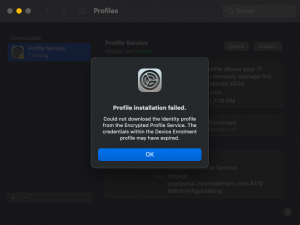
Probable Cause
Enrollment of macOS devices may be restricted in the Hexnode portal.
Solution
- Navigate to Enroll tab in the Hexnode portal.
- Go to Settings and scroll down to Enrollment Restrictions.
- On the Device models allowed setting, select macOS and all the other device types you want to enroll.
- Click on Save and try enrolling the device again.
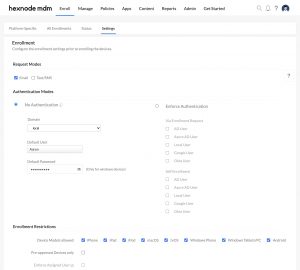
2. Apple’s MDM Certificate (APNs) is required for enrolling Apple devices. Please contact your administrator.
Probable Cause
APNs certificate might not be configured on the portal.
Solution
An APNs certificate is required for the Hexnode server to communicate with your macOS devices.
To set up an APNs certificate:
- Click on the Admin tab in the Hexnode portal.
- Go to APNs sub-tab and click on Configure APNs Certificate.
- Click on Generate CSR. This will download the self-signed certificate from Hexnode. Click Next.
- Click on the Go to Apple Push Terminal link. Login with your company Apple ID.
- Click on Create a Certificate to create the APNs certificate.
- Click on Choose file and upload the self-signed certificate downloaded from the Hexnode portal (hexnode_signed_casr.txt). Download the APNs certificate generated by Apple.
- Go back to the Hexnode UEM portal and click on Next to upload the certificate.
- Enter your company Apple ID and upload the APNs certificate.
- Click Finish.
3. Unable to access the enrollment URL sent via email.
Probable Cause
Hexnode UEM server may not be reachable to the users.
Solution
Make sure that you have disabled Block all incoming connections in the Firewall settings.
Go to System Preferences > Security & Privacy > Firewall > click Firewall options > Uncheck Block all incoming connections > click OK
4. The enrolled devices are not listed in the Hexnode UEM portal even if the users have installed the profile.
Probable Cause
The devices may not be able to reach APNs.
Solution
Check your Wi-Fi network connectivity to make sure the devices have internet access.
5. Error message “Profile installation failed. Network connection was lost” displayed on the device.
Probable Cause
The device may not be responding with the correct SSL credentials.
Solution
- Ensure that the date and time settings on the device are accurate.
- In case the error persists, activate the recovery mode on the device and restore the OS.




