Category filter
Manage Action reports in Hexnode UEM
Hexnode UEM provides various remote actions that enable IT administrators to execute instant commands across devices, users, groups, and domains within an organization. With Action reports, IT admins can gather detailed information about all remote actions executed from the Hexnode UEM console. These reports can be exported in PDF or CSV format for further analysis. Additionally, reports can be scheduled at specific intervals and automatically sent to recipients via email.
Action History
Action history gives a detailed report on all the remote actions that are executed through Hexnode UEM console.
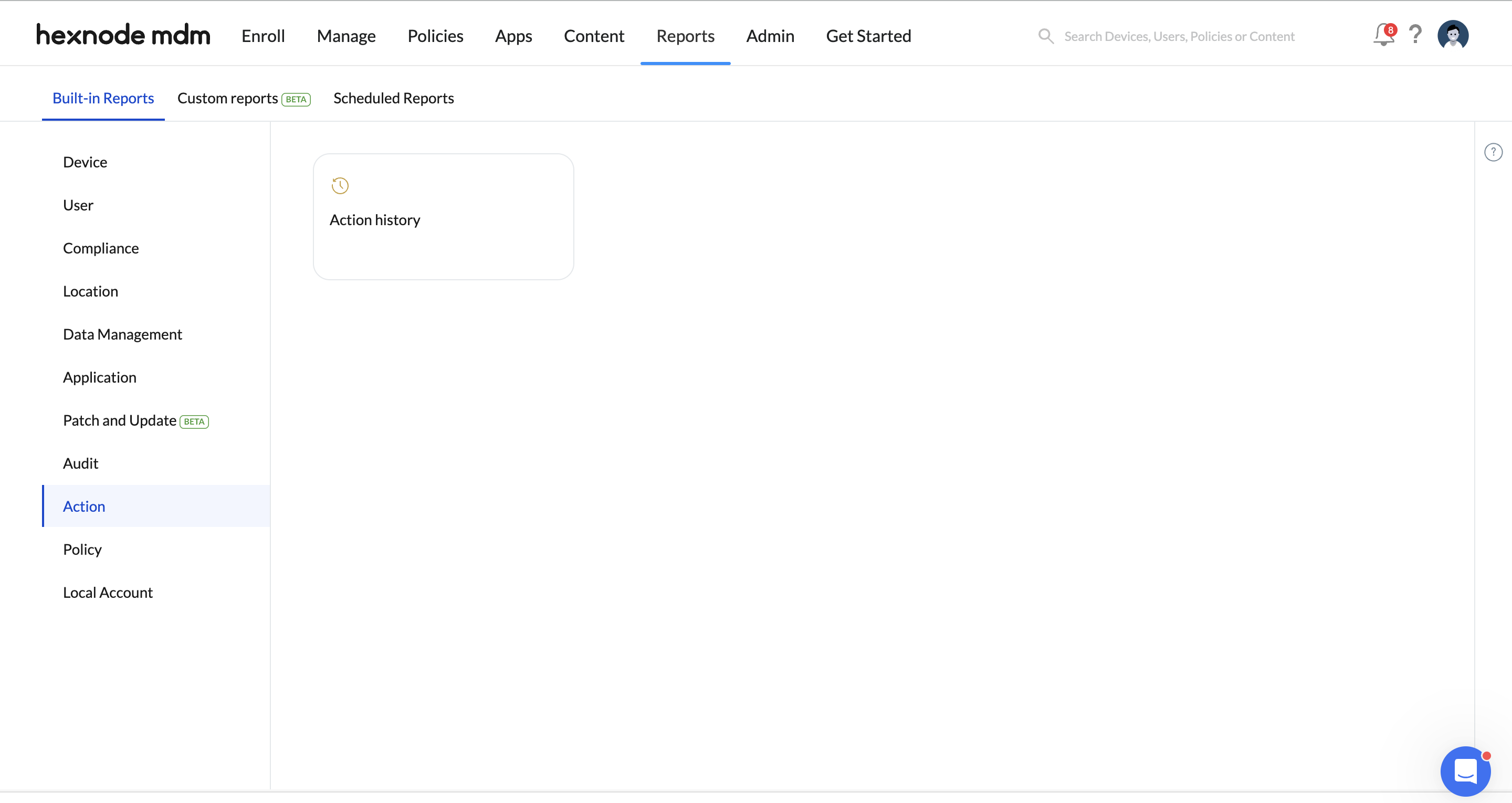
To generate an Action History report:
- Log in to your Hexnode portal.
- Navigate to Reports > Built-in Reports > Action.
- Select Action History.
The report contains the following data columns:
- Device Name: Friendly name of the device on which the action is executed.
- Action Name: The name of the remote action executed from the Hexnode portal. E.g., Scan Device Location, Install Application.
- Created Time: The time at which the action was initiated.
- Completed Time: The time at which the action was completed.
- Action Status: The status of the executed action. E.g., Success, In progress, Failed.
You can filter the Action History report based on:
- Action Status: Filter results according to the status of actions executed on the devices such as Cancelled, Failed, Initiated/Queued at Device End, In progress, Pending, or Success.
- Created Time: Filter results based on the time at which the event occurred – All, Today, Yesterday, Last 7 days, Last 30 days, or set Custom duration by specifying the start and end dates.
- Completed Time: Filter results based on the time at which the event finished – All, Today, Yesterday, Last 7 days, Last 30 days, or set Custom duration by specifying the start and end dates.


