Category filter
How to install iOS apps without iTunes account?
Installing apps through the Apple app store is the safest way recommended for iOS devices. It is also possible to push store apps to devices in bulk through an MDM. But, in both these cases, the users will have to sign in with their iTunes account to begin the installation. Sometimes, the user may choose not to install the application at all.
The Volume Purchase Program (VPP) from Apple Business Manager is the ideal solution for enterprises to purchase and distribute iOS apps in bulk.
The app licenses purchased through VPP can be assigned to the device in two ways:
- Assigning to a user’s Apple ID.
- Assigning to the device’s serial number (iOS 9+).
Assigning the license to the device’s serial number will not require signing in with the Apple ID. In this case the user may only need to deal with the prompts for installing the app. If the device is Supervised, the application will install silently without even a prompt. VPP app license assigned to a supervised device by the serial number proves to be the best for iOS app management through an MDM.
Assign VPP app license to devices
- Set up a VPP account in Hexnode UEM.
- Purchase apps through the Apple Business Manager.
- Go to the ABM website.
- Sign in with an ABM account. The account should have either of the roles ‘Administrator’ or ‘Content Manager’ to purchase Apps and Books licenses.
- Click on the Apps and Books.
- Search the apps or books which you want to buy. Click on the Filter button displayed next to the search bar to avail additional filters for the search results.
- Go to Buy Licenses > Assign to. Different locations of the organization will be listed. Choose a Location to which the Apps and Books license is to be assigned.
- Specify the required number of licenses under the heading Quantity. Click Get.
- Go to Admin > Apple VPP.
- Select the VPP account and click Sync.
The purchased app will now be listed in the app inventory. It can be viewed in two ways:
- Search for the app in the search tab.
- Use filters. Under License Type filter, Select VPP. In this case, only the VPP apps purchased through the ABM will be listed.
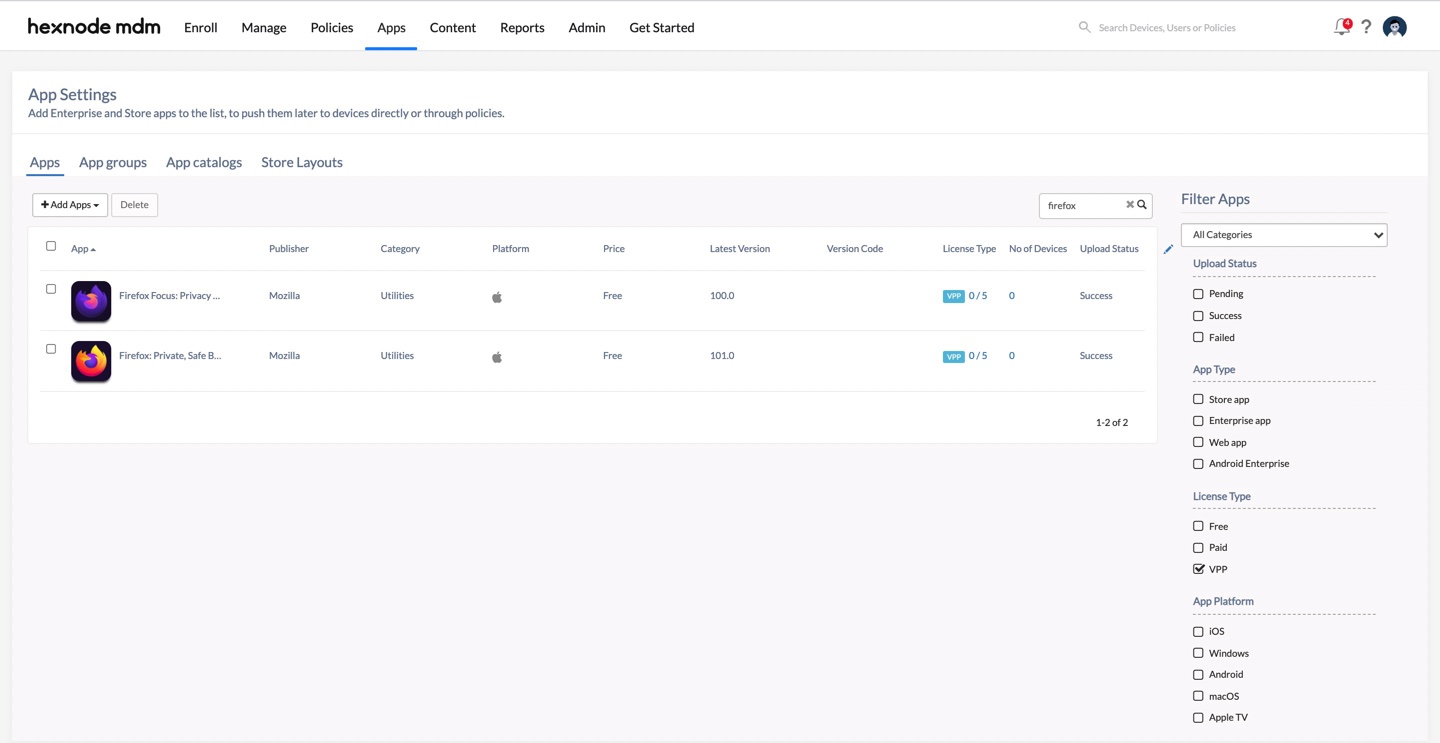
Push VPP apps to iOS devices
To install apps via remote action:
- Go to Manage > Devices and select the device(s) you want to install the VPP apps to.
- Click on Actions > Install Application.
- Select the VPP apps you purchased and click Done.
To install apps via policy:
- Go to Policies > iOS > Mandatory Apps.
- Click on +Add > Add App. Select the purchased VPP apps. Click Done.
- Navigate to Policy Targets and associate the policy with the required devices.



