Category filter
How to fix Remote View issues for iOS?
Overview
Remote View is a feature that enables live-streaming endpoint-device screen activity directly into your Hexnode UEM portal. This article will guide you through steps to troubleshoot issues concerning these features.
Pre-requisites
Verify that your device OS and enrollment type supports the feature and the Hexnode UEM app is installed.
Support chart –
| Device Platform | Version | Enrollment | Remote View | Remote Control |
|---|---|---|---|---|
| iOS | 11.0+ | Unsupervised | ✅ | ❌ |
| Supervised | ✅ | ❌ |
iOS General Issues
My iOS version is 11.0+ but Remote View panel says ‘Supported on iOS 11+’.
This issue is usually encountered during the initial enrollment phase and is caused by one of the following dependencies –
- Hexnode UEM app is not installed on the device.
- Hexnode UEM app version is outdated. (Requires the latest version of Hexnode MDM app)
- Hexnode UEM app is not detected on the portal side. (Device sync issue)
Check the Enrollment Details section under Device Summary. The UEM App installed status will show ‘No’.
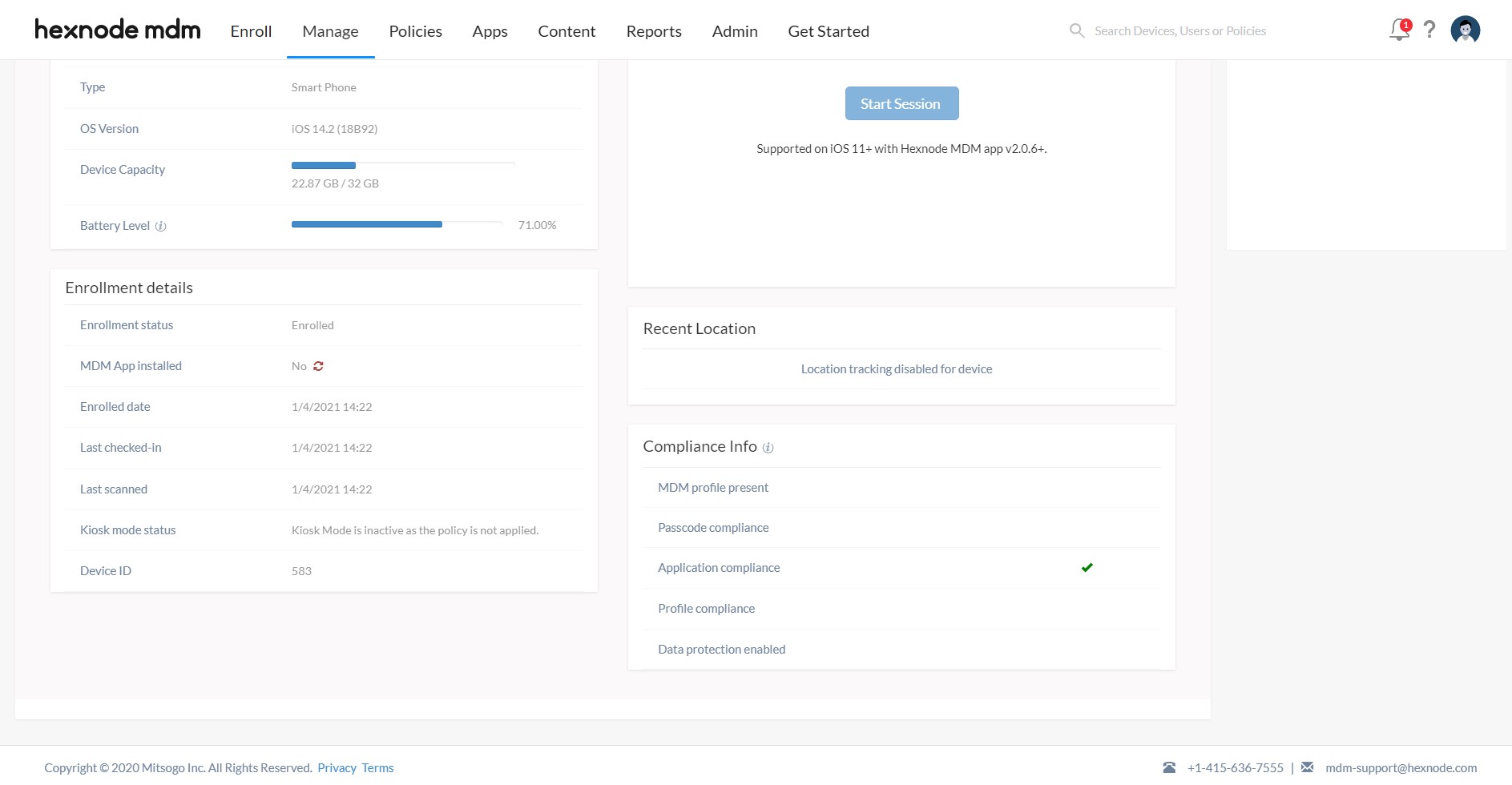
To solve this issue please follow these recommended steps –
- Initiate Scan device action from the portal.
- Swipe from the top to the bottom to sync from the Hexnode UEM app on the device.
- Visit Action History on the portal and verify successful execution of scan device action. This will ensure the device info is updated on the portal.
- Return to the Device Summary page on the portal and check if the issue is resolved.
- If the issue persists, click the sync icon shown beside UEM App Installed status under Enrollment Details on the same page.
- Ensure the action is executed successfully from the Action History page on the portal.
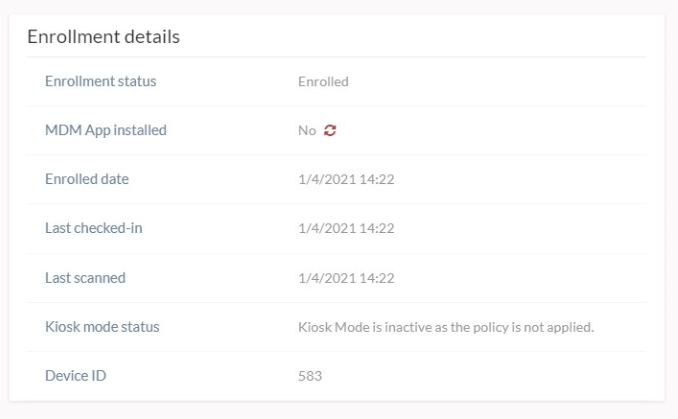
This will send a fresh update/install prompt of the Hexnode UEM app on your endpoint device.
My portal keeps showing ‘Connecting to device’ status
This issue could be occurring because the user needs to approve Screen Recording on their device from the Hexnode UEM app. The remote session cannot start otherwise.
The user should follow these steps –
- Open the Hexnode UEM app and navigate to Remote View from the Menu.
- Press Start Broadcast button and select Hexnode UEM as the app.
- Confirm with Start broadcast.
- Check if the broadcast is streamed to your portal. It will initially show status updates like ‘waiting for permission’ and ‘permission granted’.
My remote view display is rotated
For iOS, the remote view display will show up rotated in portrait mode if your device-end screen orientation is in Landscape mode. This is a natural behaviour.
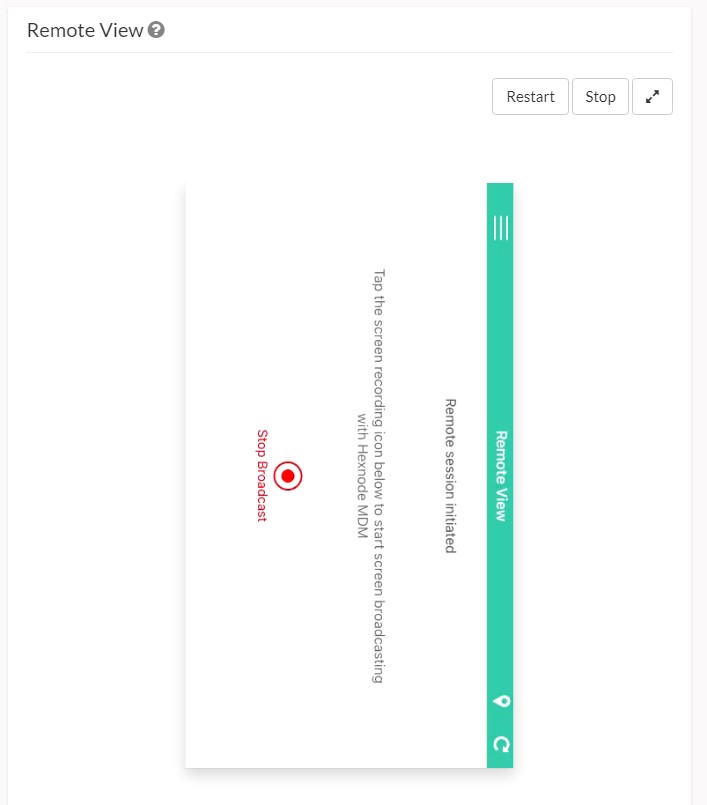
The remote view display is lagging significantly
Live broadcasting the device screen and viewing the stream on the portal requires significant network speed on both sides to enable this feature seamlessly.
To solve this issue please follow these recommended steps –
- Please check your network connection speed and ensure it is above at least ideally 1 Mbps.
- Verify the same for the endpoint device.
- Troubleshoot network connectivity problem or connect to a better network.
The remote view display is stuck on a single screen
This issue could be caused by a network connectivity issue or a frozen end-point device (unresponsive remote-control gestures).
Follow the previous case to troubleshoot this case. In case, the endpoint device is frozen, it is recommended to initiate the Restart command from the device action list and restart the remote view session.
My portal shows ‘Device disconnected’/’Session expired’ status
On iOS, this is caused by devices going into lock mode. The broadcasting stops when the device is locked.
This issue is also encountered in the case of a network handover (changing from cellular data to Wi-Fi). In such cases, the endpoint device screen activity recorded till the switch will be streamed and after that, the remote view session will be terminated automatically.
To resolve this issue, simply restart the remote view session.
My portal shows ‘Another remote view session is running currently on your portal’
This issue is usually caused by one of the following scenarios –
- Another user with Admin role has initiated Remote View on your device resulting in a clash of interest.
- An old instance of remote view is persisting on the UEM server.
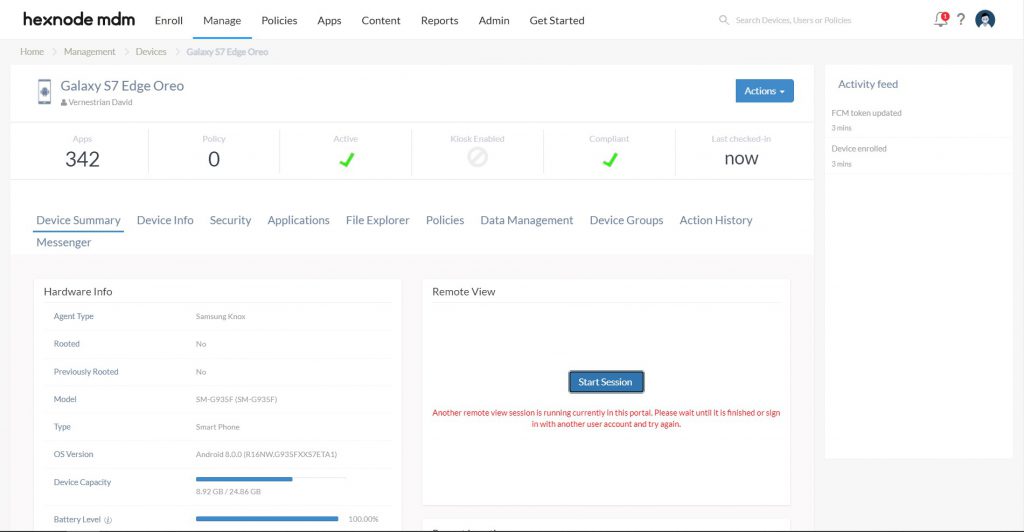
To solve this issue please follow these recommended steps –
- Ensure no other user is attempting remote view on the same device or any device parallelly.
- Stop and restart remote viewing session.
- Grant permission to Record Screen on the endpoint device.
- If the above steps do not work, log out from the portal and retry after logging in.
Other Issues
If you are facing any other issue not listed here, please try the following steps –
- Check network speed. It is recommended to have a connection of at least 1 Mbps.
- Ensure the end device is unlocked.
- Stop and restart remote viewing session.
- Initiate Scan device action on the end device from the portal.


