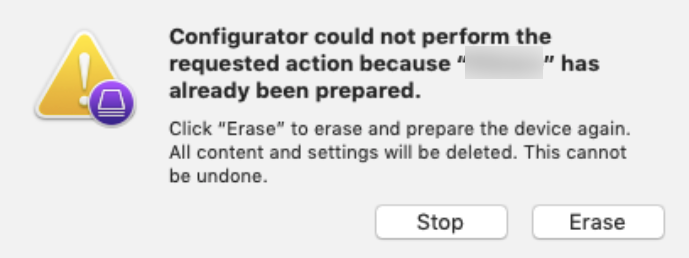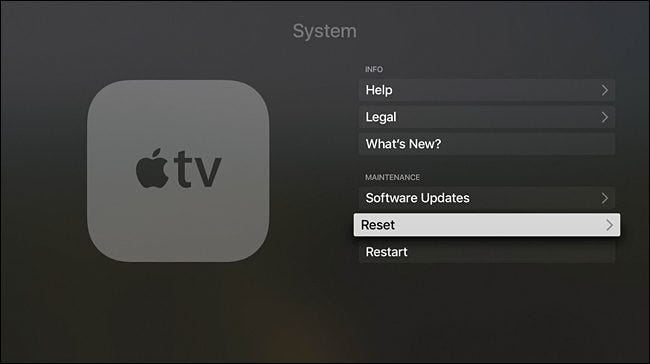Category filter
Common errors while enrolling Apple TVs in Hexnode
1. This device has already been prepared
Description
Message while enrolling Apple TVs with Apple Configurator.
Probable Cause
Apple TV is already prepared with Apple Configurator.
Possible Solution
Click Erase on the prompt that appears when you try to prepare the Apple TV with Apple Configurator. This will erase the Apple TV and then follow the on-screen instructions on your Apple TV to complete the enrollment process.
2. Cannot pair Apple TV with Apple Configurator
Description
Apple TV is not visible on the ‘All Devices’ window of the Apple Configurator 2.
Probable Cause
This error may occur if any of the following requirements are not satisfied:
- A macOS device (version 10.13 or higher) with the latest version of Apple Configurator and iTunes.
- Apple TVs running tvOS 10.2 or above.
- Your Mac and Apple TV should be connected to the same Wi-Fi or Ethernet connection.
Possible Solution
If you have encountered the above error, try pairing the device just after erasing it. Make sure to connect the Mac running Apple Configurator and your Apple TV by pairing them over a network.
Here’s the list of detailed steps to pair devices with Apple Configurator:
- On your Apple TV, navigate to Settings > System/General > Reset to erase your device and restore it to factory defaults.
- Just after rebooting the device, wait a few moments on the ‘Pair Your Remote’ screen. Make sure not to perform any configurations or touch the Apple TV remote’s touch surface during this stage.
- Next, open Apple Configurator 2 on your Mac and choose Paired Devices.
- Tap Pair next to your Apple TV from the search results.
- A 6-digit pin appears on the Apple TV screen. Enter this pin on the Apple Configurator window.
- Your Apple TV is now paired with Apple Configurator.