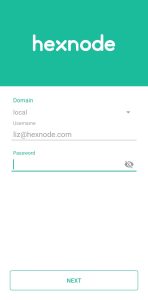Category filter
Configure Username Passthrough for Samsung Knox Mobile Enrollment
Samsung Knox Mobile Enrollment (KME) is a quick and efficient way to enroll large quantities of corporate-owned Samsung Knox devices without manually configuring every single one. To make the enrollment process more hassle-free, KME supports the use of usernames and passwords to authenticate device users when enrolling the devices.
Hexnode UEM, with the support of the ‘Username Passthrough’ feature offered in KME, allows you to automatically pass the username (the user’s email address in the Hexnode portal) of the device user during the enrollment process. The Username field on the authentication page of the Hexnode UEM app will be pre-populated, and the users will only have to enter the password to complete the authentication process. The advantage of this feature is that you can force only a specific user to enroll the device in Hexnode.
To enforce Username Passthrough on devices, you must first upload the username of the users in the Knox Admin Portal.
To enter the username for a single user:
- Sign-in to your Knox Admin Portal.
- Navigate to Devices from the left-hand navigation menu.
- Select the respective device.
- Enter the username in the User ID field and click Save.
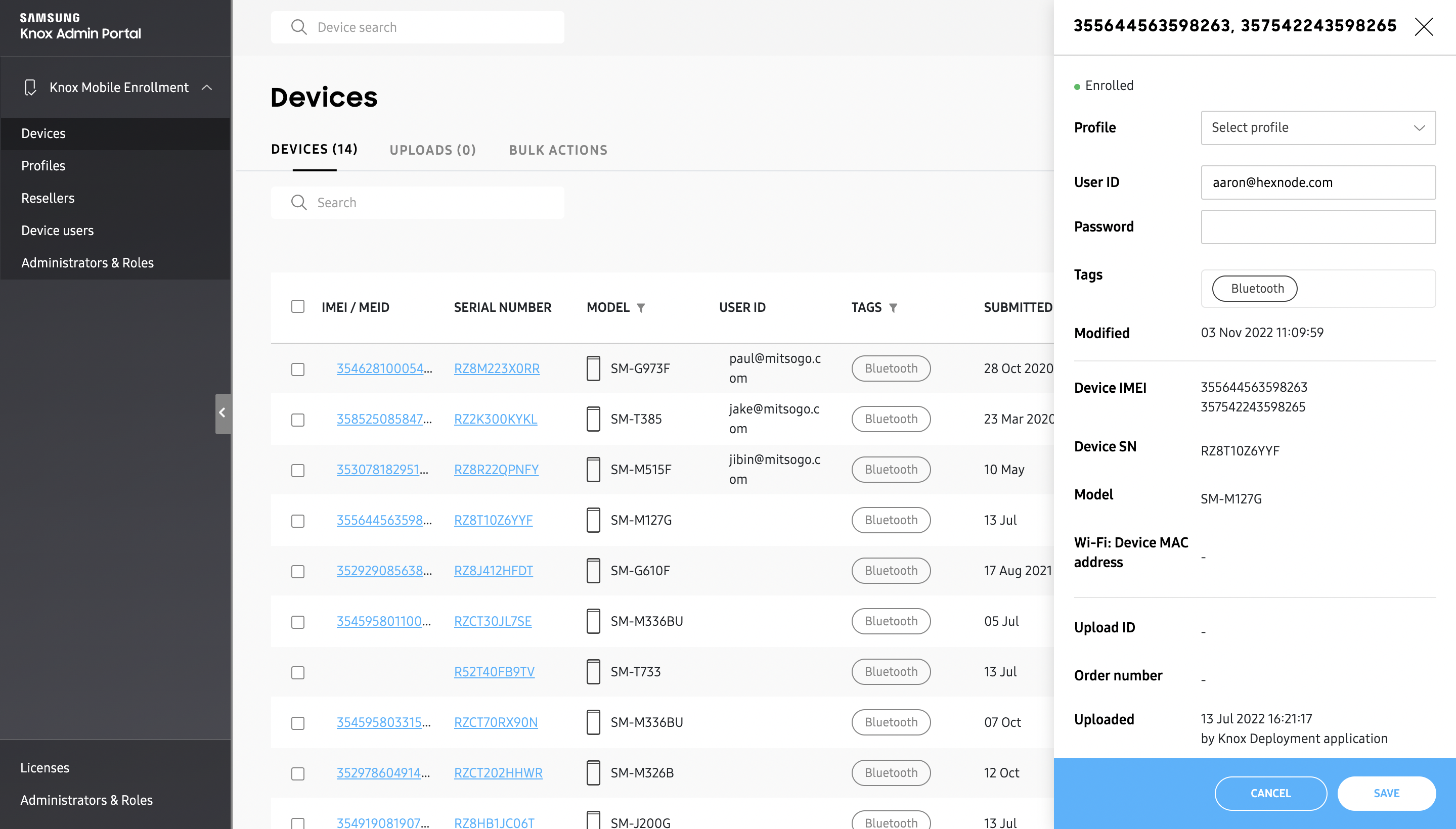
To enter usernames for a bulk set of users:
- Sign-in to your Knox Admin Portal.
- Navigate to Devices from the left-hand navigation menu.
- Click on BULK ACTIONS > ASSIGN USER CREDENTIALS AND PROFILE
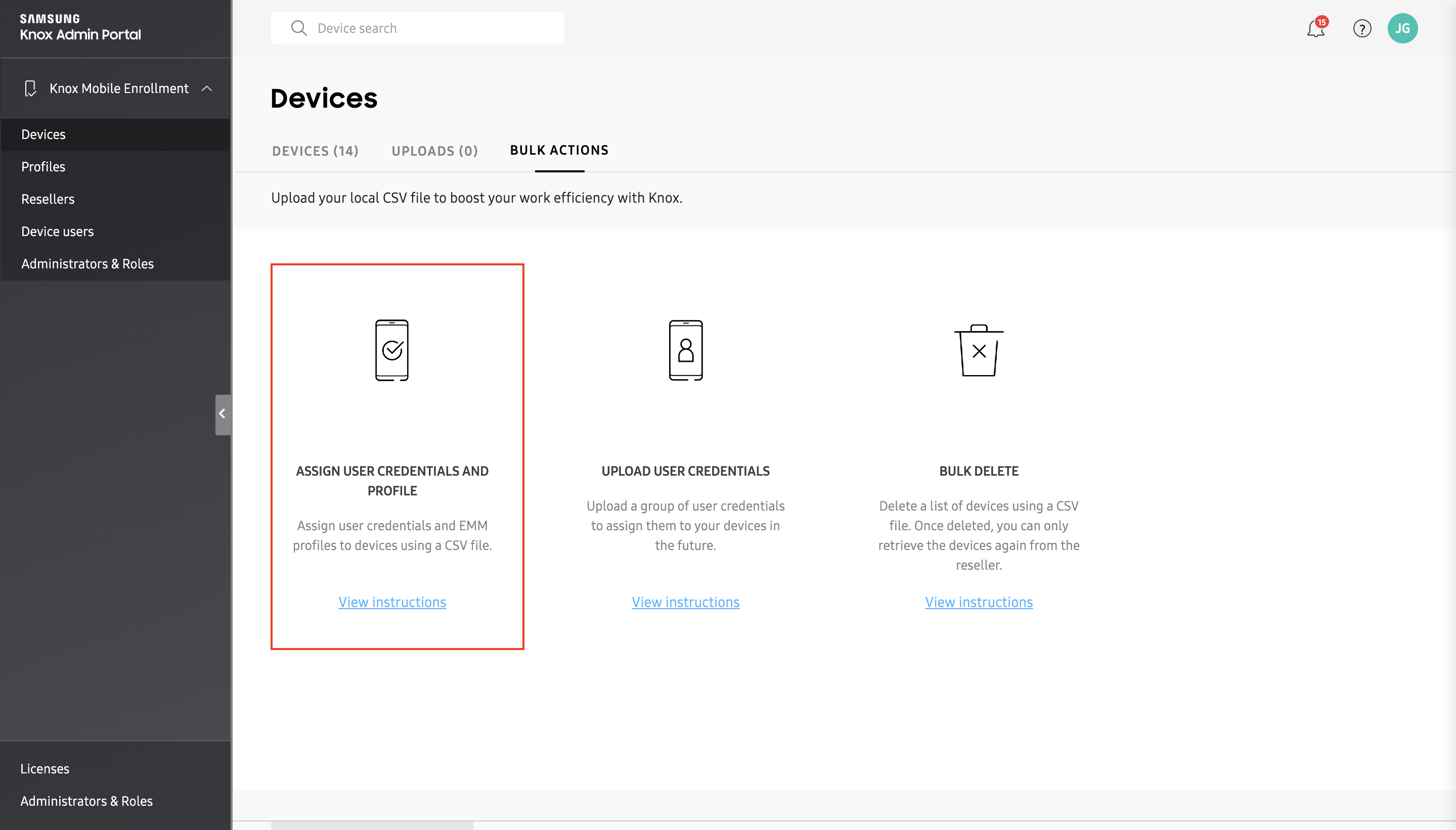
- Upload the .csv file and click Submit.
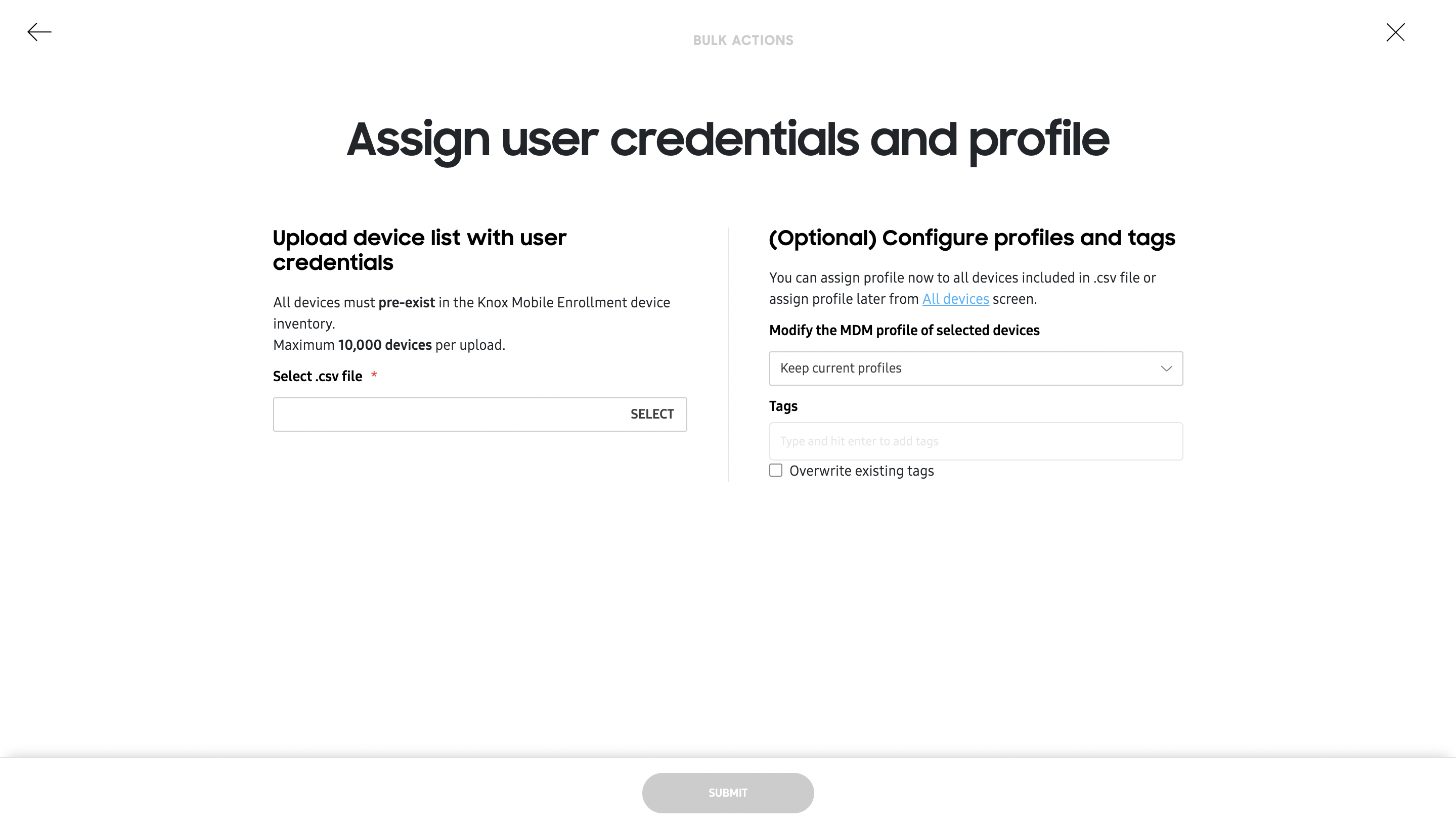
After uploading the usernames in the Knox Admin Portal, you can send enrollment requests to the users via email from the Hexnode portal:
- Navigate to Enroll > All Enrollments > Invite > Email.
- Set the domain as Local.
- To send invite to:
- Single User: Select the required user from the dropdown.
- Bulk Users: Upload the .csv file containing all the users and their details.
What happens at the device end?
The value provided in the User ID field in the Knox Admin Portal is automatically passed through to the Hexnode MDM app during enrollment. Consequently, the Username field on the authentication page of the Hexnode MDM app will be pre-populated with this value. The user won’t be able to alter this field but will still be prompted for the password sent via the enrollment request or the password set in the Hexnode portal.