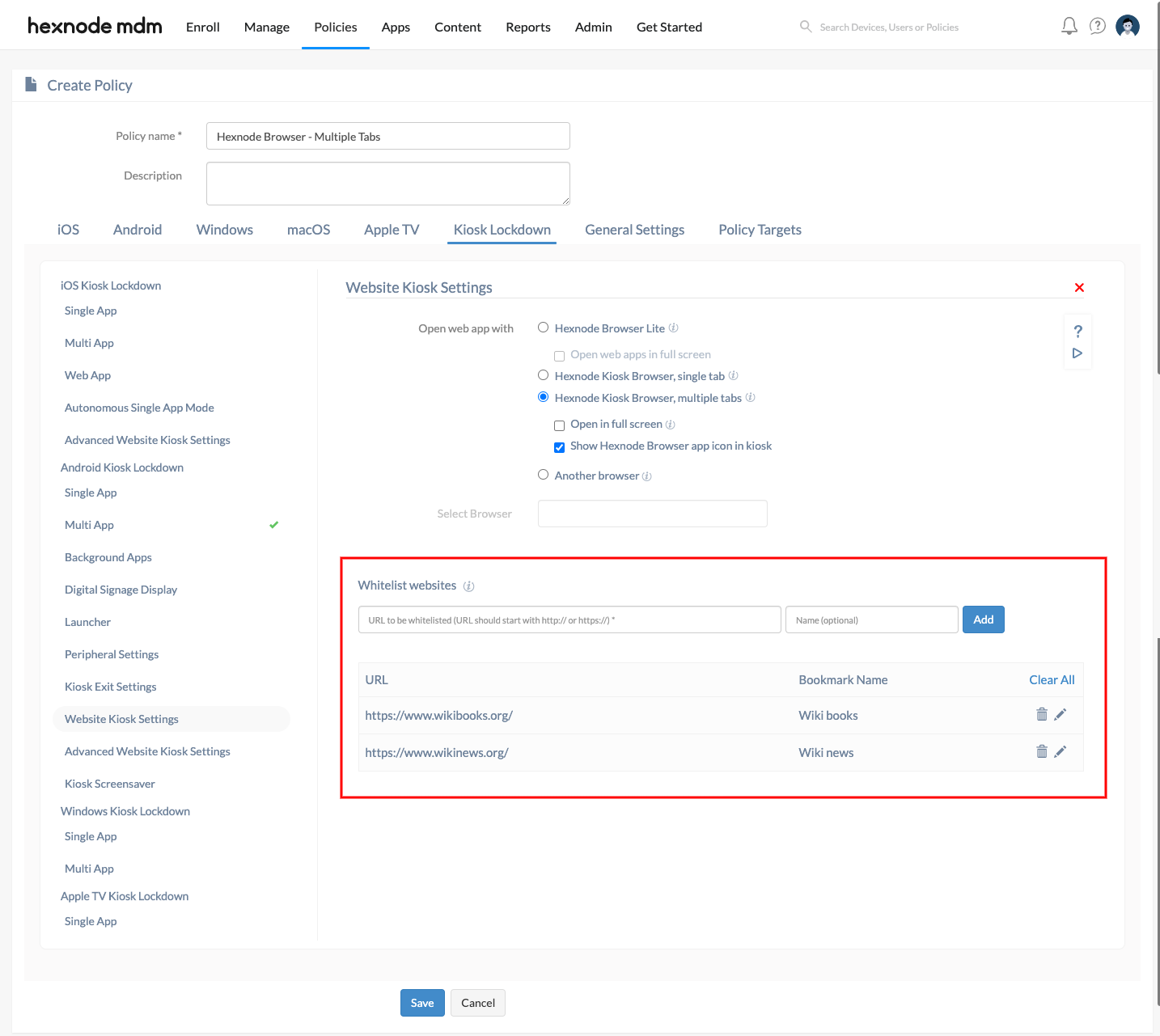Category filter
How to enable MDM Kiosk Browser for Android devices
Hexnode Kiosk browser is a restrictive browser application for users to safely browse while the device is locked in kiosk mode. The secure kiosk browser of Hexnode offers many advantages to the enterprises:
- The Hexnode Kiosk Browser provides an efficient web view for the apps on the device.
- Available in two variations, single tabbed and multi-tabbed.
- Users are permitted to access only specific websites whitelisted by the enterprise.
- The browser can be configured to be hidden on the device to restrict unnecessary browsing.
App download links
Configure browser settings for Android devices
Hexnode Kiosk Browser – Single Tab
Hexnode Kiosk Browser, single tab launches the web apps hiding the address bar. It prevents switching between the browser tabs and thus blocks the access to unwanted websites.
To set up single tabbed browsing for enabling website access using single tabbed Hexnode Browser,
- Login to your Hexnode portal.
- Navigate to Policies.
- Select an existing policy or create a new one by clicking New Policy.
- From Kiosk Lockdown > Android Kiosk Lockdown, select Multi App, and click on Configure.
- Click on + icon and add the required web apps in multi-app kiosk mode.
- Next, from Website Kiosk Settings, choose the option Hexnode Kiosk Browser, single tab.
- Add external links to be accessed from within the web apps under Whitelist websites. Access to any other websites not included here will be blocked.
- Associate the policy to target devices.
- Save the policy.
Hexnode Kiosk Browser – Multiple Tabs
For multi-tabbed browsing, users can browse both the web apps and the whitelisted websites on multiple tabs.
To securely access websites using Hexnode Kiosk Browser multi-tabbed browsing,
- Login to your Hexnode portal.
- Navigate to Policies.
- Select an existing policy or create a new one by clicking New Policy.
- From Kiosk Lockdown > Android Kiosk Lockdown, select Multi App, and click on Configure.
- Click on + icon and add the required web apps in multi-app kiosk mode.
- Next, from Website Kiosk Settings, choose the option Hexnode Kiosk Browser, multiple tabs.
- Add the external links to be accessed from within the web apps under Whitelist websites. Access to any other websites not included here will be blocked.
- Associate the policy to target devices.
- Save the policy.
Associate Policies with Devices/Groups
If the policy has not yet been saved,
- Navigate to Policy Targets.
- Select the Devices/Users/Device Groups/User Groups/Domains.
- Click on OK.
- Click on Save to apply the policy.
If the policy has been saved, you can associate it with another method.
- From Policies, check the policies to be associated.
- Click on Manage > Associate Targets and select the target entities.
- Click on Associate to apply the policy.