Category filter
Manage Device Compliance reports in Hexnode UEM
The Reports tab provides detailed information about the devices, users, and applications in a report format that you can export in PDF or CSV files. Compliance Reports allow admins to segregate and monitor devices based on different compliance criteria configured through the Hexnode portal. By analyzing the compliance report, administrators can take appropriate action on devices based on their compliance status. Hexnode offers the ability to perform bulk actions like device wipe, scan, disenroll, etc., making it simple to manage the devices identified through the Compliance report. Also, the admins can use filters and the quick search function to segregate the data.
Creating Compliance Reports
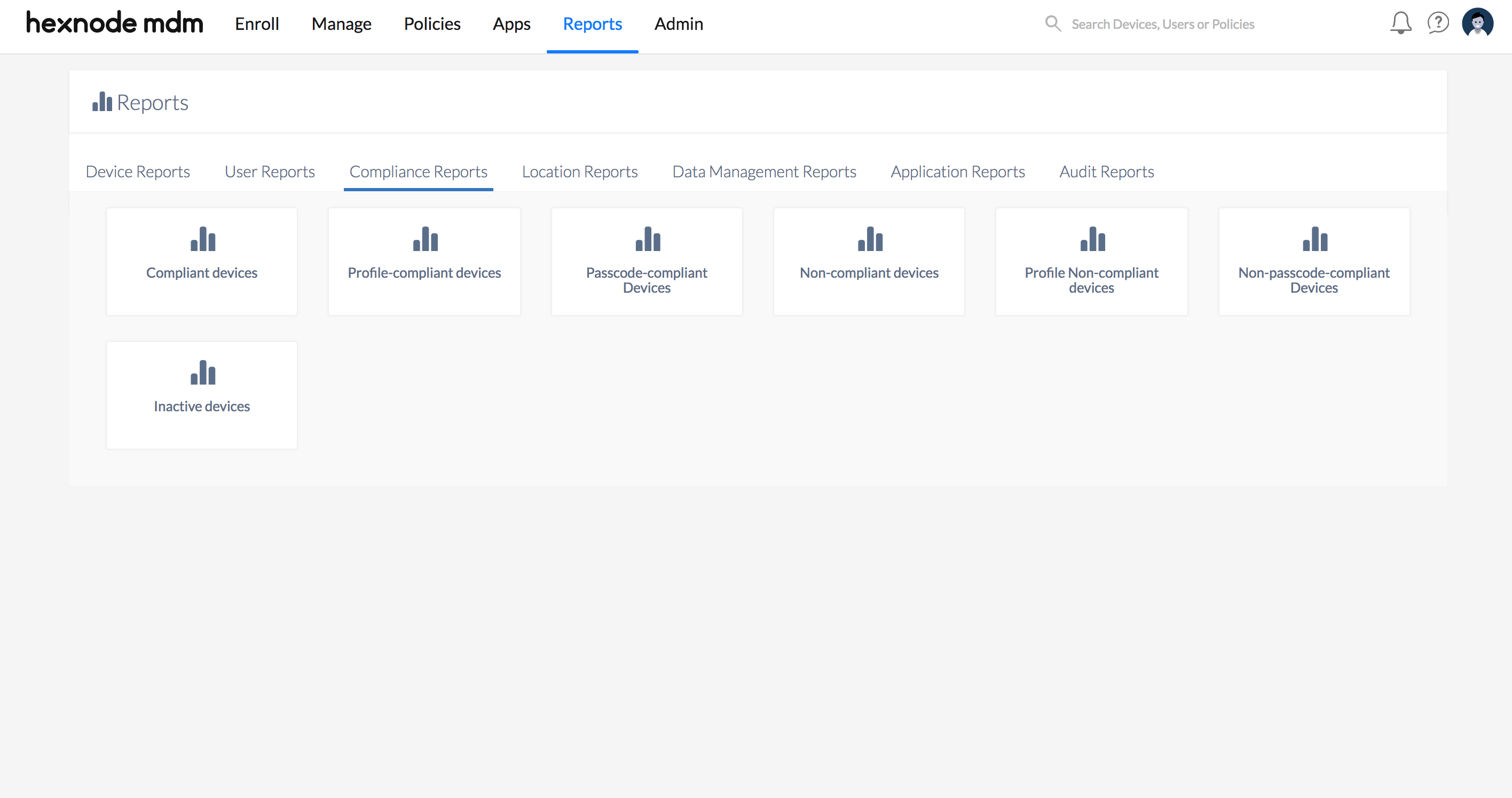
Compliance reports offer a range of attribute columns to provide detailed information about devices, enabling admins to gain deeper insights into their organization’s device fleet. Additionally, admins have the option to include or omit these attributes when generating compliance reports to ensure that the report contains all necessary information.
The list of data fields available for compliance reports are listed below.
- Name: Name of the device. (Mandatory field)
- User: The user assigned to the device.
- Model Name: Model name of the device.
- Status: Indicates whether the device is currently Active or Inactive.
- Type: Represents the type of device. Some examples are Smartphone, Smart TV, Tablet, Laptop, etc.
- Serial Number: Serial number of the device.
- Application: Indicates whether the device is application compliant.
- Password: Indicates whether the device is compliant with the password policy.
- MDM Profile: Indicates whether the device is compliant with the MDM profile/policy configurations associated with it.
- Encryption: Indicates if the device is encrypted or not.
- Geofence: Indicates if the device is inside the associated geofence.
- MDM Policy Removed: Indicates if an MDM policy associated with the device has been removed.
Compliance reports have filters that can be used to segregate the devices based on your requirements making it easier to identify and address any compliance issues. There are mainly three filters; these are
- Device Inactivity: Filter based on whether the device is Active or Inactive.
- Type: Filter based on whether the device is a Smart TV, Smartphone or Tablet.
- Ownership: Filter based on whether the device is Corporate or Personal.
To generate a new compliance report,
- Log into the Hexnode portal.
- Then, head over to the Reports tab > Compliance Reports.
- You’ll find seven different types of compliance reports on this page.
- Device Inactivity
- Type
- Ownership
- Name
- User
- Model Name
- Status
- Type
- Serial Number
- Application
- Password
- MDM Profile
- Encryption
- Geofence
- MDM Policy Removed
- Device Inactivity
- Type
- Ownership
- Name
- User
- Model Name
- Status
- Type
- Serial Number
- Application
- Password
- MDM Profile
- Encryption
- Geofence
- MDM Policy Removed
- Device Inactivity
- Type
- Ownership
- Name
- User
- Model Name
- Status
- Type
- Serial Number
- Application
- Password
- MDM Profile
- Encryption
- Geofence
- MDM Policy Removed
- Device Inactivity
- Type
- Ownership
- Name
- User
- Model Name
- Status
- Type
- Serial Number
- Application
- Password
- MDM Profile
- Encryption
- Geofence
- MDM Policy Removed
- Device Inactivity
- Type
- Ownership
- Name
- User
- Model Name
- Status
- Type
- Serial Number
- Application
- Password
- MDM Profile
- Encryption
- Geofence
- MDM Policy Removed
- Type
- Ownership
- Name
- User
- Model Name
- Status
- Type
- Serial Number
- Application
- Password
- MDM Profile
- Encryption
- Geofence
- MDM Policy Removed
- Device Inactivity
- Type
- Ownership
- Name
- User
- Model Name
- Status
- Type
- Serial Number
- Application
- Password
- MDM Profile
- Encryption
- Geofence
- MDM Policy Removed
- Select the necessary compliance report.
- To customize your report, use the available filters to segregate devices and select the necessary information about each device using specific attributes.
- Once you’ve filtered and selected the desired device attributes, you can export the report in either PDF or CSV format using the Export action.
Compliant Devices Report
The Compliant devices report contains a list of all the devices that meet all the corporate compliance requirements set under Admin > General Settings > Compliance Settings.
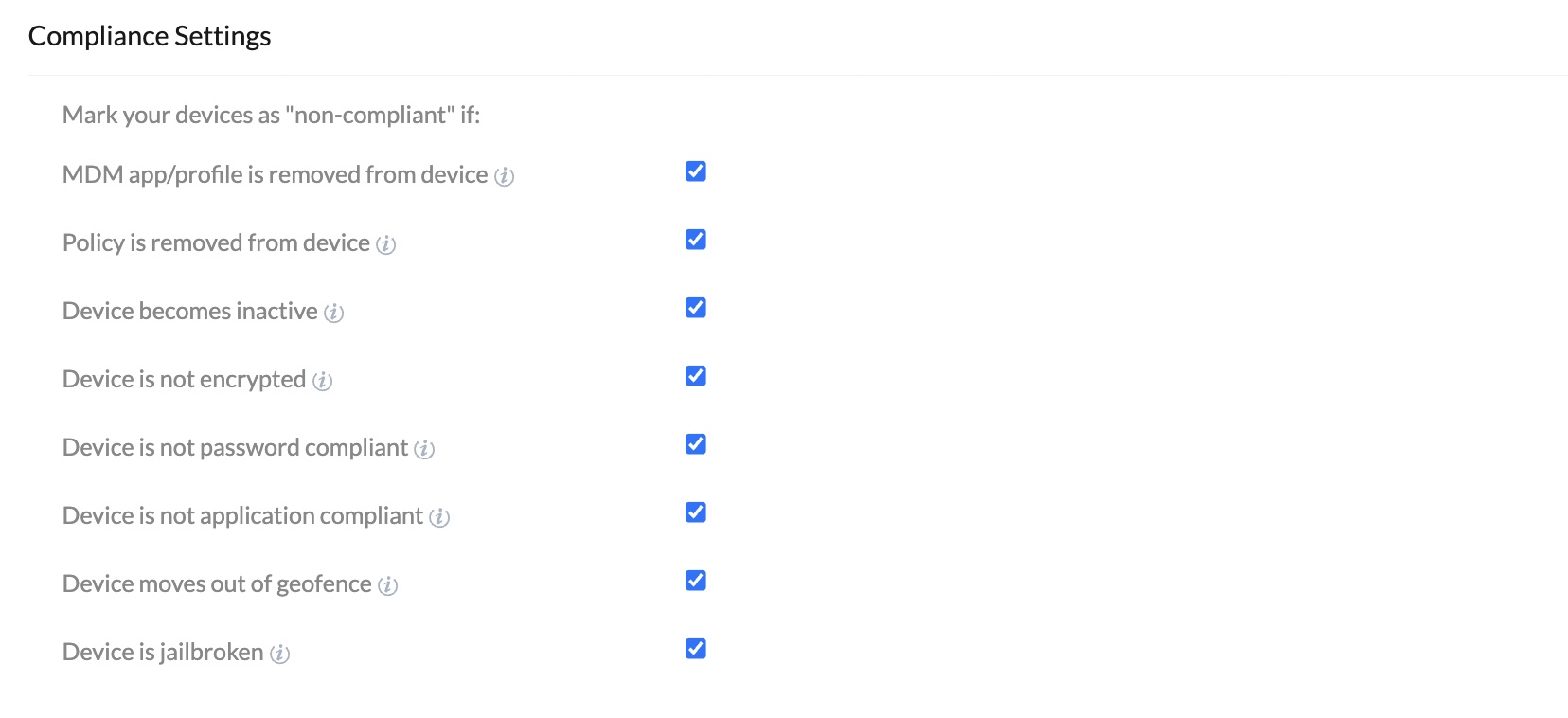
Available filters:
Available data fields:
Profile-compliant Devices Report
The Profile-compliant devices report lists all devices that meet the MDM profile/policy configurations associated with them.
Available filters:
Available data fields:
Passcode-compliant Devices Report
This report contains a list of all devices that are compliant with the passcode policy associated with them.
Available filters:
Available data fields:
Non-compliant Devices Report
This report lists all devices that do not meet the compliance requirements associated with the device.
Available filters:
Available data fields:
Profile Non-compliant Devices Report
The Profile Non-compliant devices report provides a list of all devices that do not meet the MDM profile/policy configurations associated with them.
Available filters:
Available data fields:
Inactive Devices Report
This report contains a list of all devices that have not been successfully scanned for a specified number of days as set up under Admin > General Settings.
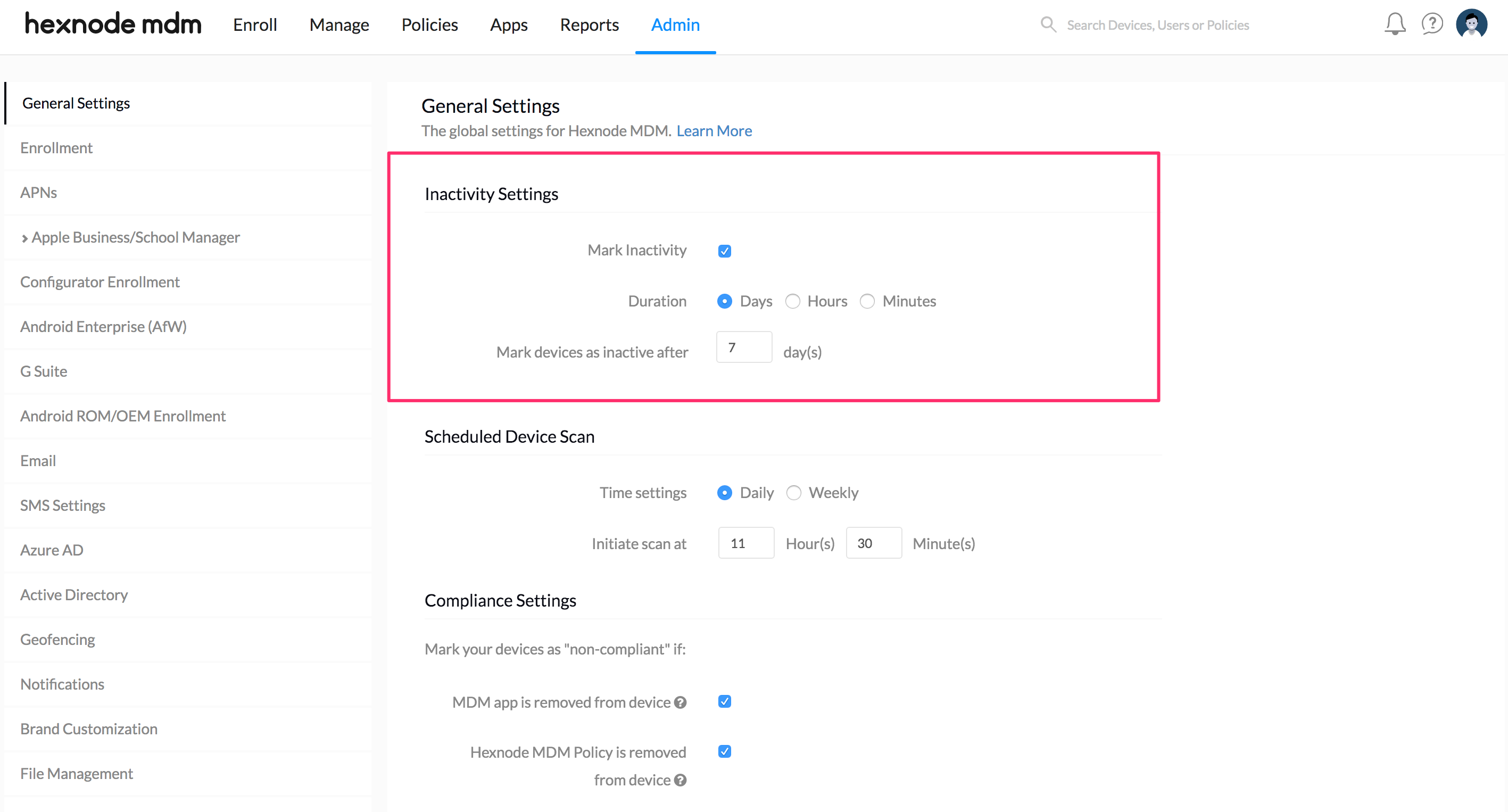
Available filters:
Available data fields:
Non-passcode-compliant Devices Report
This report contains a list of all devices that are not compliant with the passcode policy associated with them.
Available filters:
Available data fields:
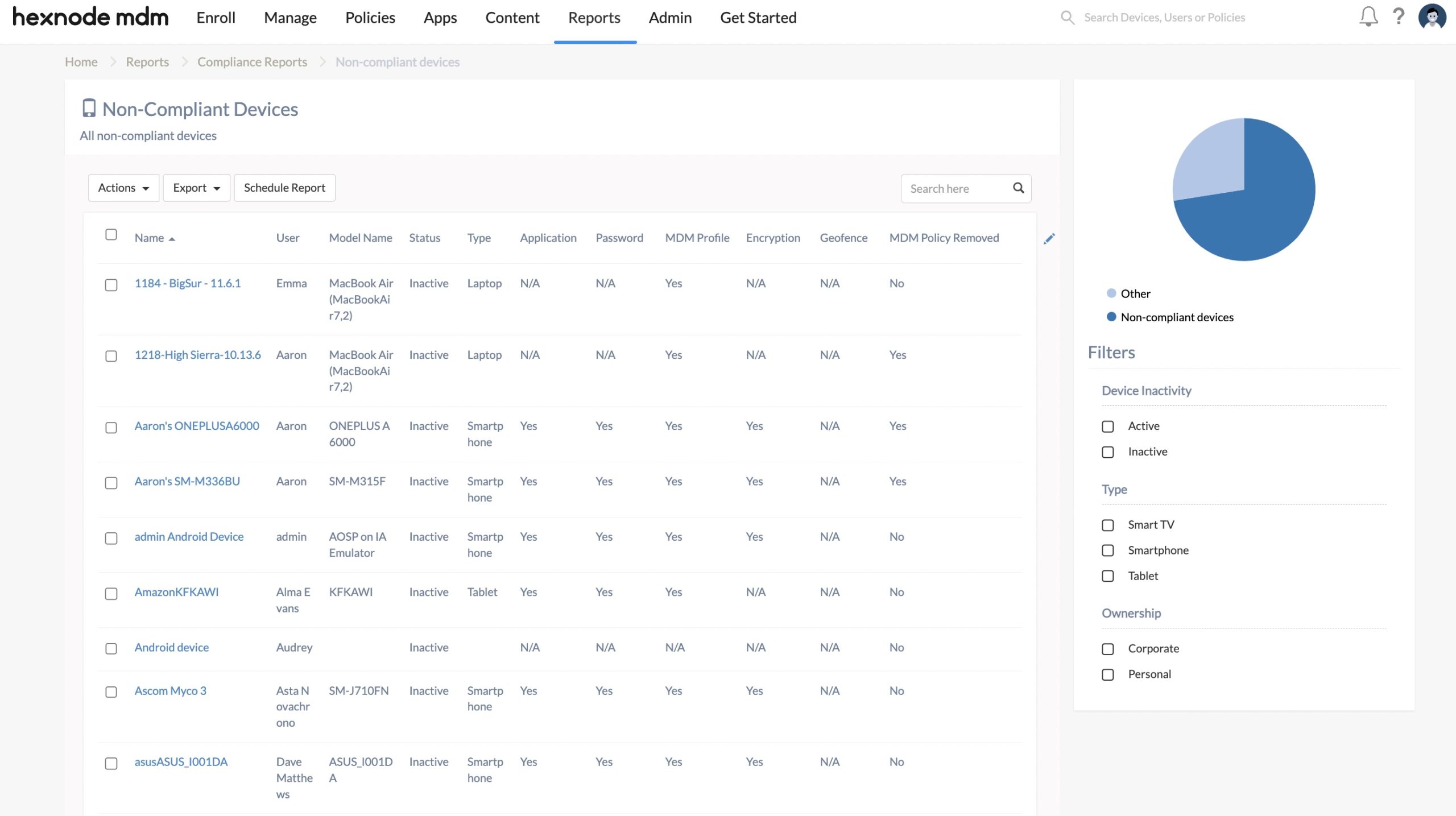
Admins can perform various actions on the selected devices through the Actions tab. Additionally, administrators can set up the Schedule Reports functionality to automatically distribute reports to specific users at the specified time.



