Category filter
How to set wallpaper on iOS devices
Organizations may need to set their company logo as the default home screen or lock screen wallpaper to customize the look of their iOS devices. To set wallpapers manually on a large number of devices is an exhausting task for IT admins. Despite the admins’ strenuous efforts, there are chances that the users may change the added wallpapers.
Hexnode UEM simplifies this process for IT admins by enabling them to set wallpapers on their deployed iOS devices from a single console. It allows the admin to set both home screen and lock screen images for supervised iOS devices. Moreover, he can make sure that the users do not tamper with these distributed wallpapers.
Set Wallpaper on iOS devices
To set up home screen and lock screen wallpapers on iOS devices via policy,
- Log in to your Hexnode UEM portal.
- Navigate to Policies > New Policy. Assign a suitable name and description (optional) for the policy. You can also choose to continue with an existing policy.
- Go to iOS > Configurations > Wallpaper. Click Configure.
- You can set the home screen image, lock screen image or both. Tap on the Upload image icon to choose the desired wallpaper image from your system. You can also change or remove an image that you added.
- Next, associate the policy with the target devices by navigating to the Policy Targets tab.
- Select the required Devices/Device Groups/Users/User Groups/Domains with which the policy is to be associated.
- Click on Save.
Restrict users from modifying wallpaper
To restrict the users from modifying the set wallpapers,
- Go to Policies > iOS > Advanced Restrictions.
- Under Allow Security and Privacy Settings, uncheck Modify wallpaper.
- Apply the restriction to the target devices and save the policy.
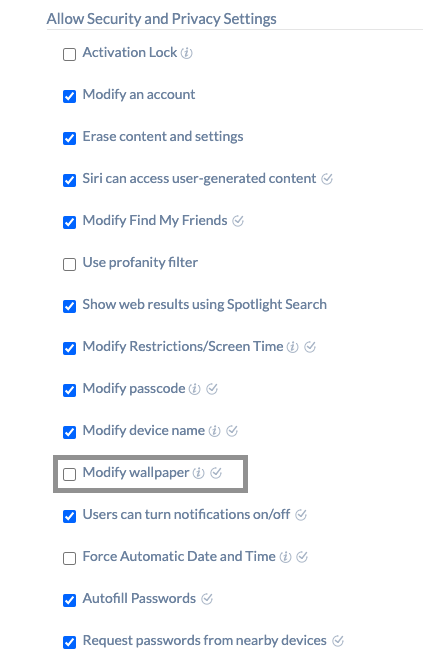
What happens at the device end?
The device wallpaper will be updated immediately as the policy is applied.



