Category filter
How to Configure Screensaver for macOS devices
Screensavers serve the users with either a blank screen or a moving pattern or even pictures when the device has been idle for a long time. Apart from this, they are used to provide a basic security layer by requested a password to re-access the device. With Hexnode, the admins can remotely setup Screensaver settings for Macs.
Configure Screensaver for macOS devices
To configure Screensaver settings on your Mac via Hexnode,
- Log in to your Hexnode MDM console.
- Go to Policies > New Policy. Assign a suitable name and description (optional) for the policy. You can also choose to continue with an existing policy.
- Navigate to macOS > Configurations, choose Screensaver. Click Configure.
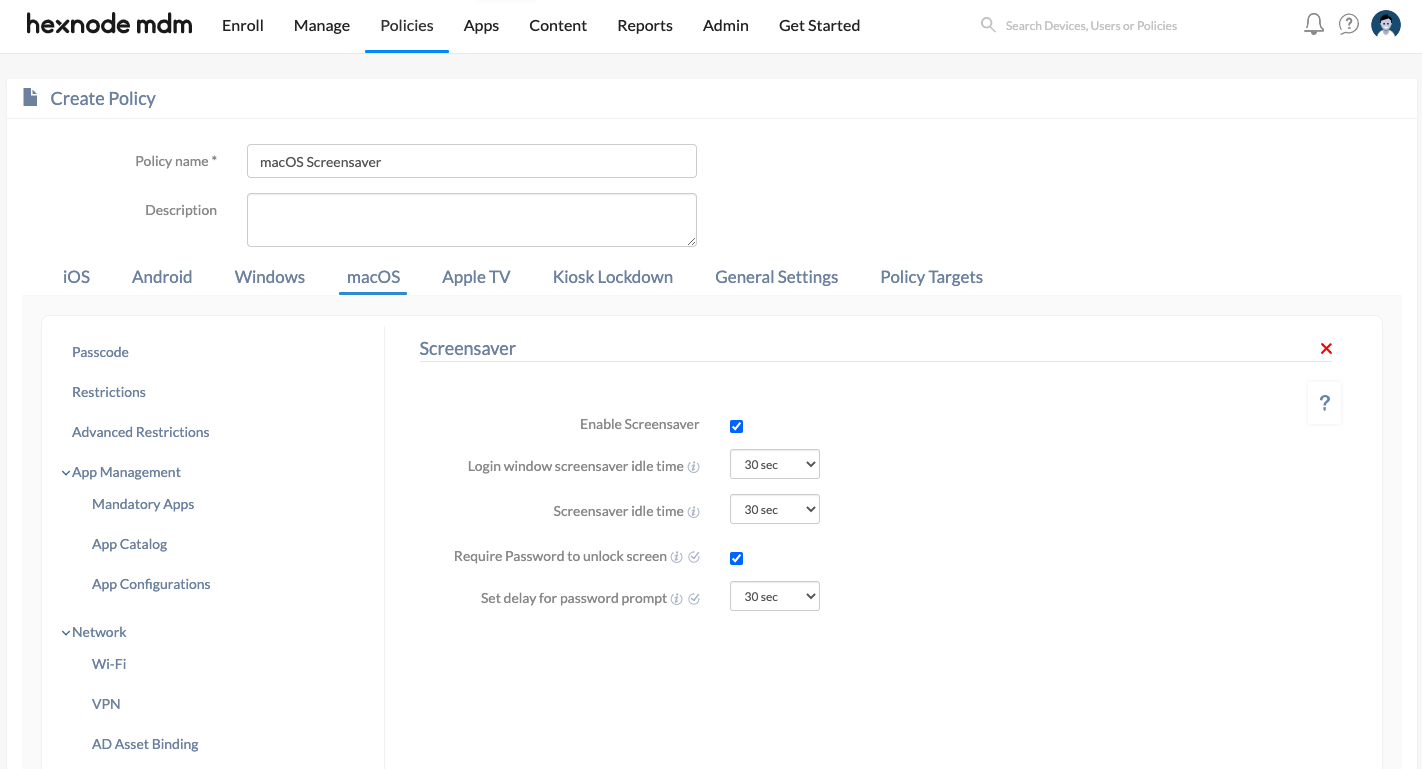
| Settings | Description |
|---|---|
| Enable Screensaver | Enable this option to activate screensaver on your Mac.Enabled by default |
The below settings work only if Enable Screensaver is checked.
| Login window screensaver idle time | Specify in number of seconds, the duration of inactivity at the login window before the screensaver activates. You can choose the values from 5 sec, 30 sec, 1 min to 5 mins. Default value is 30sec. |
| Screensaver idle time | Specify the duration of inactivity in seconds after which the screensaver can become active. You can choose the values from 1 min, 2mins, 5 mins, 10 mins, 20 mins, 30 mins, or 1 hour. Default value is 1 min. |
| Require password to unlock the screen (Supported on macOS 10.13+) |
Enabling this option prompts the user to enter a password for the device to wake from screensaver/sleep mode.Enabled by default |
| Set delay for password prompt (Supported on macOS 10.13+) |
Choose the time of inactivity before the password prompt appears to unlock the screen. You can choose the values from 5 sec, 30 sec, 1 min to 5 mins. Default value is 30sec. |
Once the settings are configured, associate the policy with target devices.
Associating Policies with Mac Devices
If the policy has not been saved.
- Go to Policy Targets > +Add Devices.
- Choose the target devices and click Ok.
- Click Save.
You can also choose to associate the policy with device groups, users, user groups, or domains from the left pane of Policy Targets tab.
If the policy is saved,
- Choose the desired policy from the Policies tab.
- Click on Manage drop-down, select Associate Targets.
- Choose the target devices, device groups, users, user groups or domains and click Associate.
What happens at the device end?
Once the policy is associated, screensaver will be enabled on the target devices and users will not be able to modify the Screen Saver timer settings under System Preferences > Desktop & Screen Saver. The settings as configured in the policy will be enforced.


