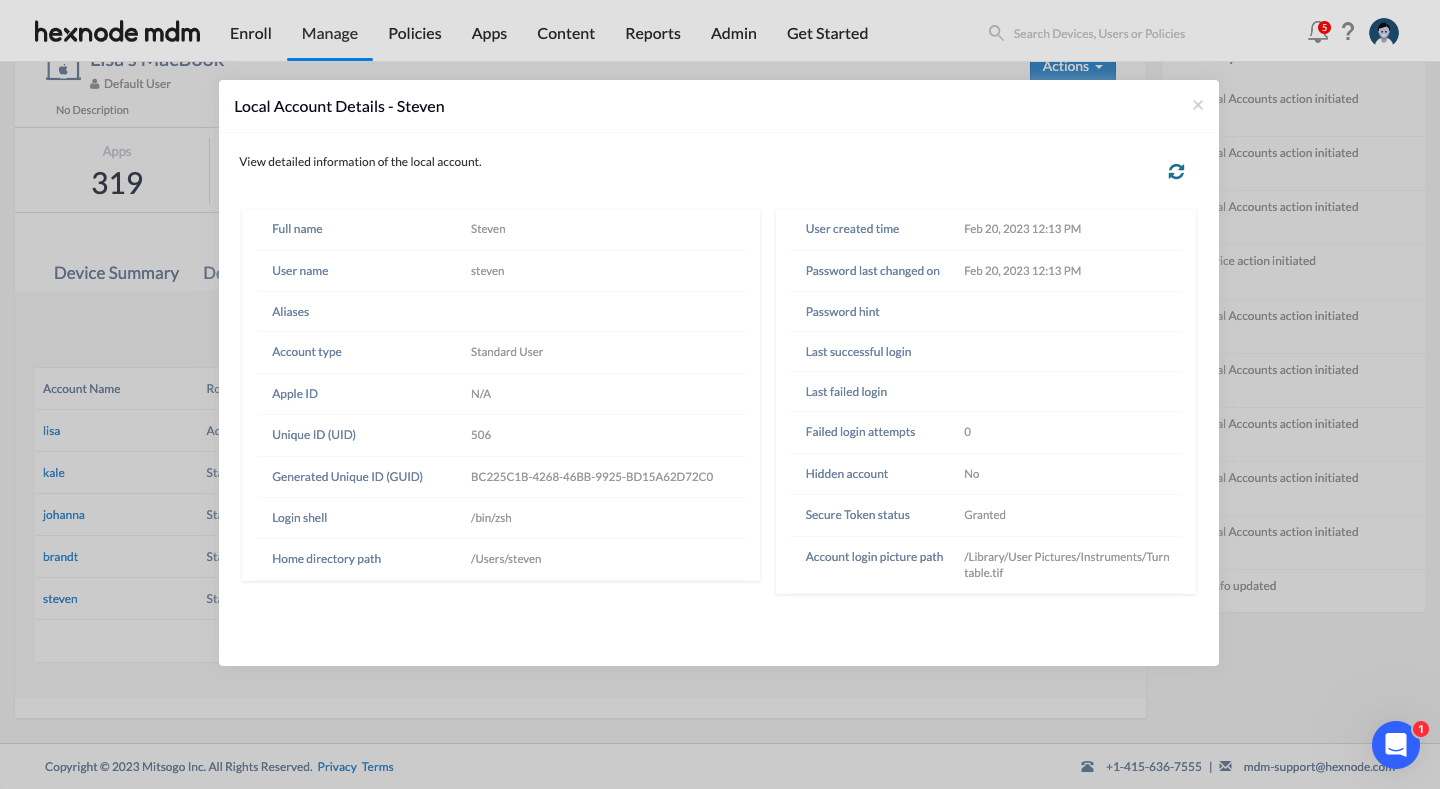Category filter
Sync Local Accounts on macOS devices with Hexnode
Hexnode’s Local User Management feature allows administrators to view and manage user accounts configured on a macOS device. Using the Sync Local Accounts action, admins can sync the user accounts on a Mac with the Hexnode UEM console and fetch detailed information about each user account.
Sync user accounts using remote action
- Log in to your Hexnode UEM portal.
- Navigate to the Manage tab and click on the macOS device.
- Click on Actions and choose Sync Local Accounts.
- Click on the Local Accounts sub-tab.
This will sync all the user accounts as well as the details regarding each user account. The Last Synced date and time are updated every time the Sync Local Accounts action is executed.
The following table describes all the attributes for the user accounts that are displayed in the Local Accounts sub-tab.
| Attribute | Description |
|---|---|
| Account Name | Displays the user name of the user on the device. |
| Role | Specifies whether the user is an Administrator or Standard. |
| User ID | Displays the unique ID assigned to the user by the device. |
| Secure Token | Specifies whether the secure token is granted to the device. |
| Account Type | Specifies whether the account is a Local Account, Network Account, Mobile Account or Guest Account. |
| Status | Specifies whether the user is logged in, logged off or the user account is inactive. |
Sync the status of user accounts from the Local Accounts sub-tab
- Log in to your Hexnode UEM portal.
- Navigate to the Manage tab and click on the macOS device.
- Click on Local Accounts sub tab.
- In the right-hand corner, click on the sync icon.
This will sync and update all the details of the already synchronized user accounts in the Local Accounts sub-tab.
View additional details about users
- Log in to your Hexnode UEM portal.
- Navigate to the Manage tab and click on the macOS device.
- Click on Local Accounts sub tab.
- Click on the account name of the user for which you want to view additional details.
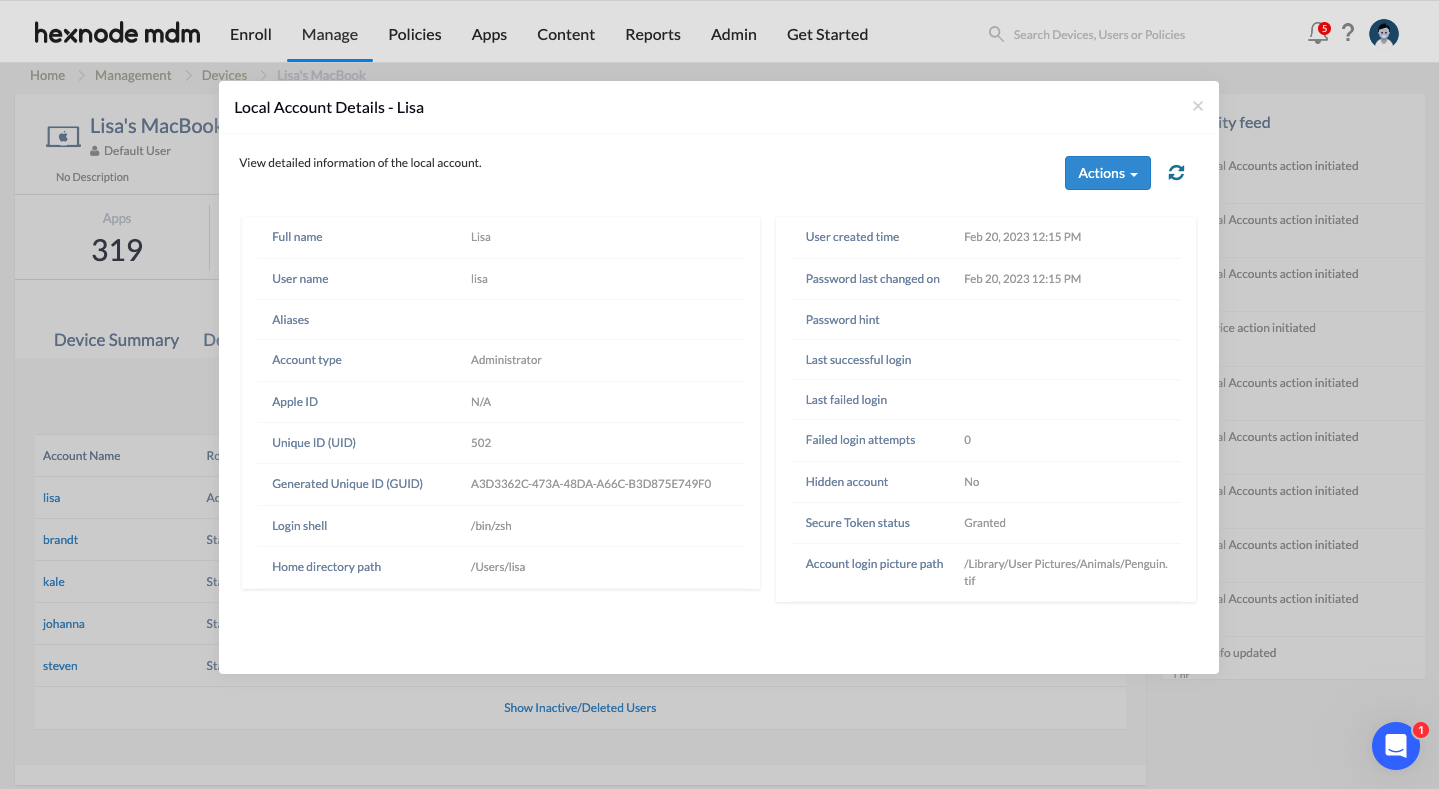
The following table describes all the fields for a user account that are displayed in the Local Accounts Details page.
| Field | Description |
|---|---|
| Full name | Displays the full name of the user. |
| User name | Displays the user name of the user on the device. |
| Aliases | Displays the short-hand version of the account name that can be used to log in. |
| Account type | Specifies whether the user is an Administrator or Standard. |
| Apple ID | Displays the Apple ID associated with the device. |
| Unique ID (UID) | Displays the unique ID assigned to the user by the device. |
| Generated Unique ID (GUID) | Displays a 128-bit text string that is used to uniquely identify the device. |
| Login shell | Displays the login shell for the device. |
| Home directory path | Displays the path for the home folder of the user. |
| User created time | Displays the date and time when the user is created. |
| Password last changed on | Displays the date and time when the password was last modified. |
| Password hint | Displays the password hint for the user. |
| Last successful login | Displays the date and time of the last successful login of the user. |
| Last failed login | Displays the date and time of the last failed login of the user. |
| Failed login attempts | Displays the number of failed login attempts after the last successful login. |
| Hidden account | Specifies whether the account is hidden on the device. |
| Secure Token status | Specifies whether the secure token is granted to the device. |
| Account login picture path | Specifies the path to the user account image. |
You can also perform actions to manage the account on the Local Account Details page by clicking on Actions. Click on the sync icon to sync the details after performing an action on the user account.
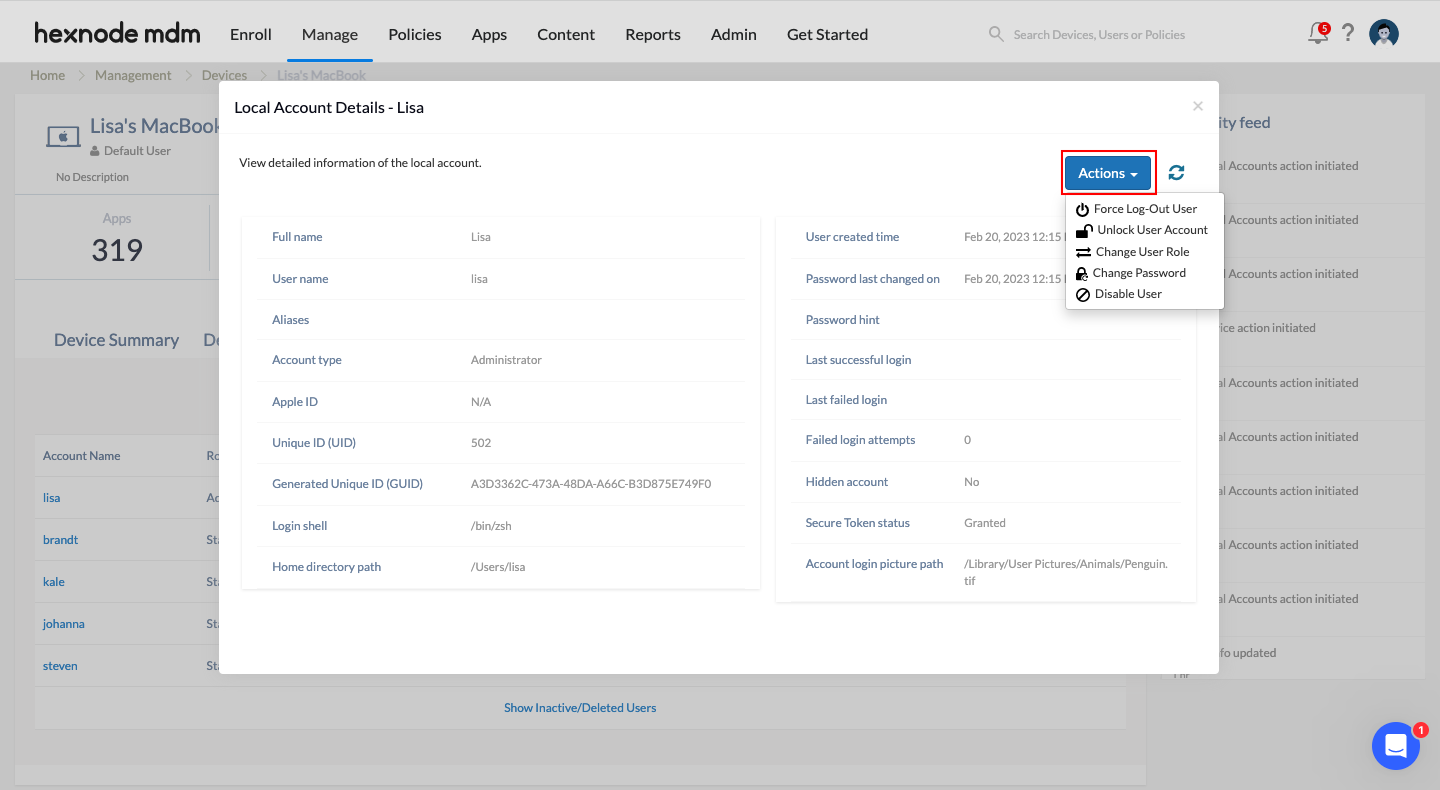
View Inactive/Deleted users
Inactive/deleted user accounts cannot access the device. Follow these steps to view Inactive/Deleted users from your Hexnode portal:
- Log in to your Hexnode UEM portal.
- Navigate to the Manage tab and click on the macOS device.
- Click on Local Accounts sub tab.
- Click on Show Inactive/Deleted Users at the end of the list.
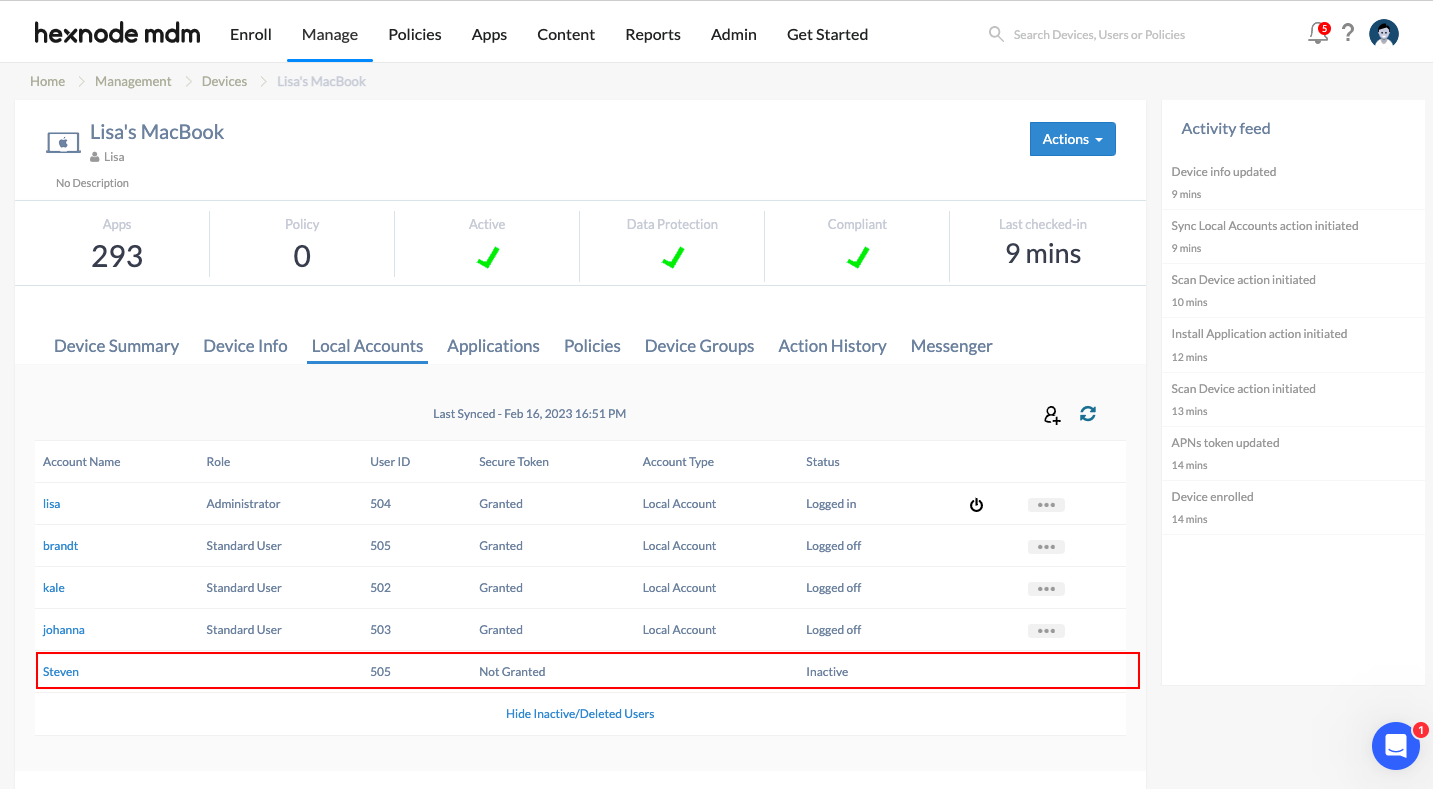
You can still click on a deleted user account to view a detailed information of that user.