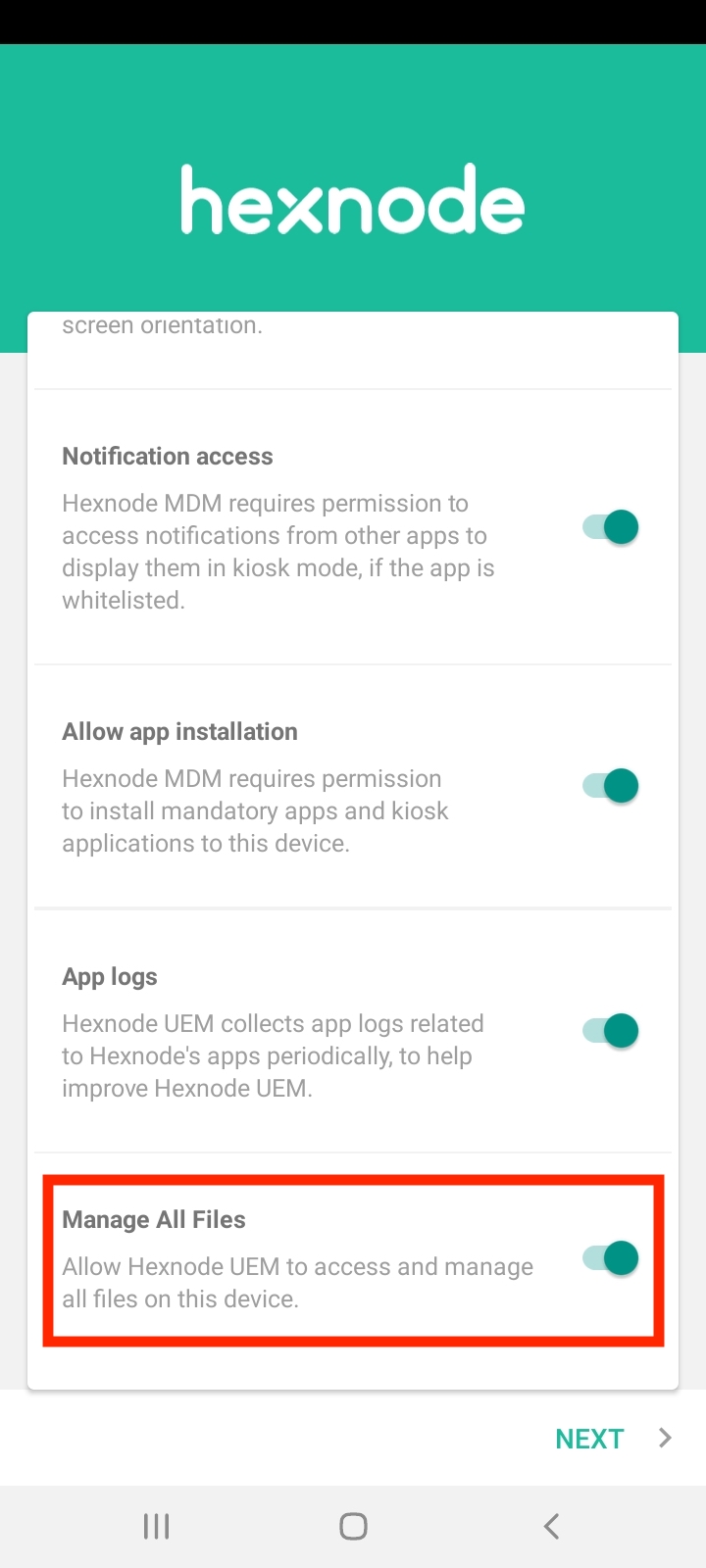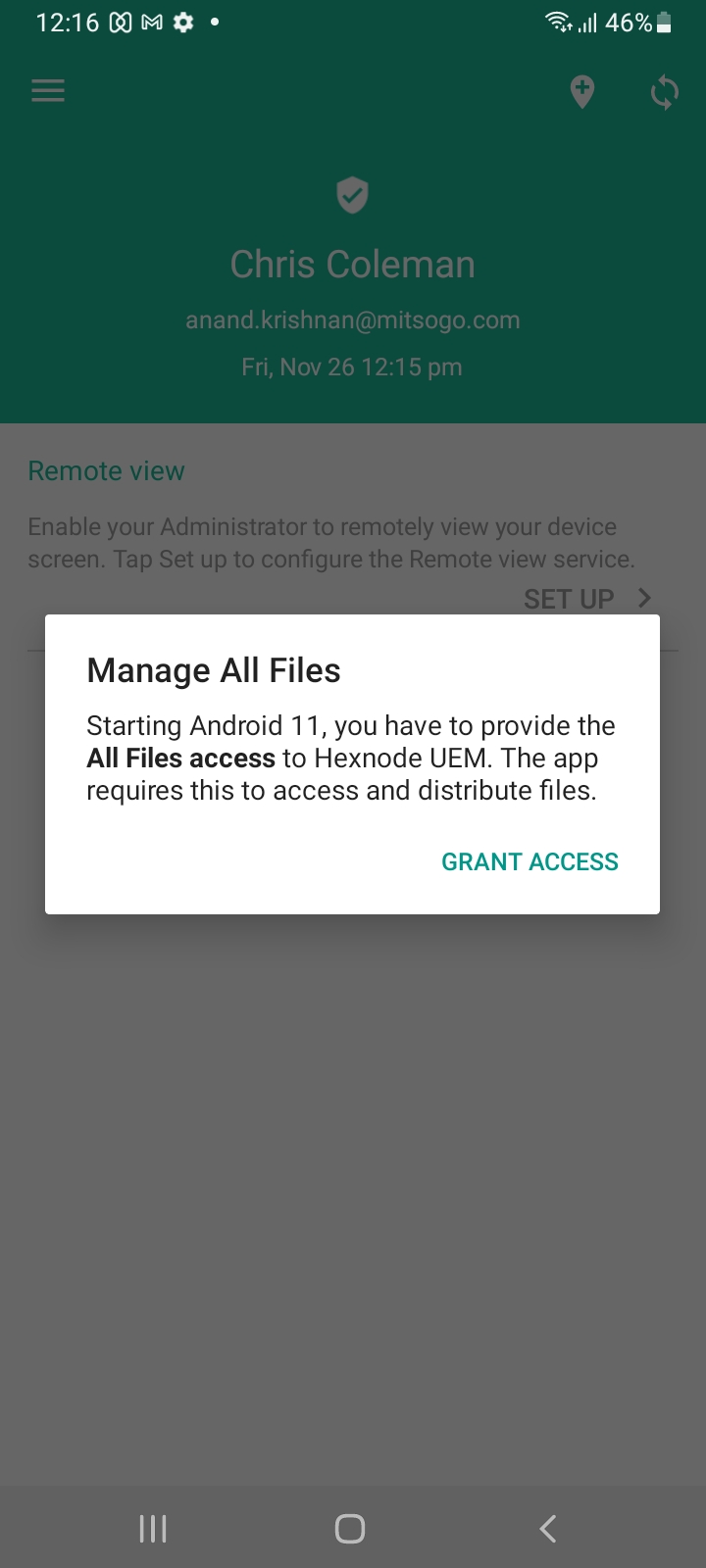Category filter
How to create shortcuts for video files and add videos in kiosk mode for Android devices?
Kiosk mode locks down the device to a handful of work-related applications. It limits the device functionality and lets the user access only a specific set of apps. To make the kiosk devices much more useful in the enterprise environment, Hexnode UEM enables you to create shortcuts for video files on Android devices. Users can open these video shortcuts using the Hexnode media player or an allowlisted media player. The video file can be added as kiosk file shortcuts from the Content tab of the Hexnode UEM portal. Later, the media can be added to the kiosk policy as a file shortcut to enhance the kiosk experience.
Create Shortcut for Video file
- Login to your Hexnode UEM portal.
- Navigate to Content > Kiosk File Shortcuts > Media.
- Click on Add a File.
- Provide the following details:
- File type: Choose the type of shortcut as video.
- Display name: Provide a suitable name to be displayed for the video shortcut on the device.
- Choose file source: You can choose the files from any one of the following sources:
Upload file:
- Add file: Choose this option to upload the video file from the device that has logged in to portal.
Or
Hexnode repository:
- Select file: Choose the file uploaded under Content > My Files.
Or
Device storage:
- File path: Provide the path on the device where the video file resides. E.g./storage/emulated/0/Download/file name.mp4.
- File icon: Upload an image to be displayed as video shortcut icon.
- Open with: Choose an app to play the video shortcut on the device. By default, Hexnode Media Player will be listed.
- Click Create.
Add shortcut for Video files in Android kiosk
Shortcuts for video files can be added either in Single App/Multi App Kiosk mode. The video shortcut can also be set to auto-launch within a specified time delay.
To add video shortcut in single app kiosk
- Navigate to Policies.
- Select an existing policy or create a new one by clicking New Policy.
- From Kiosk Lockdown > Android Kiosk Lockdown, select Single App, and click Configure.
- Click on the + button and choose Select file shortcut.
- Select the required video shortcut from the list and click Done.
To add video shortcut in multi app kiosk
- Navigate to Policies.
- Select an existing policy or create a new one by clicking New Policy.
- From Kiosk Lockdown > Android Kiosk Lockdown, select Multi App, and click Configure.
- Click on the + button and choose Select file shortcut.
- Select the required video shortcut from the list and click Done.
- Add other apps to be set in multi app kiosk mode.
Associate Policies with Devices/Groups
If the policy has not yet been saved,
- Navigate to Policy Targets.
- Click on +Add Devices.
- Select the devices and click OK.
- Click on Save to apply the policies to devices.
Apart from devices, you can also associate the policies with device groups, user and user groups from Policy Targets.
If the policy has been saved, you can associate it by another method,
- From Policies, check the policies to be associated.
- Click on Manage → Associate Targets and select the device.
- Click on Associate to apply the policy to the devices.
To configure launcher settings for the video files
- For video shortcuts added in single app kiosk mode, a default auto launch delay of 0 seconds will be there (i.e., for Single App Kiosk mode, by default, the app launches automatically with no time delay). To change this, navigate to Policies > Kiosk lockdown > Android kiosk lockdown > Launcher > Auto-launch > set the App auto-launch delay to more than 0 seconds.
- For video shortcuts added in multi app kiosk mode, you can set the auto-launch delay under Policies > Kiosk lockdown > Android kiosk lockdown > Launcher > Auto-launch. Add the media as file shortcut and set the auto-launch delay. By default, it will be 30 seconds.
FAQs:
What types of contents can be distributed to devices using Hexnode?