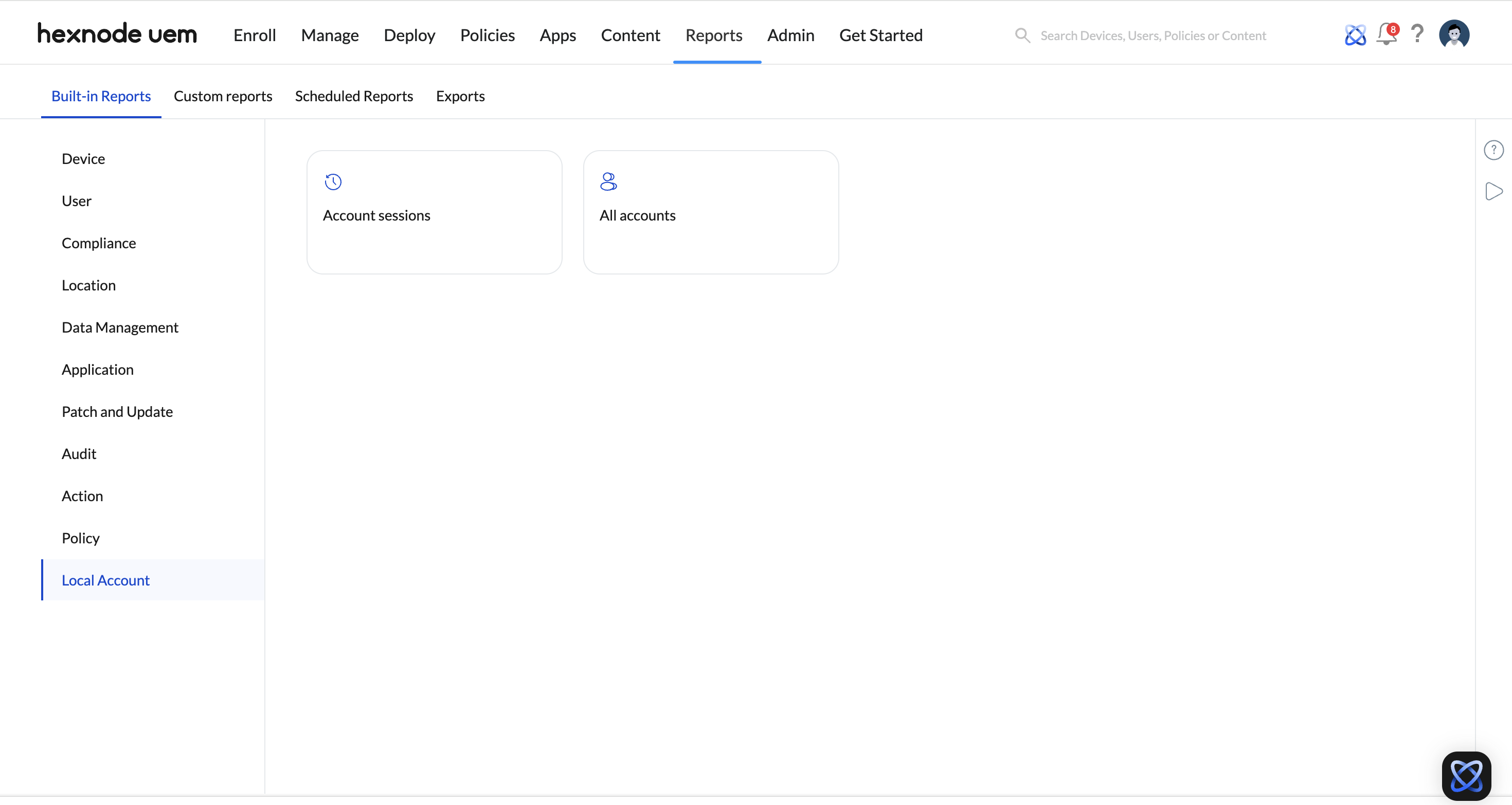Category filter
Manage Local Account reports in Hexnode UEM
Hexnode UEM enables IT administrators to generate reports for monitoring and gathering information about the devices enrolled in their organization. The Local Account reports allow IT administrators to analyze details about local user accounts on macOS, Linux and Windows devices. These reports offer an overview of activities happening within local accounts. You can export these reports in PDF or CSV format for further analysis. Additionally, reports can be scheduled at specific intervals and automatically sent to recipients via email.
To generate a Local Account report:
- Log in to your Hexnode portal.
- Navigate to Reports > Built-in Reports > Local Account.
- Choose from the following options:
- Account sessions: Lists all the local account activity on macOS, Linux and Windows
devices. - All accounts: Lists all user accounts present on macOS, Linux and Windows devices.
- Account sessions: Lists all the local account activity on macOS, Linux and Windows
The list of data fields available for Account sessions reports are listed below.
| Data column | Description |
|---|---|
| Account Name | Name of the local user account. |
| Device model | The specific model of the device where the local user account resides. |
| Ownership | Shows if the device is a Corporate or a Personal device. |
| Platform | The operating system of the device. |
| OS version | Current OS version of the device. |
| Supervision | The supervision status for macOS devices. |
| Device ID | Device ID assigned to device by the portal. |
| Battery level | Current battery level of the device. |
| Department | The department associated with the device. |
| Asset tag | A Custom tag assigned to the device for identification. |
| Device notes | Custom description added to a device. |
| UDID | Identifier used to map devices enrolled to the UEM. |
| Serial number | Specifies the serial number of the device. |
| Encryption Status | Displays the encryption status of the device, i.e., if the device is encrypted or not. |
| Enrolled time | Date and time of device enrolment. |
| Disenrolled time | Date and time of device disenrollment. |
| Last checked-in time | Date and time of last device scan. |
| Device type | Displays the device type, e.g., Laptop, smartphone, smart TV, notebook, PC, tablet, etc. |
| Device Name | The name of the device. |
| Username | Name of the user whom the device is assigned to. |
| Ethernet MAC Address | Unique identifier assigned to the Ethernet hardware in the device. |
| Wi-Fi MAC address | Physical address of a device on the same local Wi-Fi network. |
| Ethernet MAC Address (Interface 2) | Secondary Ethernet interface (if available) on the device. |
| Activity status | Displays the device activity status as Active or Inactive. |
| Compliance status | Shows if the device is compliant or non-compliant. |
| No. of blocklisted apps | Number of applications blocklisted on the device. |
| No. of missing apps | Number of missing required apps on a device based on the Required Apps policy associated. |
| Session Type | Type of session used to access the device. |
| Session Details | Specific information about the session, such as the remote IP address from which the remote session was initiated. |
| Sync Date | Date and time of last device scan. |
| Login Time | Time at which the user logged in to the device. |
| Logout Time | Time at which the user logged out of the device. |
| Session Duration | Total duration of the session from login time to logout time. |
You can filter the Accounts session report based on:
- Session Duration: Filter based on whether the local user account is Logged out or Still logged
in. - Platform: Filter based on whether the device runs macOS, Linux or Windows.
The list of data fields available for All accounts reports are listed below.
| Data column | Description |
|---|---|
| Device Name | The name of the device. |
| Device Group | The device groups to which the device belongs to. |
| Device model | The specific model of the device where the local user account resides. |
| Ownership | Shows if the device is a Corporate or a Personal device. |
| OS version | Current OS version of the device. |
| Manufacturer | The device manufacturer. |
| Supervision | The supervision status for macOS devices. |
| Apple DEP | Shows whether the Apple Device Enrollment Program is enabled for macOS. | Device ID | Device ID assigned to device by the portal. |
| Battery level | Current battery level of the device. |
| Department | The department associated with the device. | Asset tag | A Custom tag assigned to the device for identification. |
| Device notes | Custom description added to a device. |
| UDID | Identifier used to map devices enrolled to the UEM. |
| Serial number | Specifies the serial number of the device. |
| Enterprise Management Type | Indicates the type of enterprise management. The possible types are Device Owner, Work Profile on Company-Owned Device (WP-C), and Profile Owner. |
| Encryption Status | Displays the encryption status of the device, i.e., if the device is encrypted or not. |
| Bootstrap token | Indicates the status of bootstrap token. |
| FileVault Personal Recovery Key | Specific to macOS and is used as a backup key for decrypting a FileVault-encrypted disk. |
| TPM Version | The version of Trusted Platform Module, a hardware-based security feature in Windows devices. |
| BitLocker Policy Compliance | Indicates whether a Windows device complies with the BitLocker encryption policy. |
| Enrolled time | Date and time of device enrollment. |
| Last checked-in time | Date and time of last device scan. |
| Available internal storage | Internal storage left on the device. |
| Used internal storage | Internal storage that has already been used up. |
| Total internal storage | Total capacity of the device’s internal storage. |
| Installed RAM | Refers to the amount of Random Access Memory (RAM) installed in the device. |
| Processor name | Indicates the type and model of the device’s CPU. |
| OS name | Specifies the operating system running on the device. |
| Device Configuration | Refers to how macOS devices are used in ASM, whether Shared or One-To-One. |
| Rapid Security Response | Specifies the versions of critical security updates on macOS devices like macOS 13.3.1 (a). |
| UEM Profile Password | Password of UEM profile installed on macOS device. |
| Enrollment type | Specifies the type of enrollment. |
| Device type | Displays the device type, e.g., Laptop, smartphone, smart TV, notebook, PC, tablet, etc. |
| Platform | The operating system of the device. |
| Local Accounts | Number of user accounts on the device. |
| Superuser | User accounts with administrative privileges. |
| License Activation Date | Date when the device’s license is activated. |
| Username | Name of the user whom the device is assigned to. |
| The primary email associated with the user. | |
| Alternate Email | The alternate email associated with the user. |
| Domain name | The domain the user is associated with. |
| User type | The type of user account on the device. |
| sAMAccountName | The Security Account Manager name, a unique identifier used in Active Directory (AD) for a user. |
| Title (AD) | The job title of the user as stored in AD. |
| Department (AD) | The department the user as stored in AD. |
| Office location (AD) | The location of the user as stored in AD. |
| User Group | The group the user belongs to in AD. |
| Last connection date | The date and time when the device last connected to the network. |
| Wi-Fi IP Address | The IP address assigned to the device when it was connected to a Wi-Fi network. |
| Ethernet IP Address | The IP address assigned to the device when it was connected via Ethernet connection. |
| Bluetooth MAC address | The MAC address of the device’s Bluetooth interface. |
| Ethernet MAC address | The MAC address of the device’s Ethernet interface. |
| Wi-Fi MAC address | Physical address of a device on the same local Wi-Fi network. |
| Wi-Fi SSID | Name of the Wi-Fi connected to the device. |
| Activity status | Displays the device activity status as Active or Inactive. |
| Enrollment status | Indicates the enrollment status of the device into Hexnode UEM. |
| Compliance status | Shows if the device is compliant or non-compliant. |
| Application compliance status | Specifies whether the application on the device meets the compliance policies. |
| Password compliance status | Specifies whether the device’s password settings meet the organization’s security policy. |
| Geofence compliance status | Indicates whether the device is within the specified geographic boundaries. |
| Kiosk mode | Specifies whether the device is in kiosk mode. |
| Lost mode | Specifies whether the device is in lost mode. |
| Jailbroken | Indicates whether the device is modified to bypass security restrictions. |
| Rooted | Refers to whether the device has been rooted. |
| MDM profile | Indicates whether an MDM profile is present or not. |
| Root Access | Indicates if the device has root access. |
| No. of blocklisted apps | Number of apps marked as blocklisted on the device. |
| No. of missing apps | Number of required apps missing from the device. |
You can filter the All accounts report based on:
- Ownership: Filter based on whether the device is Personal or Corporate.
- Platform: Filter based on whether the device runs macOS, Linux or Windows.
- Activity Status: Filter based on whether the device is active or inactive.
Various actions can be performed on the selected devices from All accounts through the Actions tab.
Schedule Reports tab allows to generate reports at specific intervals and send them to the required recipients via email automatically.
Additionally, the Export tab exports the report to your device as a PDF or CSV file.