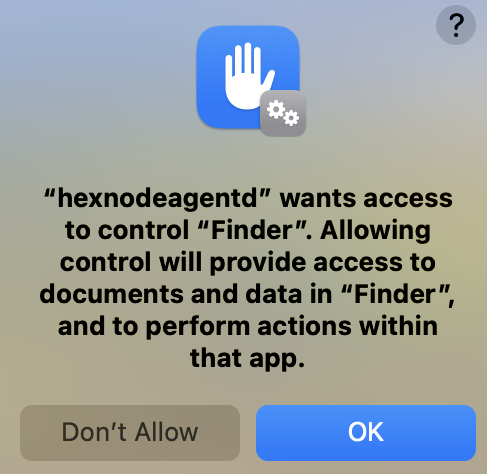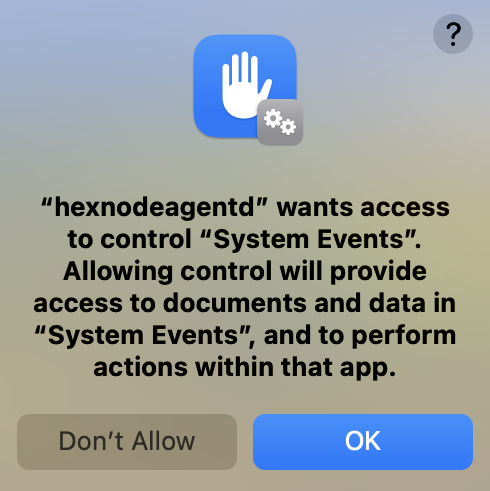Category filter
Script to fetch the applications running in the foreground on Mac
App management not only includes installing the essential applications but also the monitoring and controlling of the applications run on the device. As part of the app monitoring, if the IT admin would want to monitor the foreground applications running on the employees’ devices from time to time, here’s a script that can be useful. Executing the script, especially while in active hours, lets the organization keep track of the apps running in the foreground during productive time. It may help figure out:
- the apps the user is interacting with
- the non-productive apps, if any, running on the device
- the apps that could be in the run most of the time or consuming too much data
Such app-based monitoring further enables the admin to take proactive measures by configuring app-based restrictions, screen time restrictions, data usage policies, etc.
To execute the script, you can use the Execute Custom Script action from the Hexnode UEM console.
Fetching the list of applications
You can fetch the list of all the applications running in the foreground on your Mac by running the script given below:
|
1 2 3 4 5 6 7 8 |
#!/bin/bash osascript <<EOF tell application "Finder" set visibleProcesses to name of every process whose visible is true return visibleProcesses end tell EOF |
osascript EOF
This line tells Bash to run the next lines as an AppleScript command.
tell application "Finder"
The tell command is called a tell block. This is the start of an AppleScript block that tells the Finder application to perform certain actions. Everything within the tell block is directed at the Finder application.
set visibleProcesses to name of every process whose visible is true
This line of AppleScript creates a variable named visibleProcesses. The purpose of this variable is to store the names of applications that meet a specific condition. The condition whose visible is true segregates the currently running applications in the foreground. The visible property, which takes a Boolean value, indicates whether the application is currently displayed on the screen. When the visible property is true, it means the application window is visible, and if it is false, not visible. So, the variable visibleProcesses holds the list of names for applications meeting this visibility criterion.
return visibleProcesses
This line returns the list of visible applications obtained in the previous line.
end tell
This line marks the end of the tell block.
What happens at the device end?
When the script is executed from the portal, two prompts appear on the device:
Prompt 1:
“hexnodeagentd (Hexnode Device Management Agent) is requesting permission to control the “Finder” application. Granting permission will allow access to documents and data within ‘Finder’ and enable actions within the app”.
Prompt 2:
“hexnodeagentd is requesting permission to control “System Events”. Granting permission allows the agent to perform automated actions and gather information about system events”.
The end-user needs to click ‘OK’ on both prompts to grant the necessary permissions. These permissions enable Hexnode to effectively manage and monitor your device. Once granted, future executions of this script won’t necessitate re-approval of these permissions.
After allowing hexnodeagentd access to control Finder and System Events, the IT admin can fetch the list of applications currently running in the foreground from the Action History tab of the same device from the Hexnode console. (Navigate to Manage > the device to which the action is pushed > Action History. Click on Show Output.)