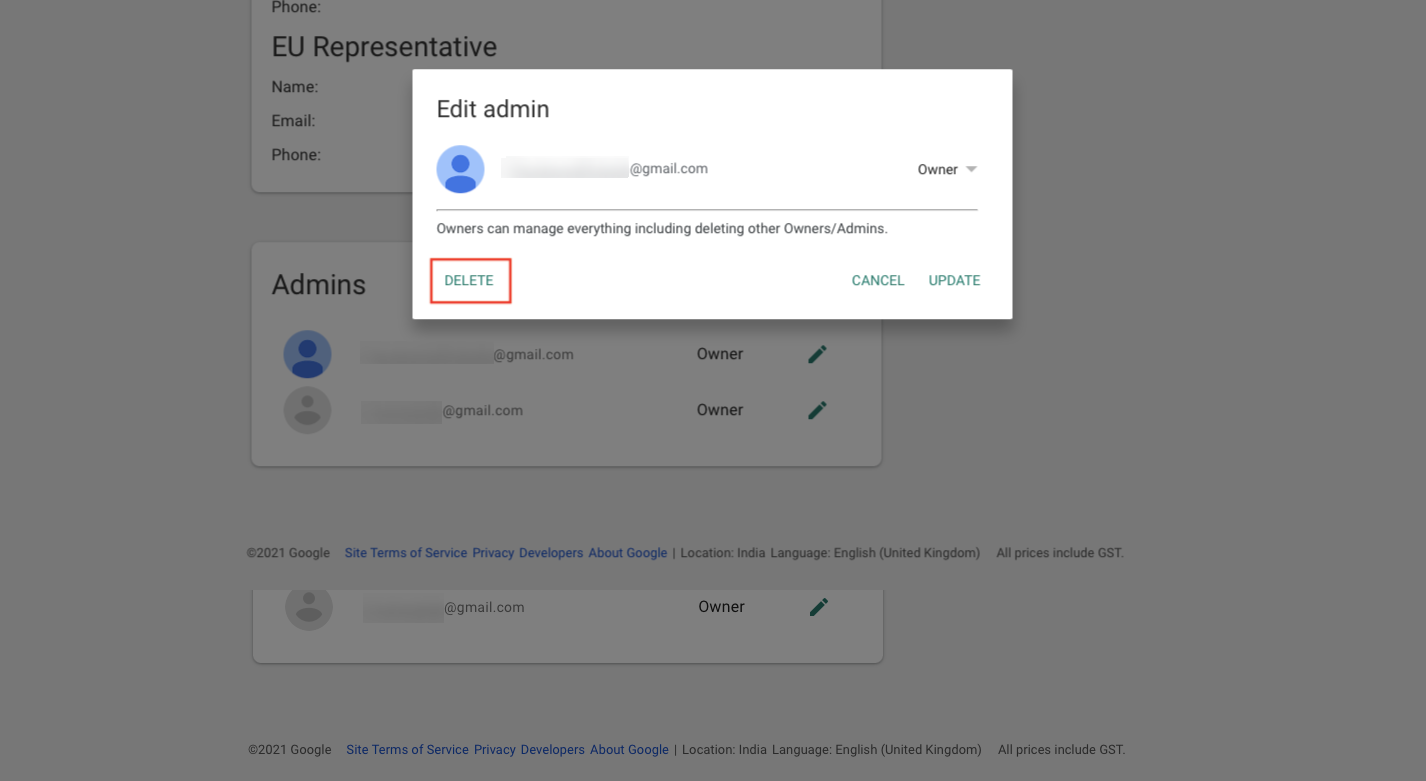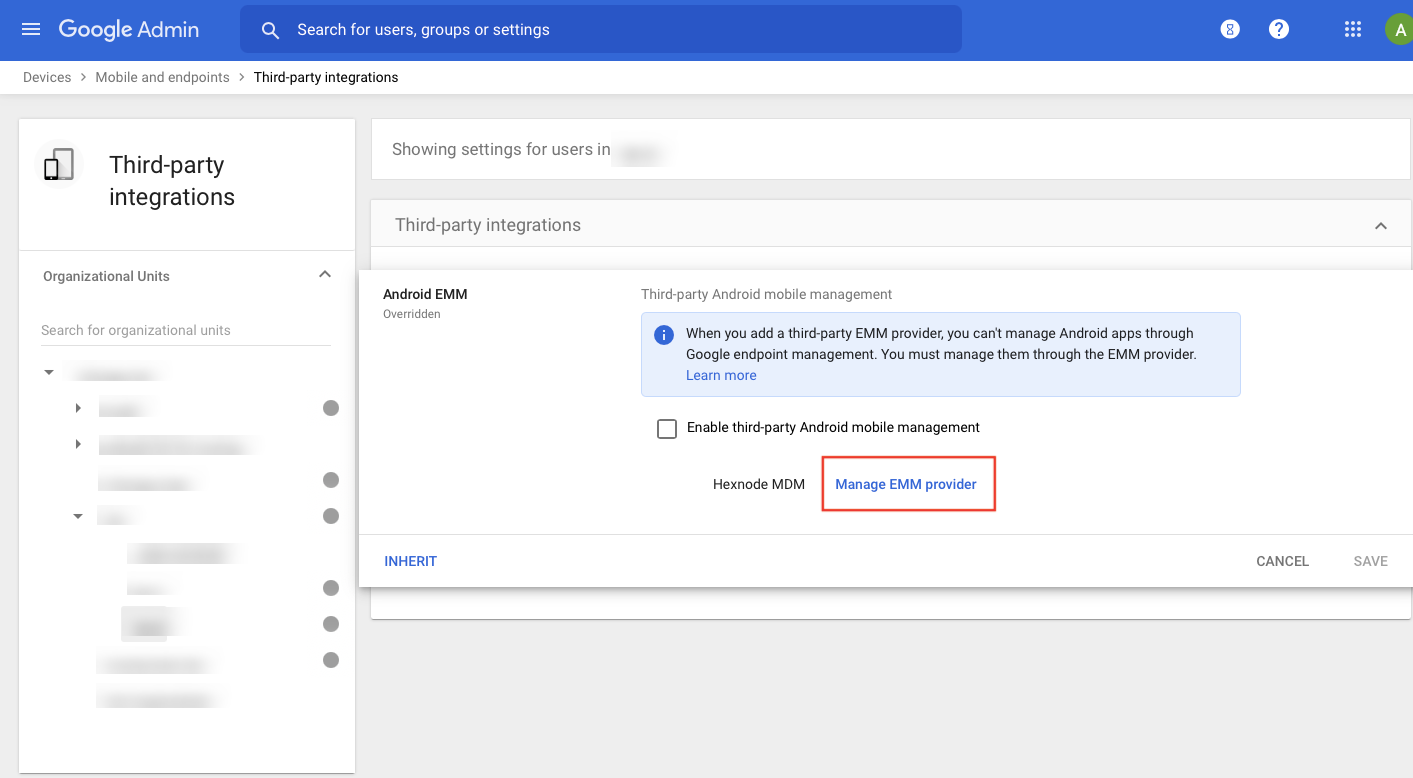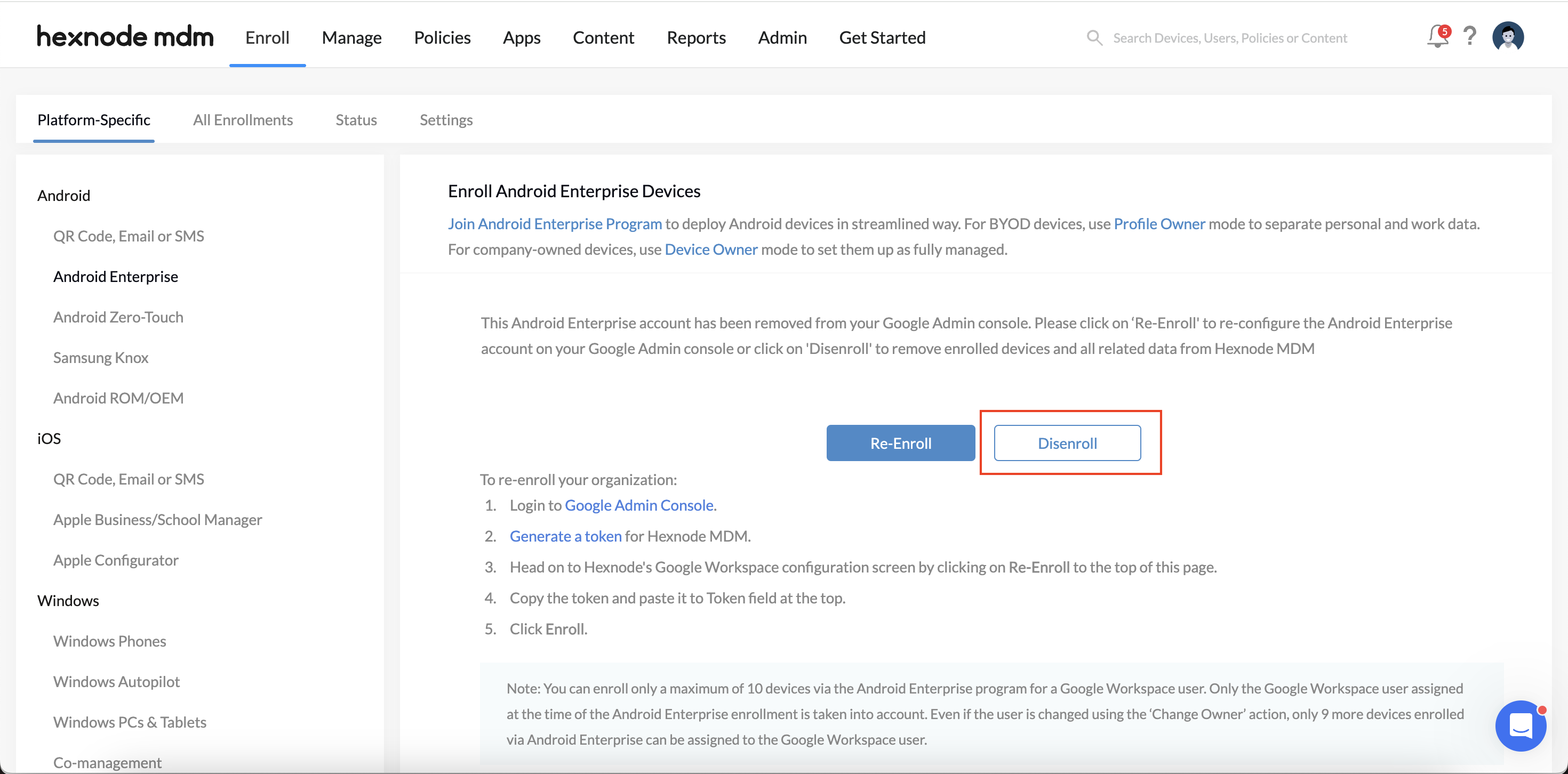Category filter
How to disenroll organization from Android Enterprise?
Android Enterprise is an initiative by Google that helps popularize BYOD technology (Bring Your Own Devices) at workplaces. Hexnode UEM integrates with Android Enterprise to let organizations exert complete management control over corporate-owned devices while creating work containers on personal devices. Android Enterprise binds the organization and the UEM to administer the devices by providing various tools and services. It includes pushing app configurations, enforcing enterprise-based restrictions, distributing private apps from Managed Google Play, etc.
Suppose you want to remove all the devices enrolled in the Android Enterprise program integrated with Hexnode or prefer associating another administrator account with the Android Enterprise program. You can do it by disenrolling the organization from the Hexnode UEM console.
Remove Android Enterprise from Hexnode UEM
To disenroll an organization from Android Enterprise:
- Log in to your Hexnode portal.
- Navigate to Enroll > Platform-Specific > Android > Android Enterprise.
- The details of the enrolled organization will be displayed. Click on Disenroll Organization button.
- Click Disenroll on the confirmation dialog.
Disenrolling the organization from Android Enterprise removes the administrative account from the portal. Also, all Android Enterprise devices will be disenrolled. Later, you may integrate Android Enterprise using the same account or a different one.
Removing the EMM provider removes the Android Enterprise account integrated with Hexnode. Further, you may confirm the removal of Android Enterprise devices and other related data from the Hexnode UEM by clicking on the Disenroll button under Enroll > Platform-Specific > Android > Android Enterprise.