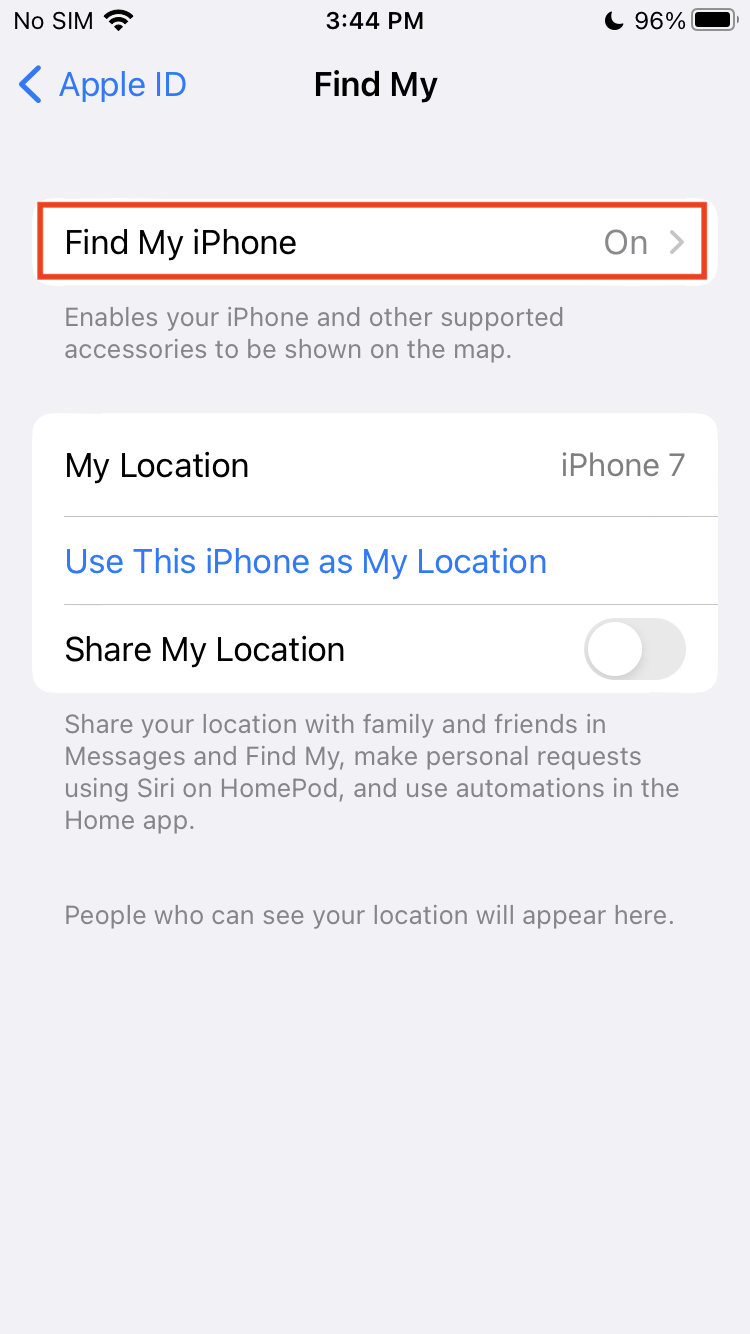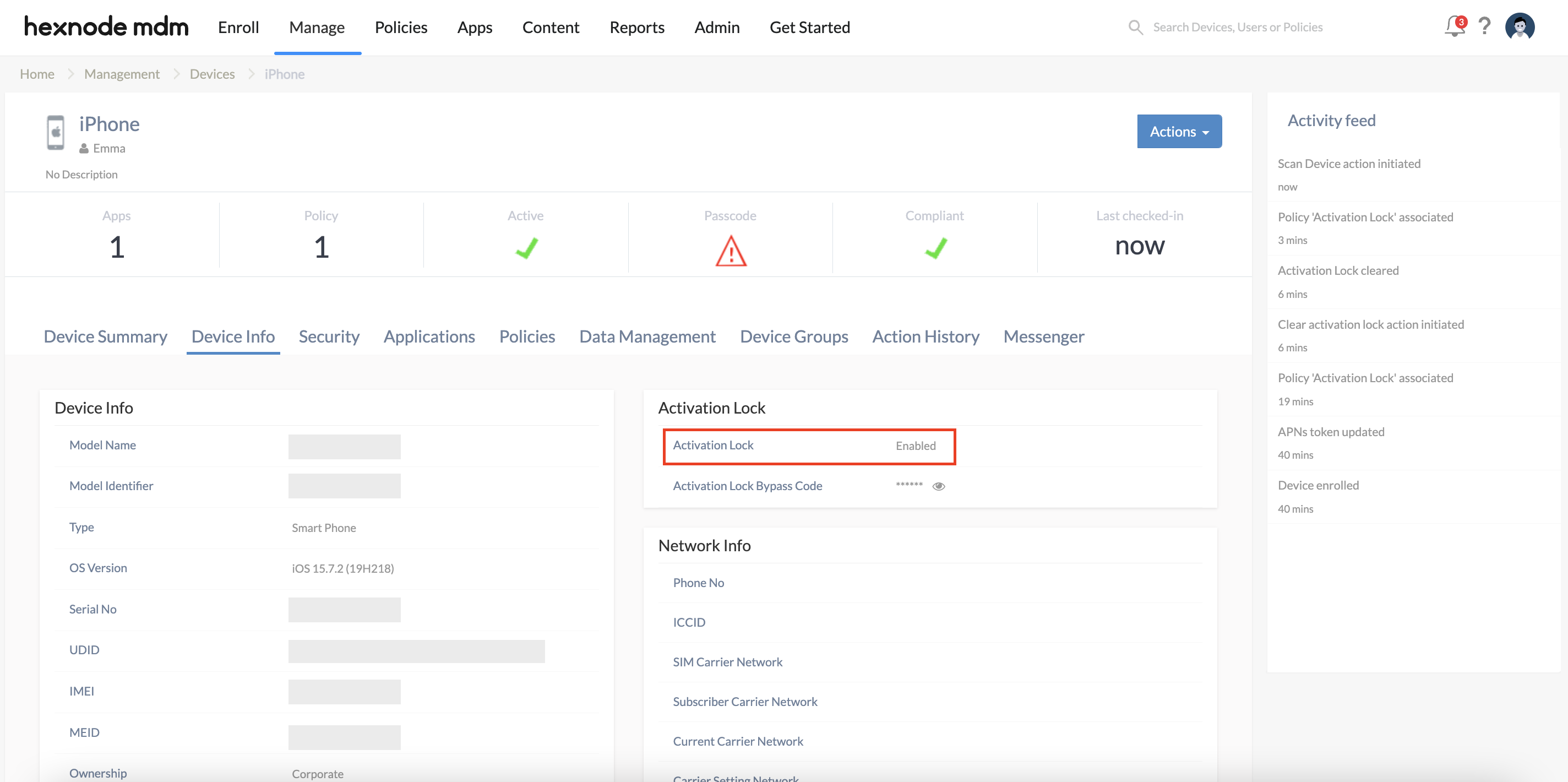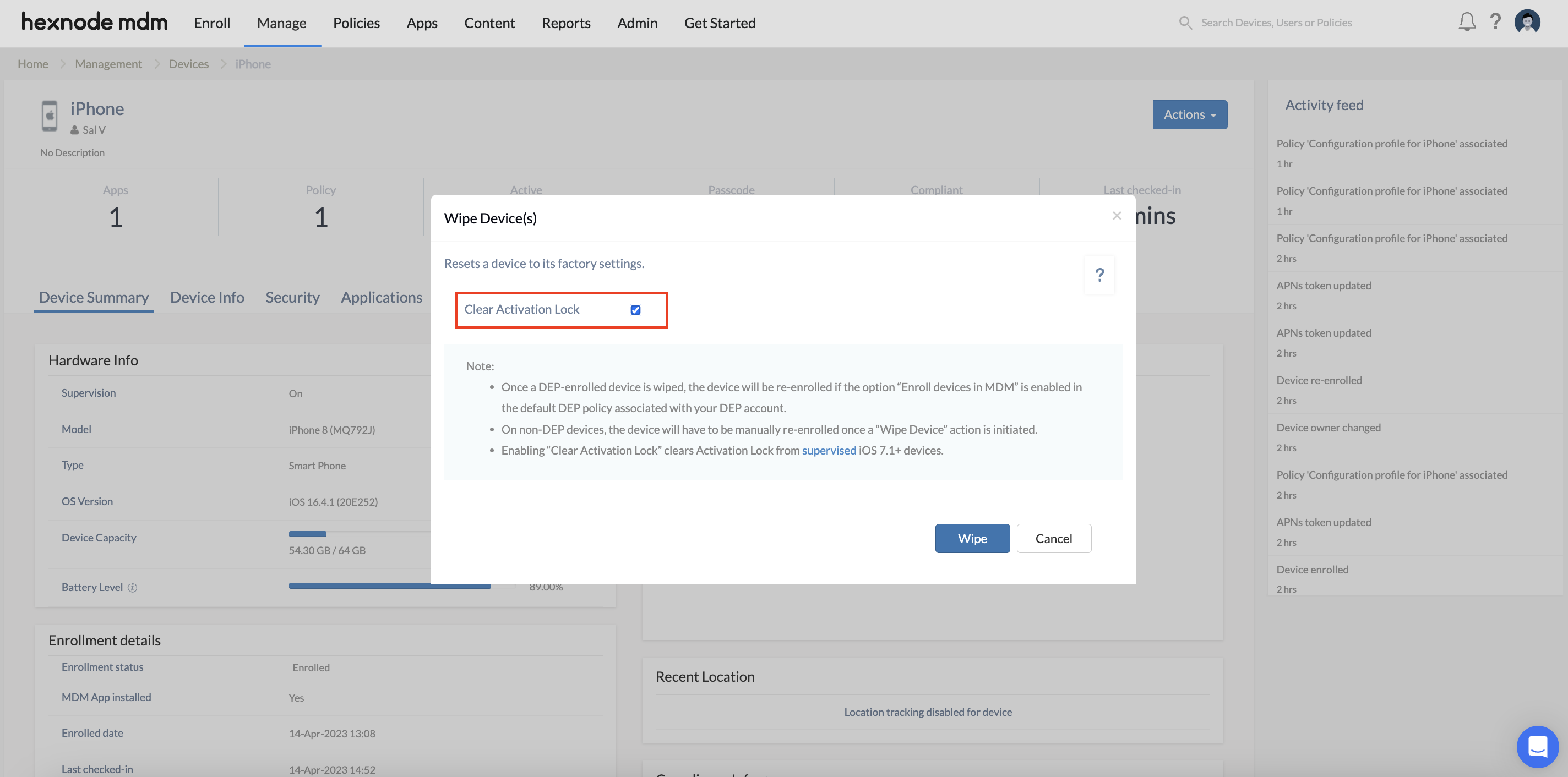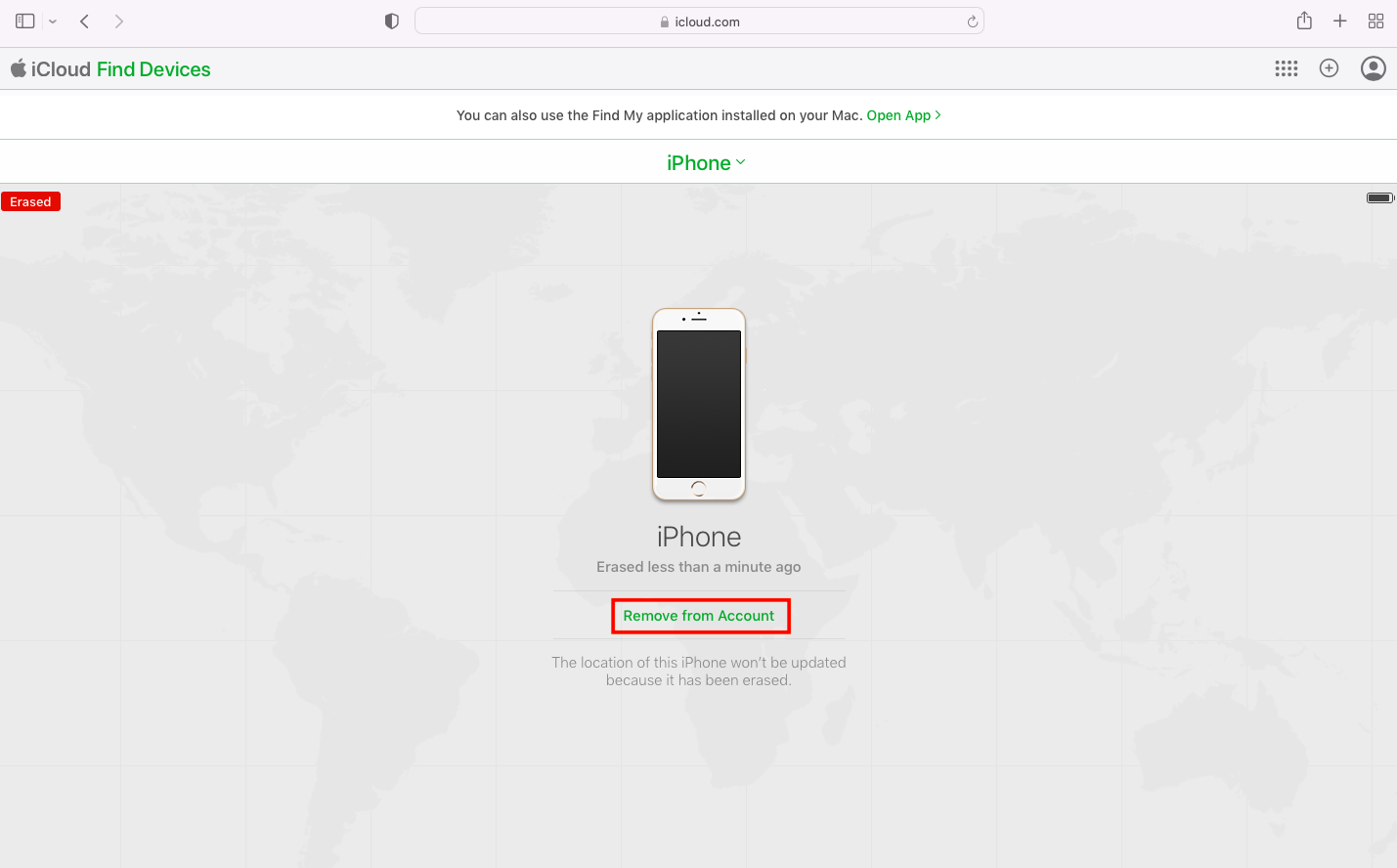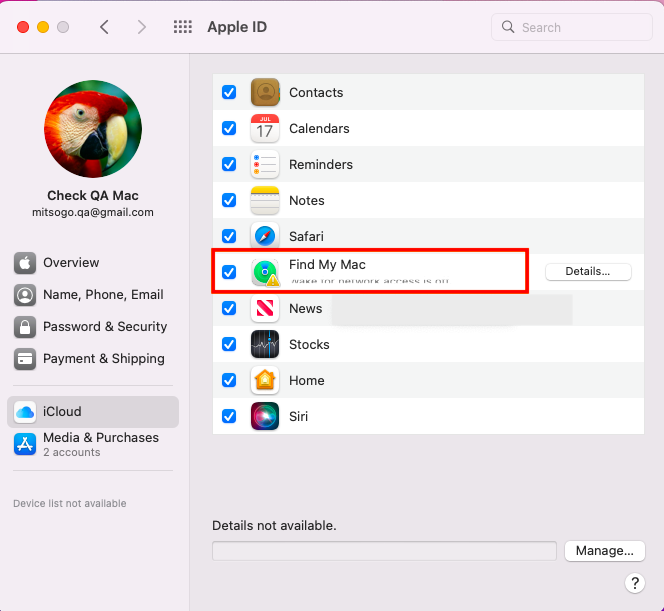Category filter
Common issues with activation lock in iOS and macOS devices
1. Activation lock is not cleared when executing the Wipe Device action.
On executing the Wipe Device action from the Hexnode UEM portal, the activation lock fails to get cleared and the device asks for the activation lock password.
Solution:
In such cases, you can use the activation lock bypass code obtained from the Hexnode UEM portal to unlock the device:
- Login to the Hexnode UEM portal.
- Navigate to Reports > Device Reports > Disenrolled devices and select the required device.
- Go to the Device info page of the device.
- Under Activation Lock, click on the eye icon to view the activation lock bypass code.
- Use the bypass code to unlock the device.
But it’s always better to prevent such scenarios. So, here’s what you can do:
- Enroll the device to Hexnode UEM with no activation lock enabled in the device.
- Associate a policy with the device with the Activation Lock option enabled under Advanced Restrictions > Security and Privacy.
- For the restriction to take effect, disable and enable Find My on the device.
- Under the Manage tab, select the device and ensure that Activation Lock is marked enabled under the Device Info tab.
- Wait about five minutes for the Apple server to register the escrow key.
Once this is done, check the Clear Activation Lock option and click Wipe to successfully execute the Wipe Device action.
2. “The operation couldn’t be completed. Your Apple ID or password is incorrect”
When trying to bypass the activation lock using the bypass code given in the Hexnode UEM portal, the error “The operation couldn’t be completed. Your Apple ID or password is incorrect” arises.
Solution:
In such cases, the activation code can be bypassed without the bypass code, but the device will have to be removed from iCloud:
- Go to www.iCloud.com/find and sign in.
- Click All Devices and select the device that has to be removed from iCloud.
- Click Erase iPhone/Erase Mac.
- Click Erase when asked for confirmation and enter the password.
- Enter the Apple ID and password.
- Click Remove from Account.
3. Device’s activation lock status not updated on the portal
Even after clearing activation lock on the device, it is marked enabled under the Device Info tab in the Hexnode UEM portal.
Solution:
Follow the below-given steps to update the status of the device’s activation lock on the Hexnode portal:
- Disable Find My:
- On iOS devices:
- Open the Settings app and navigate to Find My.
- Select your device.
- Enter your Apple ID and password.
- Click on Find My and turn Find My iPhone off.
- On macOS devices:
- Open System Preferences/System Settings and click on your name/Apple ID.
- Click on iCloud and turn Find My Mac off.
- On iOS devices:
- Enable Find My:
- On iOS devices:
- Open the Settings app and navigate to Find My.
- Select your device.
- Click on Find My and turn Find My iPhone on.
- On macOS devices:
- Open System Preferences/System Settings and click on your name/Apple ID.
- Click on iCloud and turn Find My Mac on.
- On iOS devices:
- Login to the Hexnode UEM portal.
- Navigate to Manage tab and select the required device.
- Click the Actions drop-down and select Scan Device to initiate a device scan.