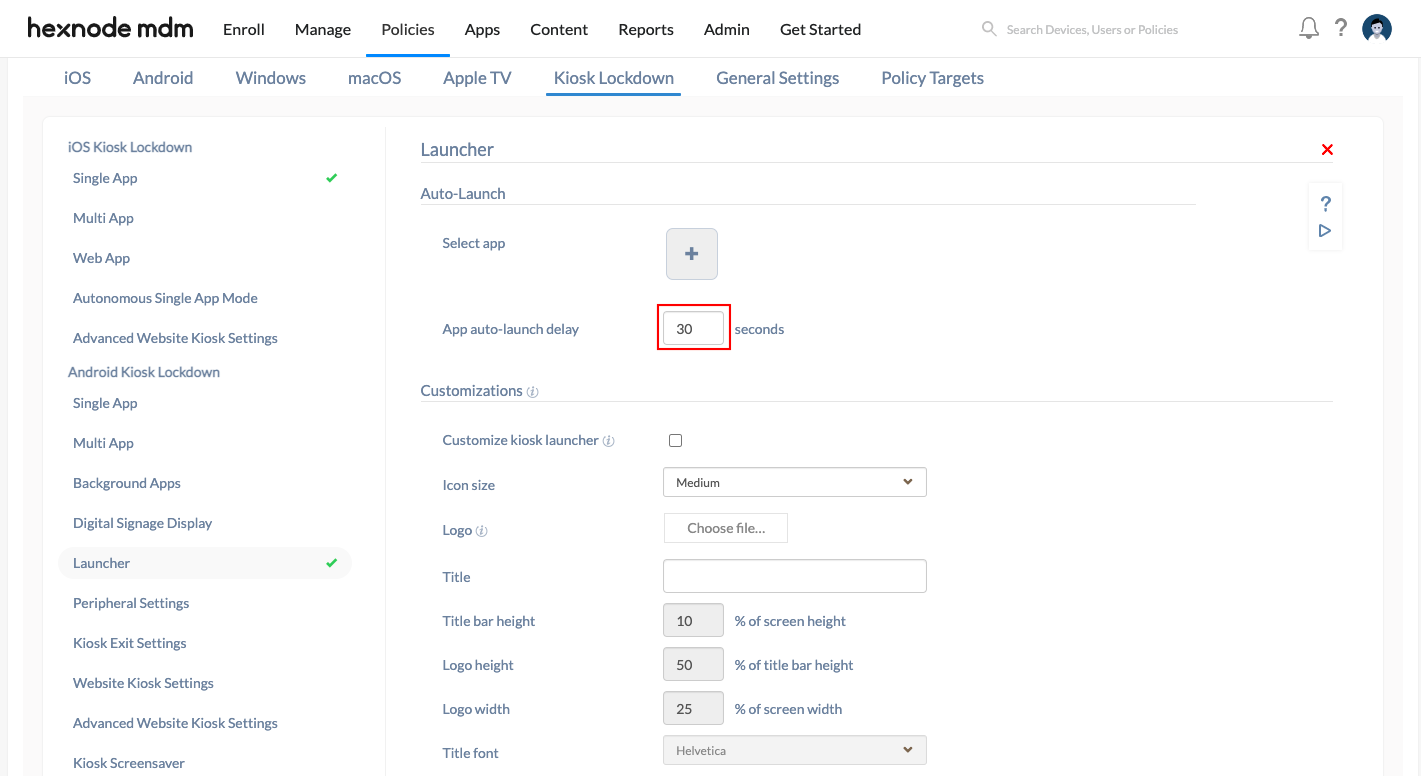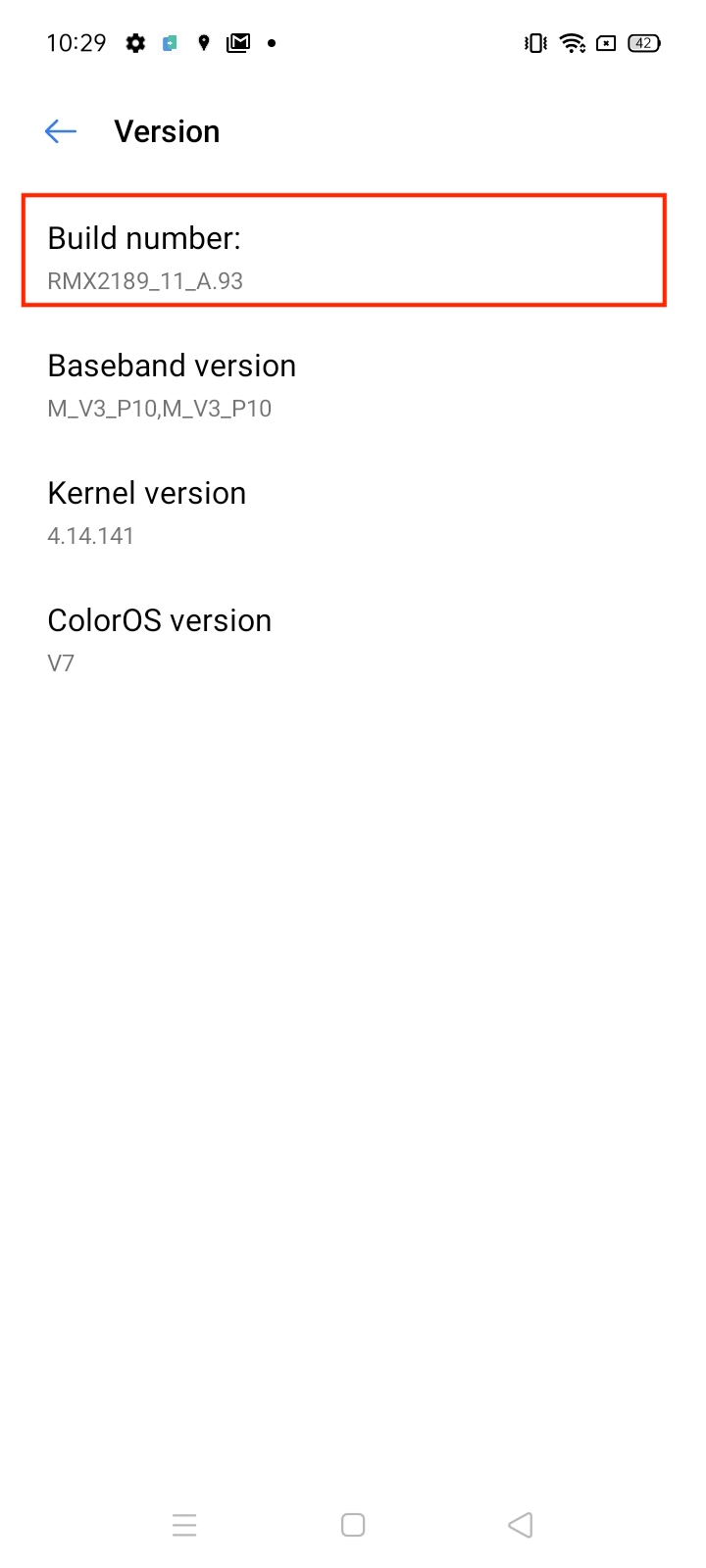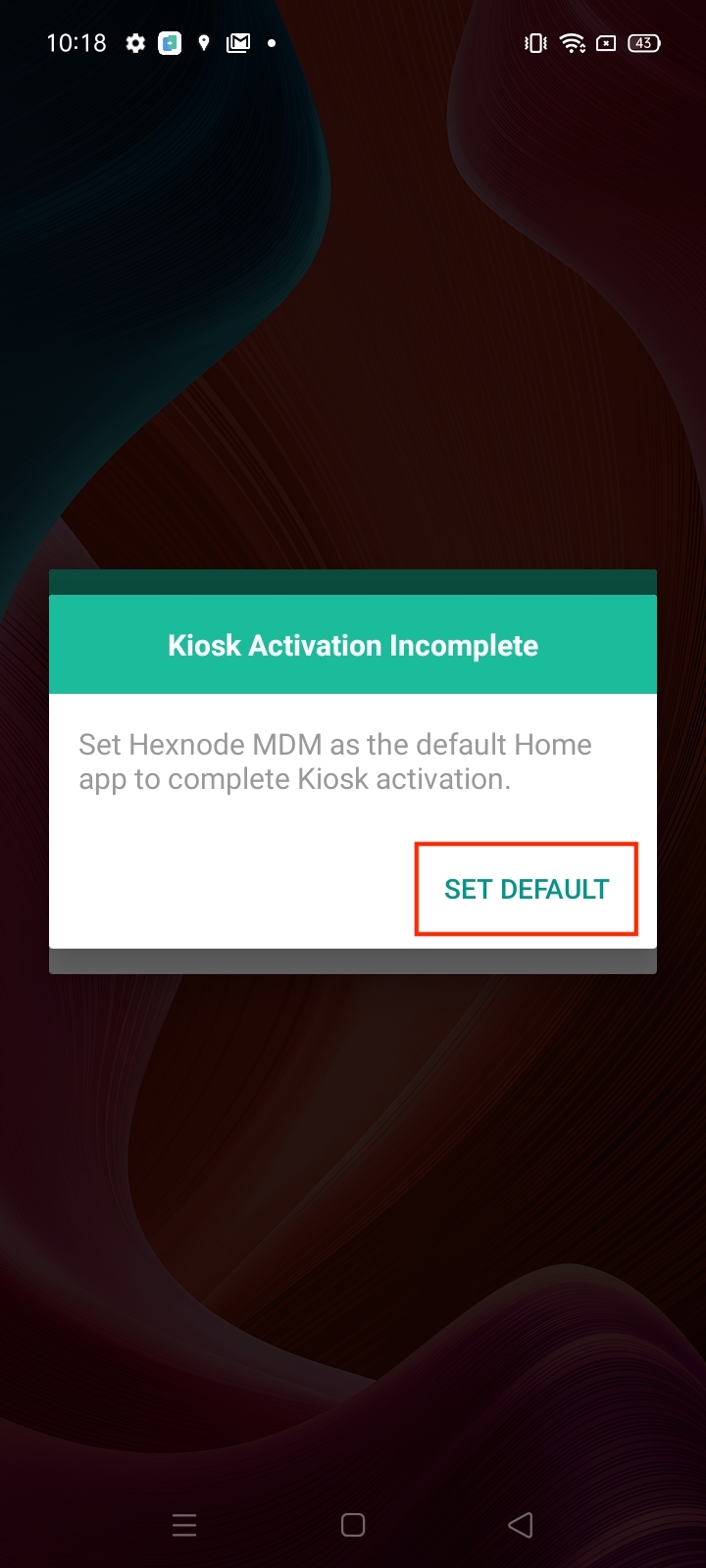Single app kiosk mode is a lockdown mechanism that restricts device access to a single application. A device running in the kiosk is dedicated to serving a single purpose – run the specialized application with minimal device functionalities. The app launches itself, runs in the foreground, and relaunches even after the device is shut down or rebooted. Thus, kiosk mode ensures proper device usage while eliminating unnecessary user distractions. This article describes how to lock Android devices to a single app kiosk mode from the Hexnode MDM console.
Notes:
- This feature is supported on:
Create a single app kiosk policy for Android
- Login to your Hexnode portal.
- Navigate to Policies.
- Select an existing policy or create a new one by clicking on New Policy.
- Go to Kiosk Lockdown > Android Kiosk Lockdown > Single App and click Configure.
- Click on the + icon. Select either of the options:
- Select app: To add the app you wish to set in single-app kiosk mode.
- Select file shortcut: Add PDFs and video files as file shortcuts to access them from devices in kiosk mode. To add file shortcut to the Kiosk lockdown policy, first add them in Content > Kiosk File Shortcuts.
- Go to Launcher and provide the App auto-launch delay in seconds.
- Save the policy.
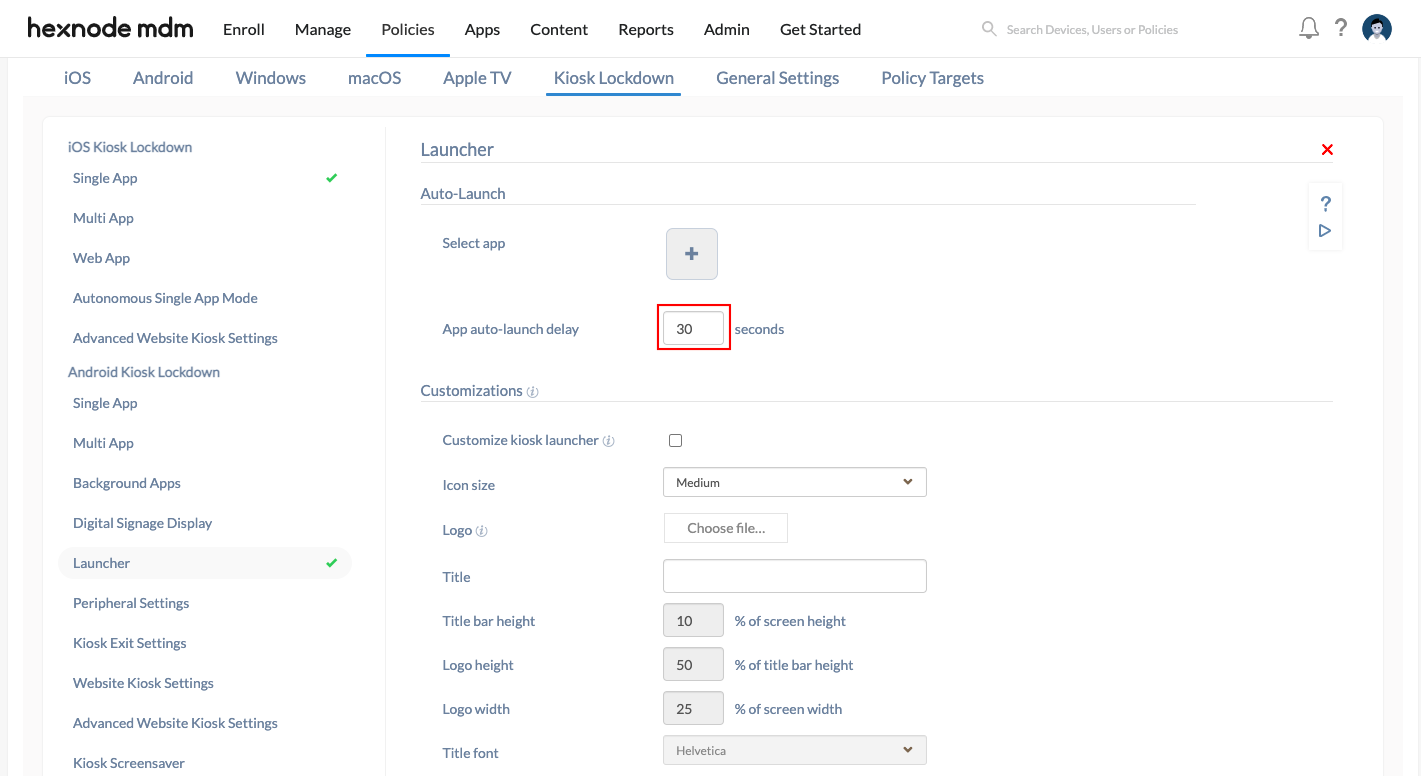
Associate Policies with Devices / Groups.
If the policy has not yet been saved.
- Navigate to Policy Targets.
- Click on +Add Devices.
- Select the devices and click OK.
- Click on Save to apply the policies to devices.
Apart from devices, you can also associate the policies with device groups, users, user groups and domains/OUs from Policy Targets.
If the policy has been saved, you can associate it by another method.
- From Policies, check the policies to be associated.
- Click on Manage → Associate Targets and select the device.
- Click on Associate to apply policy to the devices.
Notes:
- When a single app kiosk policy is created, the kiosk app will automatically become the auto-launch app with a launch delay of 0 sec. This means that the kiosk app will run in the foreground all the time. The device will not be able to exit the kiosk from the user end. However, the auto-launch delay can be changed. The device will launch the application automatically if the device sits idle for the specified time period.
- If you are adding Store apps in kiosk mode, ensure that the application is already installed on the device.
- Enterprise app will be installed silently on Samsung Knox, LG GATE, Kyocera business phones, devices with Hexnode UEM app as system app, devices with platform signed Hexnode UEM System Agent app, and on devices enrolled in the Android Enterprise program as device owner.
- To lock down the device to a single website, create a web app and add it to the single-app kiosk mode.
- For devices running Android 10+, disable ‘Gesture Navigation’ by moving to Settings > System > Gestures and enable ‘three-key navigation’ instead.
- For devices supporting silent app installation – Installation/updation of apps running in single app kiosk requires the user to exit from the app to the launcher to start the download. However, on other devices, click on the wrench icon to install/update the application.
Exception:
For all devices running MIUI versions that have MIUI optimization turned on, Write System Permissions cannot be enabled. This leads to several issues including kiosk exiting unexpectedly, applications not getting installed silently, and so on. MIUI optimization must be disabled to fix such issues. To disable MIUI optimization:
- Go to Settings > Build Number.
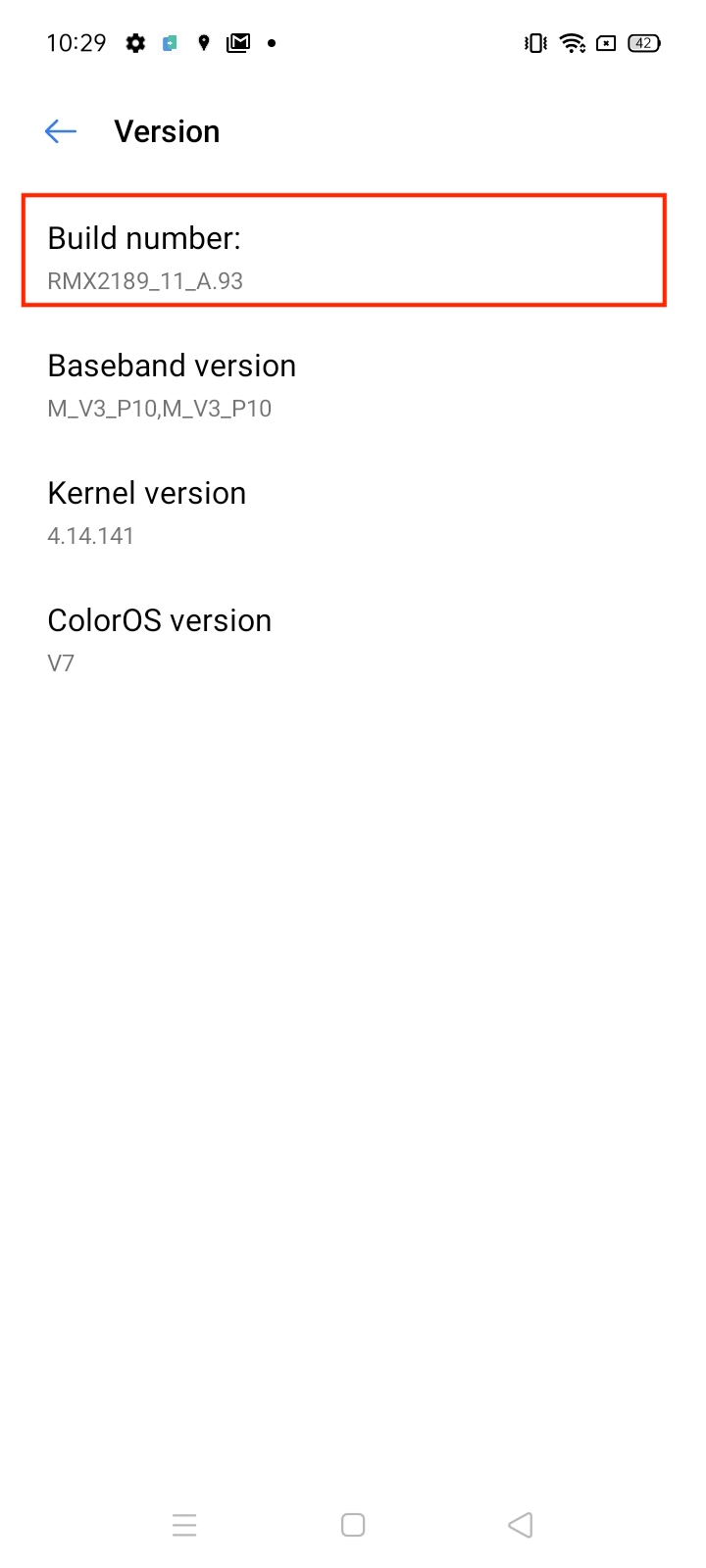
- Tap on the build number 6 to 8 times to enable Developer options.
- Select Developer Options from Settings > Additional Settings.
- Disable MIUI optimization from the list of available options.
Notes:
In Device Admin enrolled Android 10 or later devices, Hexnode UEM cannot be set as the default home app (launcher). You have to manually grant Hexnode UEM home app permissions, whenever kiosk is activated on the device.
Follow this procedure to activate kiosk in an Android 10 device enrolled as Hexnode UEM Device Admin,
Troubleshooting Tips