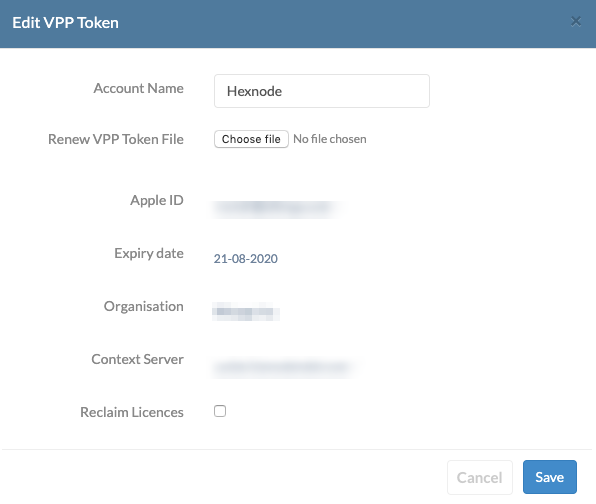Category filter
Resolving issues encountered while deploying VPP apps to iOS devices
Volume Purchase Program is a simple, easy-to-use Apple solution for purchasing, distributing and managing organizational apps and books. Through the Hexnode UEM – Apple VPP integration, you can distribute the apps you purchased from Apple to the devices over the air. In addition, you can even revoke the app licenses that you have assigned to the iOS devices. Listed below are some of the common issues encountered while deploying VPP apps to iOS devices.
1. The VPP app is not installing on the device
Issue:
VPP app pushed through the Hexnode console fails to install on the iOS device.
Probable Solution:
If the app is associated with a device running iOS 9 or later, ensure that:
- The app is properly associated with the device.
- The device can access “vpp.itunes.apple.com” through the proxy/firewall.
- The Content Tokens used to integrate with Hexnode is not shared with another MDM/UEM. This is to ensure that other MDM vendors will not revoke the licenses assigned to devices in Hexnode UEM.
2. Unable to deploy VPP apps to devices via Hexnode
Issue:
The VPP app Install Application command in the Action History fails with an error message “No available application license was found.”
Probable Solution:
This may be because of the unavailability of unassigned app licenses. You can revoke the app licenses that are no longer required to acquire unassigned licenses or purchase new licenses for the app from the Apple Business Manager/ Apple School Manager console.
3. Unable to contact the VPP server for app sync
Issue:
The VPP apps purchased for your organizational account cannot be synced to Hexnode.
Probable Solution:
Hexnode server may not be able to communicate with the VPP server from where the apps are purchased.
Try allowlisting the domain “vpp.itunes.apple.com” along with all the other ports and domains in your firewall/proxy to allow access to the VPP server. Also, verify whether the Apple service is available at the moment.
This may also be because of the VPP token expiry. If the VPP token set up on the UEM server is expired, Hexnode and Apple VPP can no longer communicate with each other, thereby hindering the sync operation. Try renewing the VPP token to restore the communication.
4. In-app purchases in VPP apps are blocked
Issue:
Getting an error message “You are not allowed to make purchase”, while trying to purchase additional paid features for VPP apps through in-app purchasing.
Probable Solution:
This happens because Apple does not support in-app purchases for VPP apps.
To allow in-app purchases for an app, you will have to install the app using the Apple App Store instead of VPP. In this case, the users will be able to make in-app purchases with their own Apple ID. The organization will only have to reimburse the users for their expenses.
Another common alternative is to request the developer to create and publish a different version of the same app with the in-app purchases as built-in features. In this case, the developer will have to maintain two different versions of the same app, one with extra built-in features and the other with limited features where additional features can be claimed if required. However, this is completely at the liberty of the developer.
5. VPP app installations shows ‘Pending’ in the Action History page
Issue:
VPP app installations via Hexnode are in the ‘Pending’ state for a long period of time. This usually happens when the VPP token is invalid or out-of-date. This can occur due to two reasons:
- Annual expiry: Your VPP token expires annually. So, keep a note of your token’s renewal date to avoid uninterrupted services.
- Password changes: If the password of the account from whom the token has been downloaded and integrated with the MDM has been changed, the token becomes invalid.
Probable Solution:
To download a new VPP token follow the below steps:
- Sign into your Apple Business Manager account
- Click your name at the bottom of the sidebar, click Preferences, then choose Payments & Billing.
- Select Apps and Books and scroll down to ‘Content Tokens’.
- Click on the Download button next to your required content token.
- Once the token is downloaded, go to the Hexnode UEM portal and navigate to the Admin tab.
- Select the Apple Business/School Manager tab on the left side to select Apple VPP and click on the account name that matches the Apple VPP user ID for which the VPP token is to be renewed.
- Click on Choose file next to the, “Renew VPP Token file” label and upload the server token file which was downloaded previously from the Apple Business Manager website.
- Click on Save.
6. VPP app installation suspended after multiple failed attempts
Issue:
App installation of a VPP app via the Required Apps policy is suspended after the app installation or automatic app update gets marked ‘Failed’ three times in the Action History sub-tab.
This results in the action being marked ‘Suspended’ at the fourth attempt with automatic app installation and/or automatic app update for the application being further suspended. In such cases, the application’s status in the Applications sub-tab is marked as either:
- Missing – The app could not be installed, and automatic app installation has been suspended.
- Installed – The latest version (Version no.), could not be installed on the device and automatic update is temporarily suspended for the app.
This occurs in the case the app failed to install on the device consecutively three times.
This occurs in the case the app was previously installed on the device, however, the automatic app update failed three times.
Probable Solution:
Once marked ‘Suspended’, Hexnode suspends automatic app installation and/or automatic app updates for the application. To re-initiate the process, the admin must run the Install Application action for the VPP app.