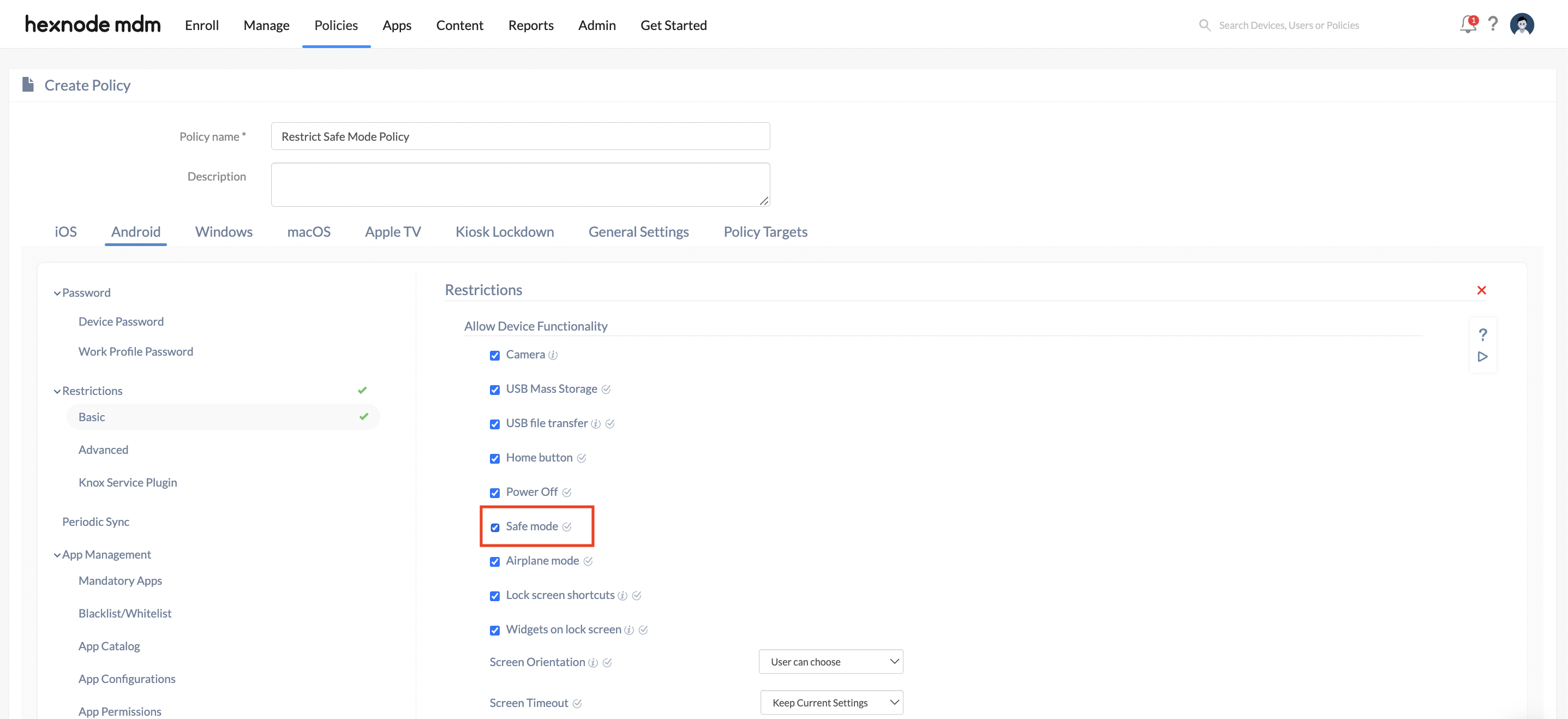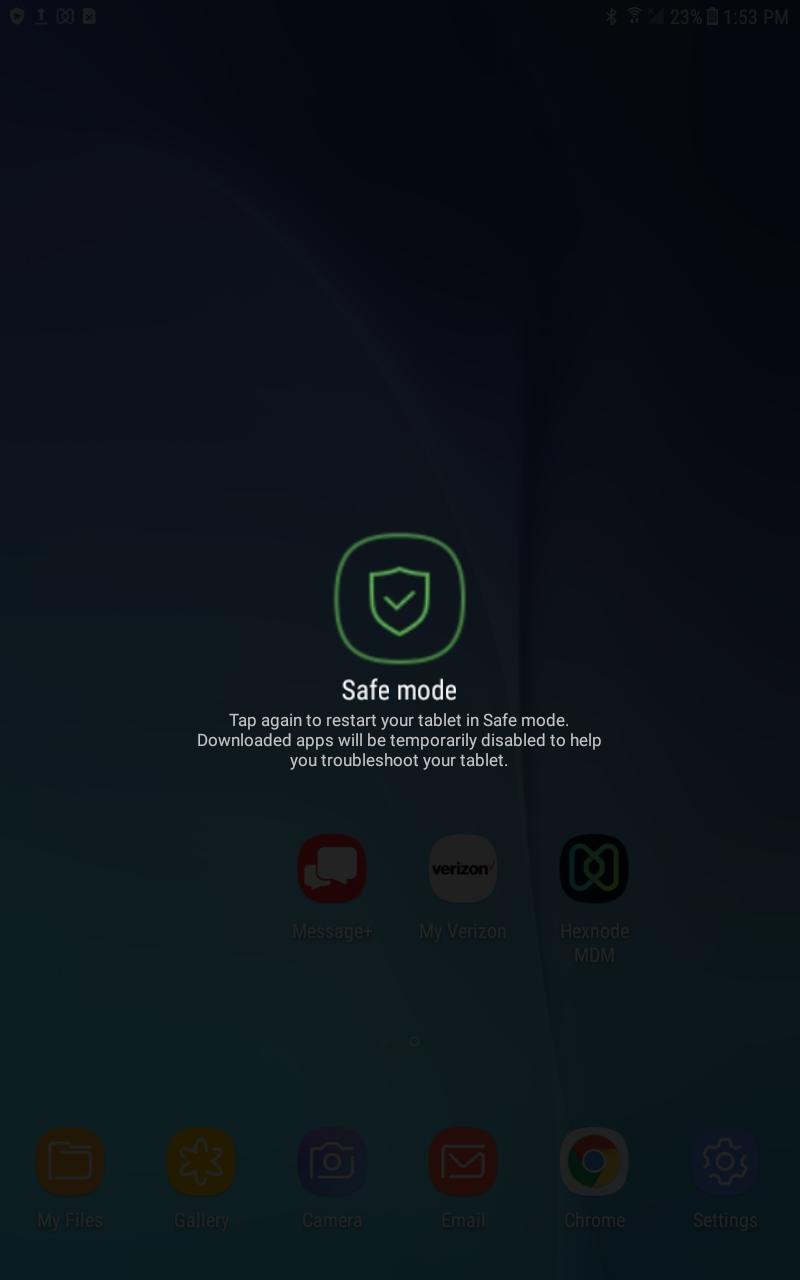Category filter
How to Disable Safe Mode on Android Devices
Safe Mode helps to troubleshoot your Android device and identify applications that might be causing issues related to battery life, app crashes, hangs, etc. It enables you to locate and uninstall such “misbehaving” apps. This feature is useful in determining whether a problem is caused by an app installed or Android itself. When a device is in Safe Mode, users cannot download or access third-party applications installed on their devices. Safe Mode can pose a threat to organizations that gives company-owned Android devices to their users. Users can easily activate Safe Mode on their devices, change settings, bypass restrictions, and even uninstall the MDM software. To dodge this loophole, Hexnode UEM allows the administrator to disable Safe Mode on Android devices and prevent users from activating this mode by locking down this feature with a password.
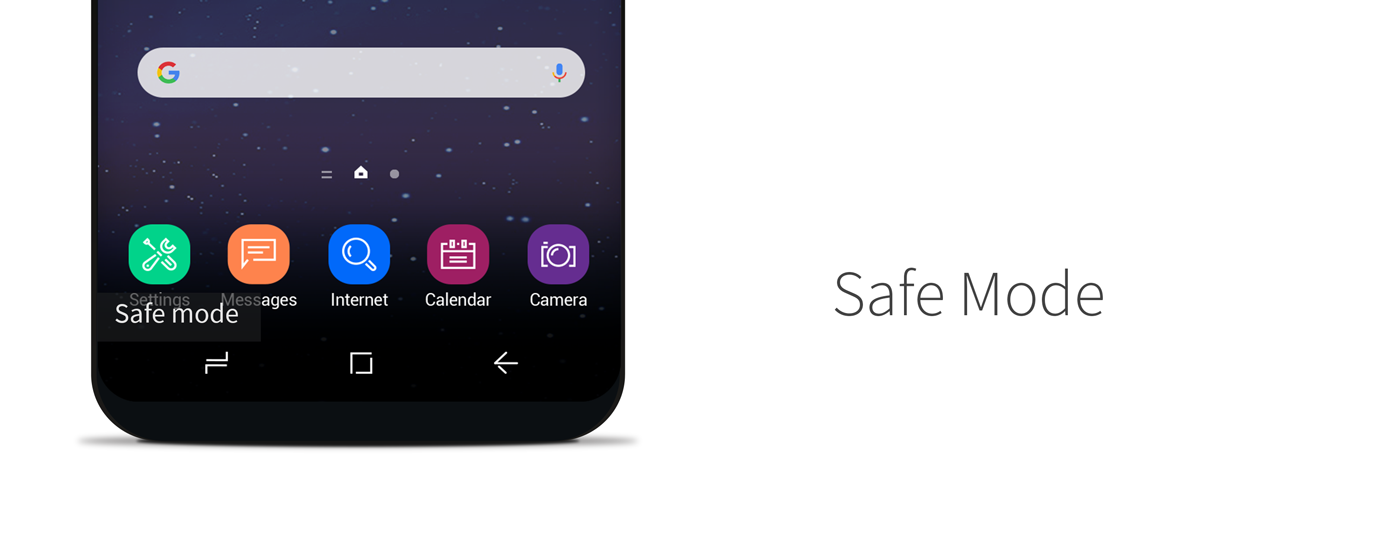
Disabling Safe Mode on Android Devices Using Hexnode UEM
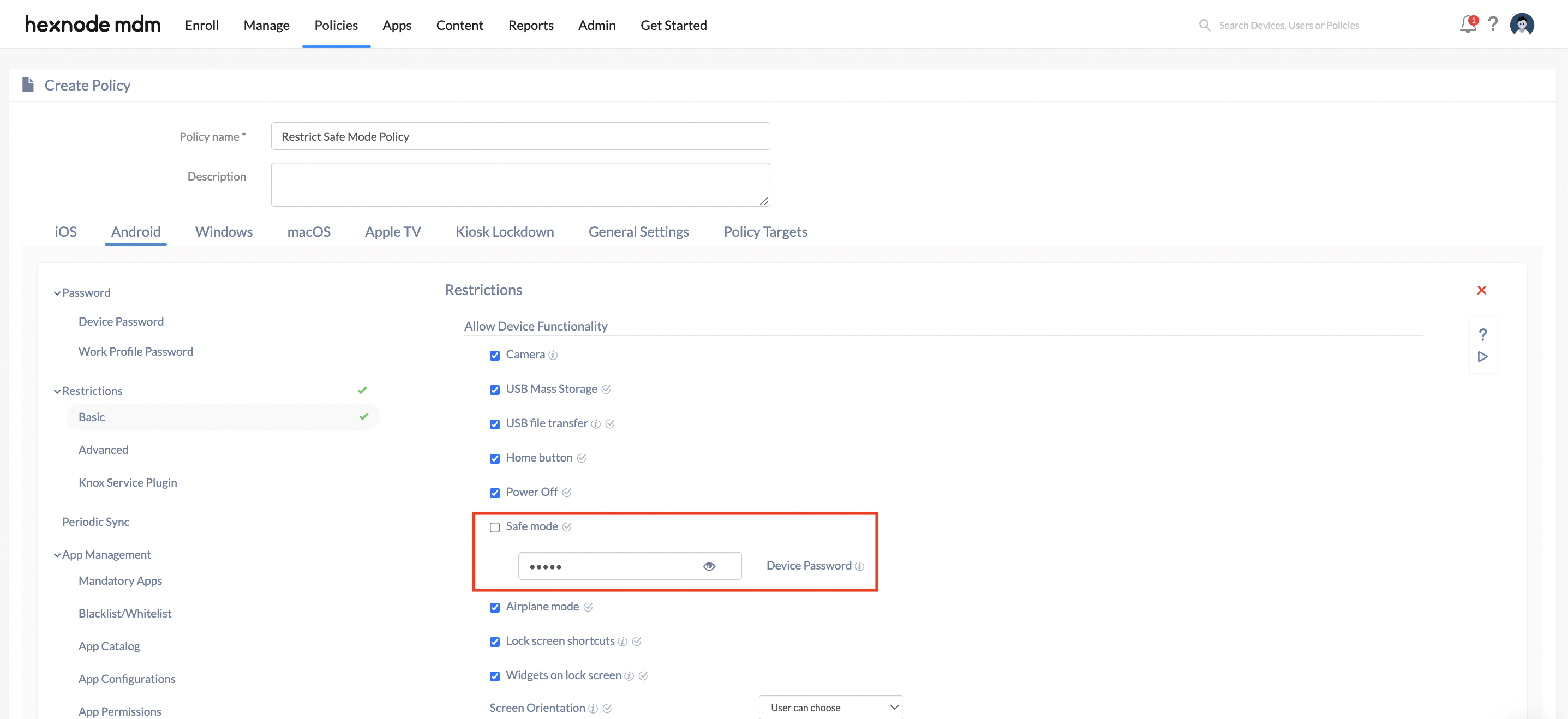
Perform the following steps to disable Safe Mode on Android devices using Hexnode UEM.
- Log in to your Hexnode console.
- Navigate to Policies. Click on any policy name to edit an existing policy or create a new policy. If you are creating a new one, provide a suitable policy name and description.
- Click on Android > Restrictions > Basic. Click on Configure.
- Safe Mode – Uncheck this option to restrict users from enabling Safe Mode on their devices.
- Device Password – Provide a suitable password to restrict users from enabling Safe Mode. Devices will prompt the users to enter this password whenever he/she tries to enter the Safe Mode.
- Navigate to Policy Targets and click on +Add Devices to add the devices you wish to associate the policy to. Click on Save.
Any attempt to reboot the device in Safe Mode will be blocked by Hexnode UEM.
Re-enabling Safe Mode Using Hexnode UEM
To re-enable Safe Mode on your Android devices, perform the following steps.
- Log in to your Hexnode Console.
- Navigate to Manage > Devices. Identify and click on the device name. If the policy has been applied to a group of devices then navigate to Manage > Device Groups. Click on the device group that has Safe Mode restricted. This will take you to the corresponding device summary page.
- Click on Policies subtab. Identify the policy containing the Safe Mode restrictions and click on it. This will take you to the corresponding policy summary page.
- Click on Manage > Modify.
- Navigate to Android > Restrictions > Basic. Click on Configure.
- Select ‘Safe Mode‘ checkbox.
- Click on Save.
What happens on the device?
Usually, a long press on the device’s power button brings about a menu from where the user can either restart or power off the device. A long press on the “Power off” option will either put the device in Safe Mode or show the instructions necessary to put the device in Safe Mode.
If Safe Mode is disabled, the devices will not enter Safe Mode even if the user taps on the Safe mode screen on the device.