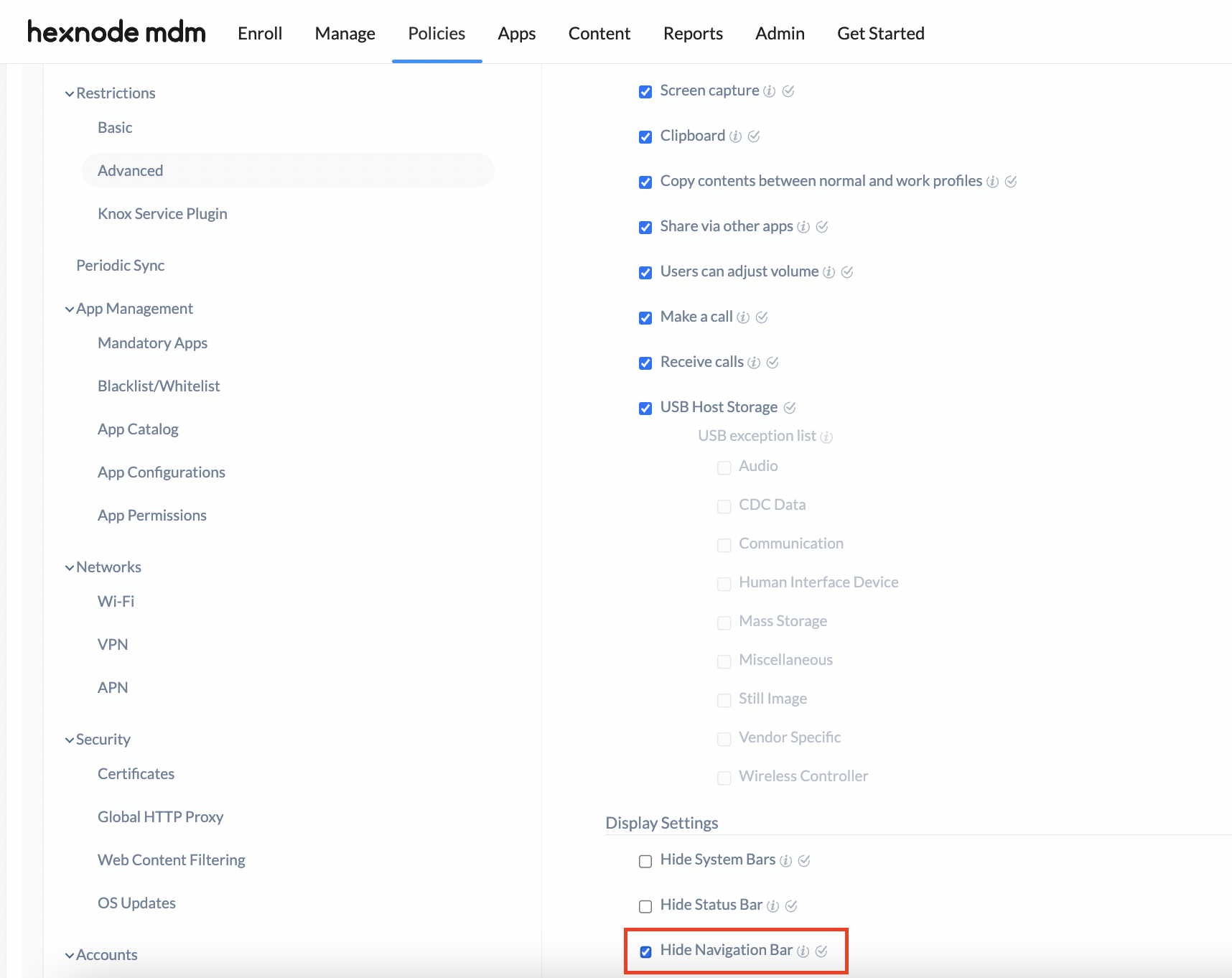Category filter
How to Disable Software Buttons on Android Devices
Most of the devices today doesn’t have hardware buttons below the screen but uses on screen virtual buttons. These buttons referred to as Soft Keys or Navigation Bar (Home, Back and Recent buttons) were first introduced in Android 4.0 Ice Cream Sandwich devices.
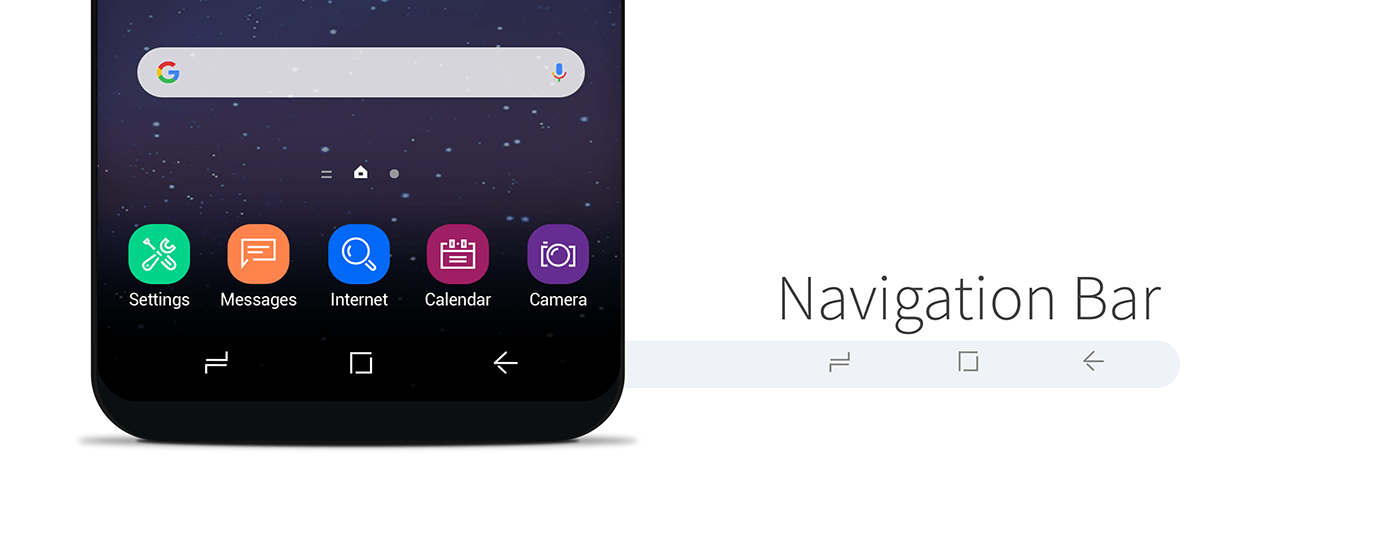
Disabling Navigation Bar using Hexnode UEM
Following are the steps to disable Navigation Bar on Android Devices using Hexnode UEM.
- Log in to your Hexnode console.
- Navigate to Policies.
- Select an existing policy or create a new one by clicking on New Policy.
- Navigate to Android > Restrictions > Advanced and click on Configure.
- Under Display Settings, check the option Hide Navigation Bar.
- Hide Navigation Bar – You can hide/display the navigation bar using this option. Checking this option hides the navigation bar of the device, including the on-screen buttons – back, home, and recent apps. However, other system bars will remain unaffected.
- Navigate to Policy Targets and click on the +Add Devices button to add the devices you wish to associate the policy to. Click on Save.
Need more help?