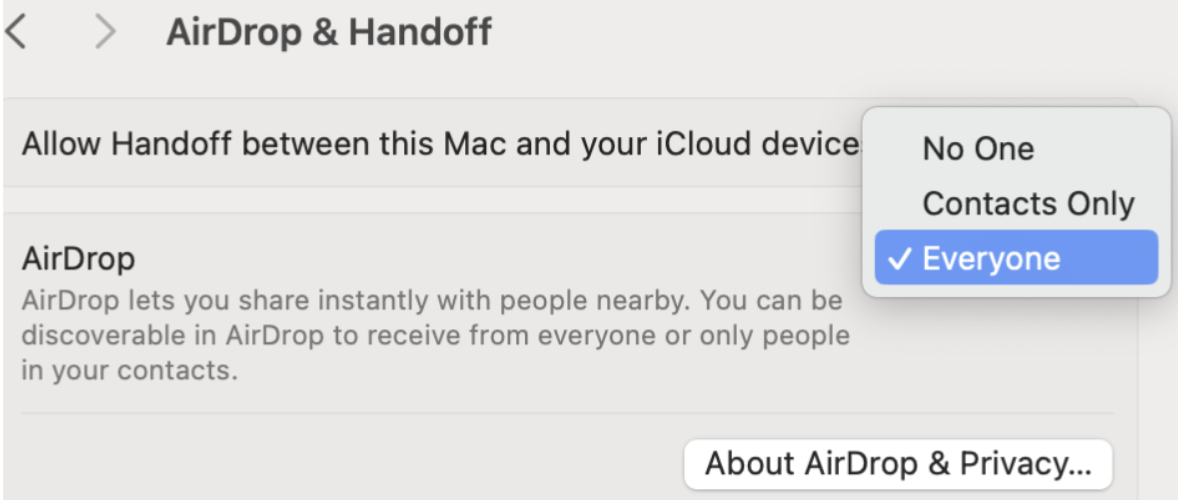Category filter
Configuration profile to set up AirDrop discoverability settings on Mac
This document explains how you can use a configuration profile to set up AirDrop discoverability settings on macOS devices.
AirDrop is an integrated function that enables users to send different types of files and data wirelessly to nearby Macs, iPhones, and iPods. It ensures a smooth data transfer experience on Apple devices. In organizations, configuring AirDrop settings is also crucial for maintaining security and compliance. More specifically, managing AirDrop discoverability helps restrict the transfer of data among the Apple devices in the company. This adds an extra layer of security, preventing the accidental sharing of information with external or unauthorized devices. Deploy the following custom configuration profile to the targeted macOS devices to set up AirDrop discoverability settings on macOS devices.
On macOS devices, the com.apple.sharingd plist file is used to manage sharing services such as AirDrop, file sharing, screen sharing, and more. The discoverability settings for AirDrop can be configured by modifying the DiscoverableMode key in the com.apple.sharingd plist file. The key accepts three possible values: ‘Everyone’, ‘Contacts Only’, and ‘Off’. These values determine whether your device is visible to all nearby Apple devices, only to those in your iCloud contacts list, or not visible at all, respectively.
Here are the available options and their corresponding functionality:
- Everyone – Makes your macOS AirDrop visible to any nearby Apple devices.
- Contacts Only – Limits the visibility of your macOS device to only those contacts saved in the iCloud account logged into the device.
- Off – Sets your macOS AirDrop discoverability to No One, which lets your Mac’s AirDrop be invisible to nearby Apple devices. This ensures that your macOS device won’t appear in any nearby Apple devices AirDrop lists.
Configuration profile to set AirDrop discoverability settings to ‘Contacts Only’
This following configuration profile restricts your macOS device’s visibility to only those Apple devices in your iCloud contacts list. This is a good choice if you want to limit file sharing to people you know and trust. For example, you might use this option in a workplace setting where you want the users to accept files only from their colleagues who are on the user’s contacts list.
|
1 2 3 4 5 6 7 8 9 10 11 12 13 14 15 16 17 18 19 20 21 22 23 24 25 26 27 28 29 30 31 32 33 |
<?xml version="1.0" encoding="UTF-8"?> <!DOCTYPE plist PUBLIC "-//Apple//DTD PLIST 1.0//EN" "http://www.apple.com/DTDs/PropertyList-1.0.dtd"> <plist version="1.0"> <dict> <key>PayloadContent</key> <array> <dict> <key>DiscoverableMode</key> <string>Contacts Only</string> <key>PayloadDisplayName</key> <string>AirDrop</string> <key>PayloadIdentifier</key> <string>com.apple.sharingd.65246563-2E08-429A-ACF1-5BC9F0EC90CA</string> <key>PayloadType</key> <string>com.apple.sharingd</string> <key>PayloadUUID</key> <string>65246563-2E08-429A-ACF1-5BC9F0EC90CA</string> <key>PayloadVersion</key> <integer>1</integer> </dict> </array> <key>PayloadDisplayName</key> <string>Untitled</string> <key>PayloadIdentifier</key> <string>Jack.4A919E36-912E-41C4-AD9D-DC11A15C272B</string> <key>PayloadType</key> <string>Configuration</string> <key>PayloadUUID</key> <string>4A919E36-912E-41C4-AD9D-DC11A15C272B</string> <key>PayloadVersion</key> <integer>1</integer> </dict> </plist> |
Configuration profile to set AirDrop discoverability settings to ‘Everyone’
The following configuration profile makes your macOS device visible to all nearby Apple devices. This is useful within a public place and permits file transfers from someone who isn’t on the contacts list.
However, be aware that this option could potentially allow AirDrop discoverability of the device to unauthorized individuals and attempts to send files.
|
1 2 3 4 5 6 7 8 9 10 11 12 13 14 15 16 17 18 19 20 21 22 23 24 25 26 27 28 29 30 31 32 33 |
<?xml version="1.0" encoding="UTF-8"?> <!DOCTYPE plist PUBLIC "-//Apple//DTD PLIST 1.0//EN" "http://www.apple.com/DTDs/PropertyList-1.0.dtd"> <plist version="1.0"> <dict> <key>PayloadContent</key> <array> <dict> <key>DiscoverableMode</key> <string>Everyone</string> <key>PayloadDisplayName</key> <string>AirDrop</string> <key>PayloadIdentifier</key> <string>com.apple.sharingd.65246563-2E08-429A-ACF1-5BC9F0EC90CA</string> <key>PayloadType</key> <string>com.apple.sharingd</string> <key>PayloadUUID</key> <string>65246563-2E08-429A-ACF1-5BC9F0EC90CA</string> <key>PayloadVersion</key> <integer>1</integer> </dict> </array> <key>PayloadDisplayName</key> <string>Untitled</string> <key>PayloadIdentifier</key> <string>Jack.4A919E36-912E-41C4-AD9D-DC11A15C272B</string> <key>PayloadType</key> <string>Configuration</string> <key>PayloadUUID</key> <string>4A919E36-912E-41C4-AD9D-DC11A15C272B</string> <key>PayloadVersion</key> <integer>1</integer> </dict> </plist> |
Configuration profile to set AirDrop discoverability settings to ‘No One’
The following configuration profile makes your macOS device undiscoverable to all nearby Apple devices. This is a good choice if you’re concerned about privacy or security, or if you simply don’t want to receive files via AirDrop. For example, you might use this option if the device is in transit or operates in a crowded public place where you don’t want to risk accidentally accepting files from strangers.
|
1 2 3 4 5 6 7 8 9 10 11 12 13 14 15 16 17 18 19 20 21 22 23 24 25 26 27 28 29 30 31 32 33 |
<?xml version="1.0" encoding="UTF-8"?> <!DOCTYPE plist PUBLIC "-//Apple//DTD PLIST 1.0//EN" "http://www.apple.com/DTDs/PropertyList-1.0.dtd"> <plist version="1.0"> <dict> <key>PayloadContent</key> <array> <dict> <key>DiscoverableMode</key> <string>Off</string> <key>PayloadDisplayName</key> <string>AirDrop</string> <key>PayloadIdentifier</key> <string>com.apple.sharingd.65246563-2E08-429A-ACF1-5BC9F0EC90CA</string> <key>PayloadType</key> <string>com.apple.sharingd</string> <key>PayloadUUID</key> <string>65246563-2E08-429A-ACF1-5BC9F0EC90CA</string> <key>PayloadVersion</key> <integer>1</integer> </dict> </array> <key>PayloadDisplayName</key> <string>Untitled</string> <key>PayloadIdentifier</key> <string>Jack.4A919E36-912E-41C4-AD9D-DC11A15C272B</string> <key>PayloadType</key> <string>Configuration</string> <key>PayloadUUID</key> <string>4A919E36-912E-41C4-AD9D-DC11A15C272B</string> <key>PayloadVersion</key> <integer>1</integer> </dict> </plist> |
What happens at the device end?
After deploying the configuration profile to the designated devices, AirDrop’s discoverability setting is restricted to the option set using the configuration profile. Nevertheless, no visible changes occur on the device’s AirDrop interface. This configuration profile does not affect the device’s graphical user interface (GUI) of the AirDrop Discoverability settings. End users can still modify the setting among the three options: ‘No One,’ ‘Contacts Only,’ and ‘Everyone.’
However, such changes will not be effective, and the AirDrop discoverability will continue to operate in the configured mode setup via the policy.
It’s important to note that this configuration neither disables nor enables AirDrop. Disassociating the policy will change the AirDrop visibility settings of the device back to its default state. Applying the above policies simultaneously will enable the latest policy configurations to be applied to the devices. Each new policy replaces the previous one.