Category filter
How to Hide Status Bar on Android Devices
Status Bar is the small strip at the top of the display. On the right side of the strip, Time, Battery Status, connections such as Bluetooth, Wi-Fi etc. are displayed. On the left corner you’ll find app icons, play store updates, ongoing notifications and so on.
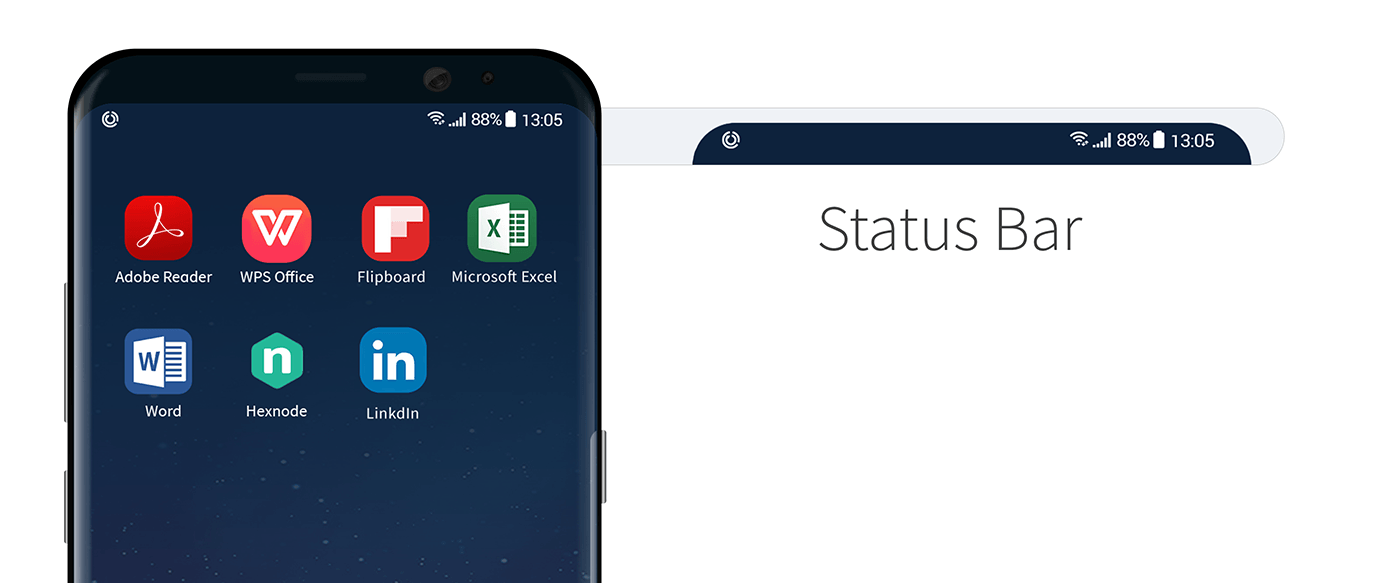
Hiding Status Bars Using Policies in Hexnode UEM
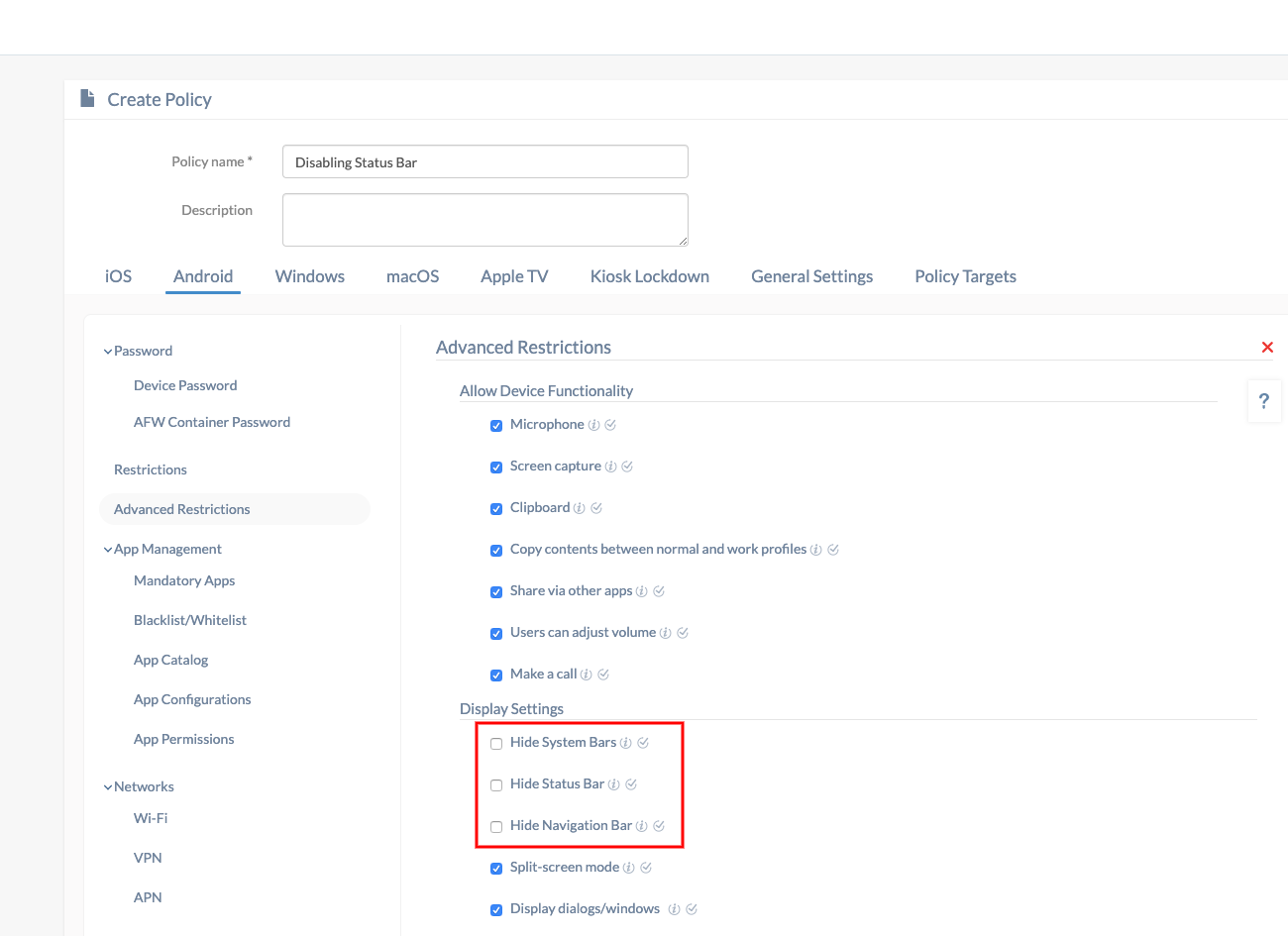
Here’s how you can hide Status Bar on Android Devices.
- Log in to your Hexnode console.
- Navigate to Policies.
- Select an existing policy or create a new one by clicking on New Policy.
- From Android, select Advanced Restrictions and click on Configure.
- Under Display Settings, you’ll have the following options.
- Hide System Bars – You can hide/display the system bars using this option. Checking this option hides the system bar, including the status bar, notification shades, and settings toggle depending on the device platform. Works for Samsung Knox devices.
- Hide Status Bar – You can hide/display the status bar using this option. Checking this option hides the status bar of the device, including the carrier info, time, and other notifications. However, other system bars will remain unaffected.
- Hide Navigation Bar – You can hide/display the navigation bar using this option. Checking this option hides the navigation bar of the device, including the on-screen buttons – back, home, and recent apps. However, other system bars will remain unaffected. Works for Samsung Knox devices.
- Navigate to Policy Targets and click on the +Add Devices button to add the devices you wish to associate the policy to. Click on Save.
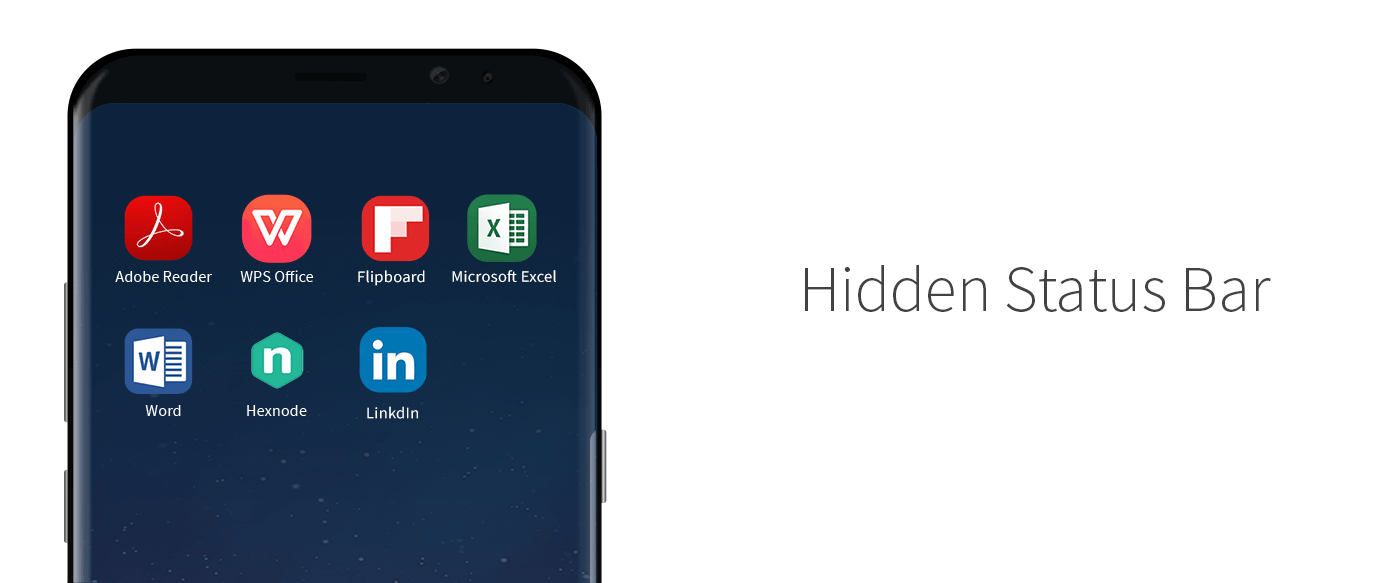
Disabling Status Bars in Kiosk Mode Using Hexnode UEM
- Login to your Hexnode portal.
- Navigate to Policies.
- Select an existing policy or create a new one by clicking on New Policy.
- From Kiosk Lockdown, select either Single App /Multi-App Kiosk mode.
- Navigate to Peripheral Settings and uncheck Enable Status Bar option.
- Navigate to Policy Targets and click on the +Add Devices button to add the devices you wish to associate the policy to. Click on Save.
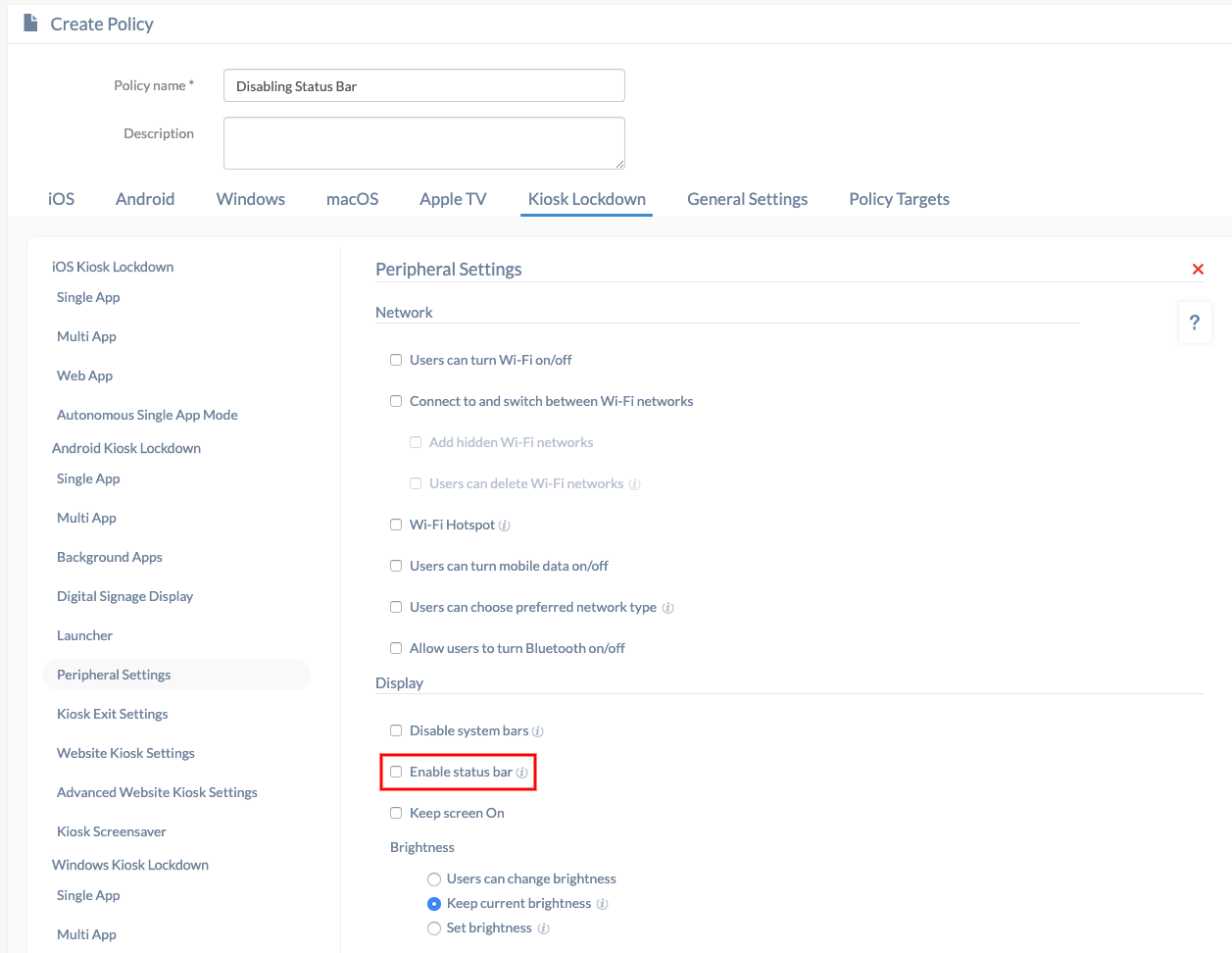
Need more help?




