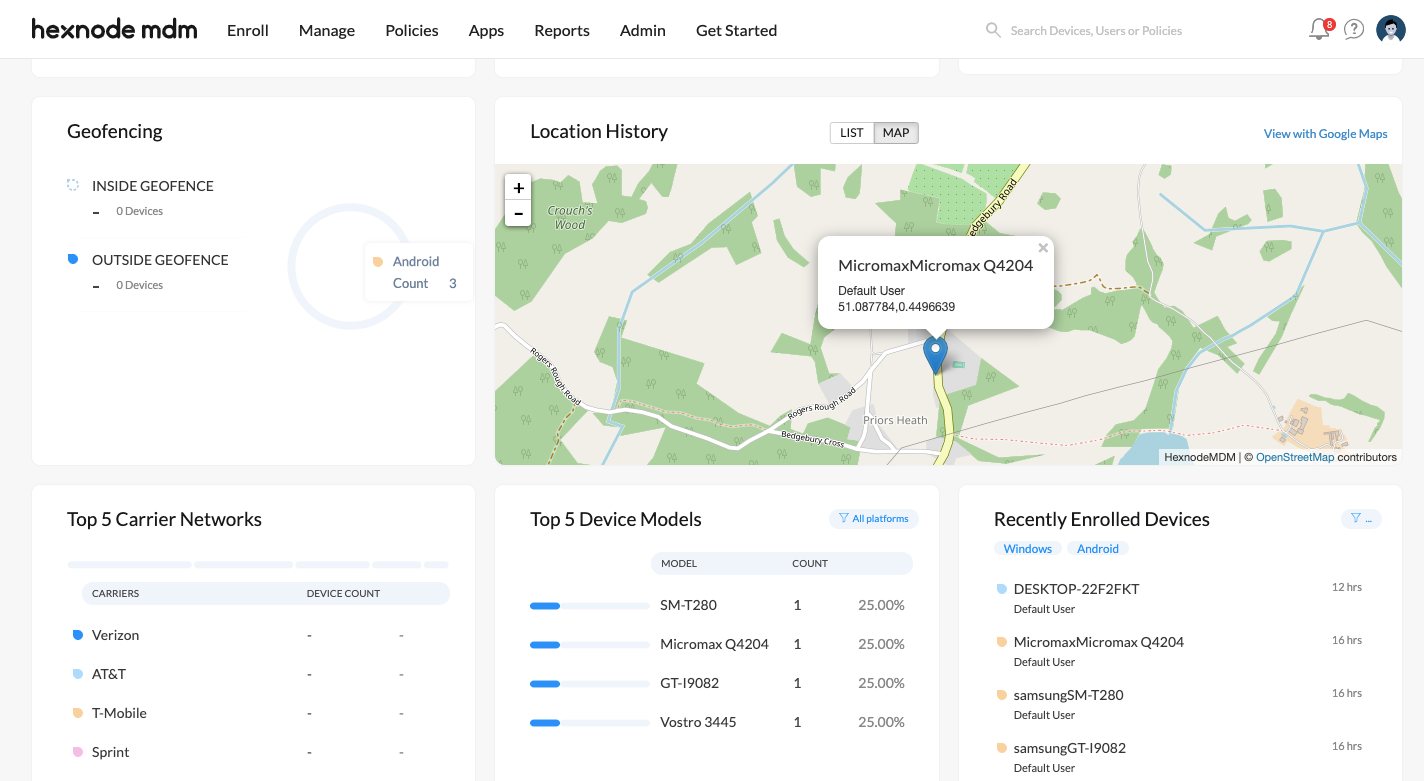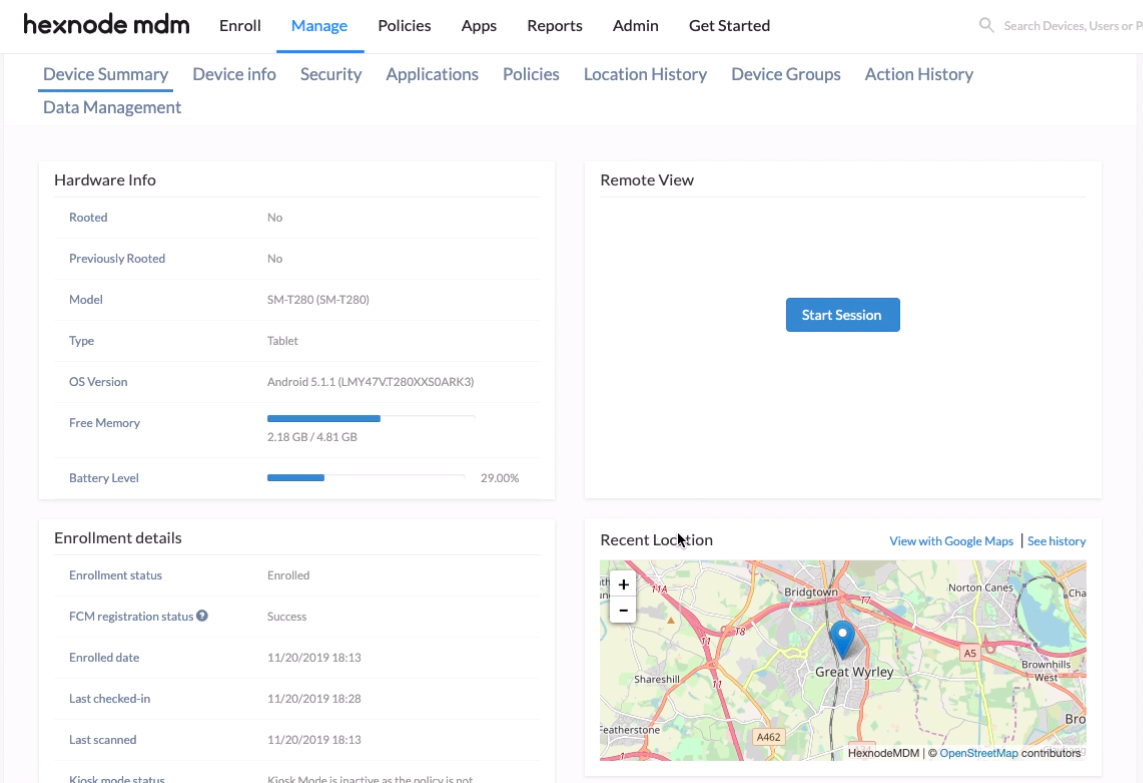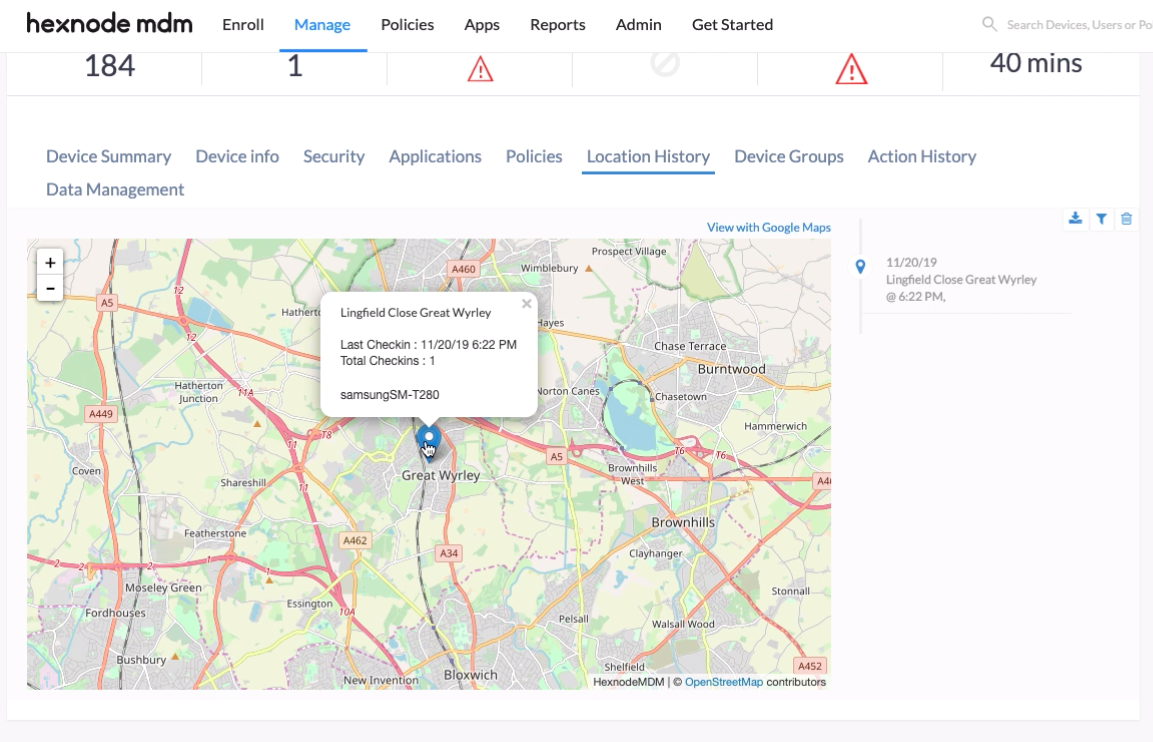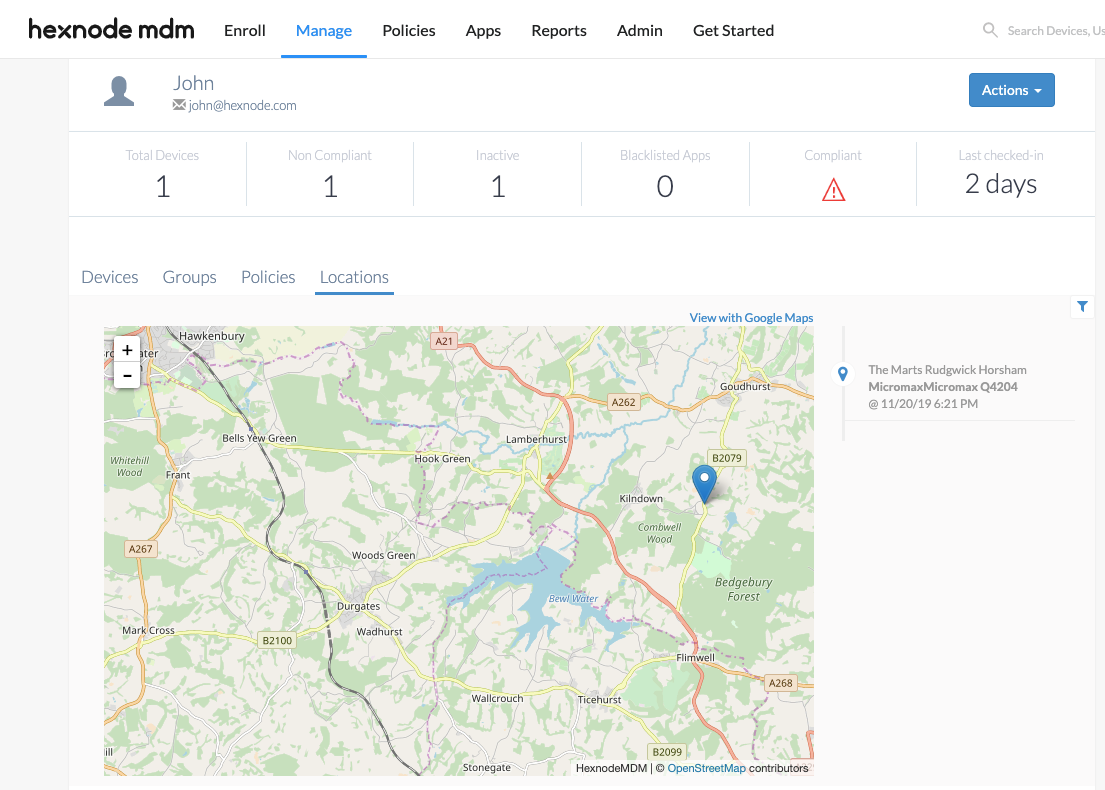Category filter
Default map in Hexnode
Hexnode allows two mapping tools for loading maps on the portal – Google Maps and OpenStreetMap by using the Leaflet JavaScript library. The Leaflet is a widely used open-source library for embedding maps.
OpenStreetMap using Leaflet is the default option for loading maps in the portal. The other alternative for fetching location details in the portal is by using Google Maps. Exact locations using Google Maps can be tracked by integrating the Google Maps API Key and Google Cloud Platform billing account with Hexnode.
Key Features of the default map in Hexnode
- Customization Features – It comes with a simple and easy interface for smooth handling and controlling of web maps.
- Browser support – It works efficiently on a wide range of browsers for both mobile and desktop versions.
- Interaction and visual features – Enhanced panning and zooming features are available to view the precise locations of the devices. Multiple devices from the same location are spiderfied for better visibility.
Use cases of the default map in Hexnode
Hexnode allows you to fetch the location of a device only if you associate a Location Tracking policy with that device.
- The Location History widget in Hexnode Dashboard displays the location details of all location-enabled devices in the portal. The location details are displayed in two ways:
- List – Provides the name of the devices, users, location data, and last checked-in status as a list.
- Map – The location details of all the devices can be viewed either on the default map or on Google Maps.
- The Recent Location under the Device Summary page of a location-enabled device showcases the location details and last reported time of that device. By clicking See History, you can see the complete list of locations traversed by the device.
- The Location History tab from the Device Summary page of a particular device under the Manage tab highlights the locations traversed, the last check-in, and the total check-in status of that device.
- The location details for various Users/Device Groups/User Groups can be fetched from the Locations sub-tab under Users/Device Groups/User Groups.