Category filter
Disable Single App Kiosk Mode on iOS devices
The single app mode in iOS devices is a restrictive kiosk feature that locks down the devices to a single application. There is no way to access any other applications or settings in this mode. This feature can be implemented only on supervised iOS devices.
Find out how to enable single app mode using Hexnode UEM here: iOS single app mode
You can disable the kiosk mode in two ways:
- Using Hexnode UEM (assuming you have enabled the kiosk mode from Hexnode UEM)
- Using Apple Configurator
Disabling Kiosk mode on iOS devices
Removing device from the policy targets
- Go to Policies tab and select the policy from which the device is to be disassociated.
- Go to Policy Targets and remove the device/user/groups or domain from the list.
- Click Save.
Removing policy from the device
- Go to Manage tab and click on the device from which the policy is to be removed.
- Click on Policies sub-tab on the device summary page.
- Delete the kiosk policy from the list by clicking on the trash icon.
Deleting the kiosk policy
You can simply delete the policy if you don’t want it to be associated with any device. To delete the policy:
- Go to Policies tab.
- Select the policy to be deleted and click Manage.
- Click on Move to Archive option.
- Now from the Archived Policies sub-tab, select the archived policy and proceed.
- Click on Delete option.
Or
Just click on the trash icon that appears when you bring the mouse pointer over the policy name.
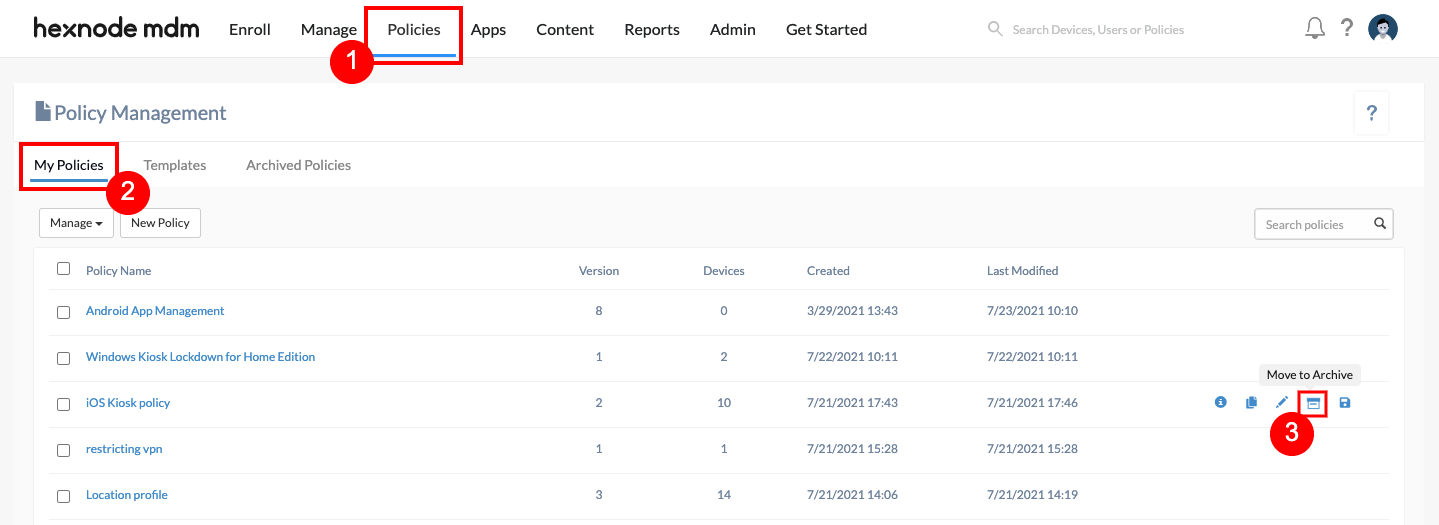
Disable single app kiosk mode with Apple Configurator
This is the only way to disable iOS kiosk mode when the device is not connected to any network.
- Connect the iOS device to a Mac with Apple Configurator 2 or above installed in it.
- Open Apple Configurator and the connected iOS device will be shown.
- Right click on the device, click on Remove and select Profiles.
- Select the profile from the window that lists all the profiles installed in the device and click Remove Profiles.
- In the confirmation box, click Remove.
If you look at the device details and select profiles, you will find that the device has no profile installed in it. This is a method to rely on when you want to remove any profiles in the device when it is not connected to any network.




