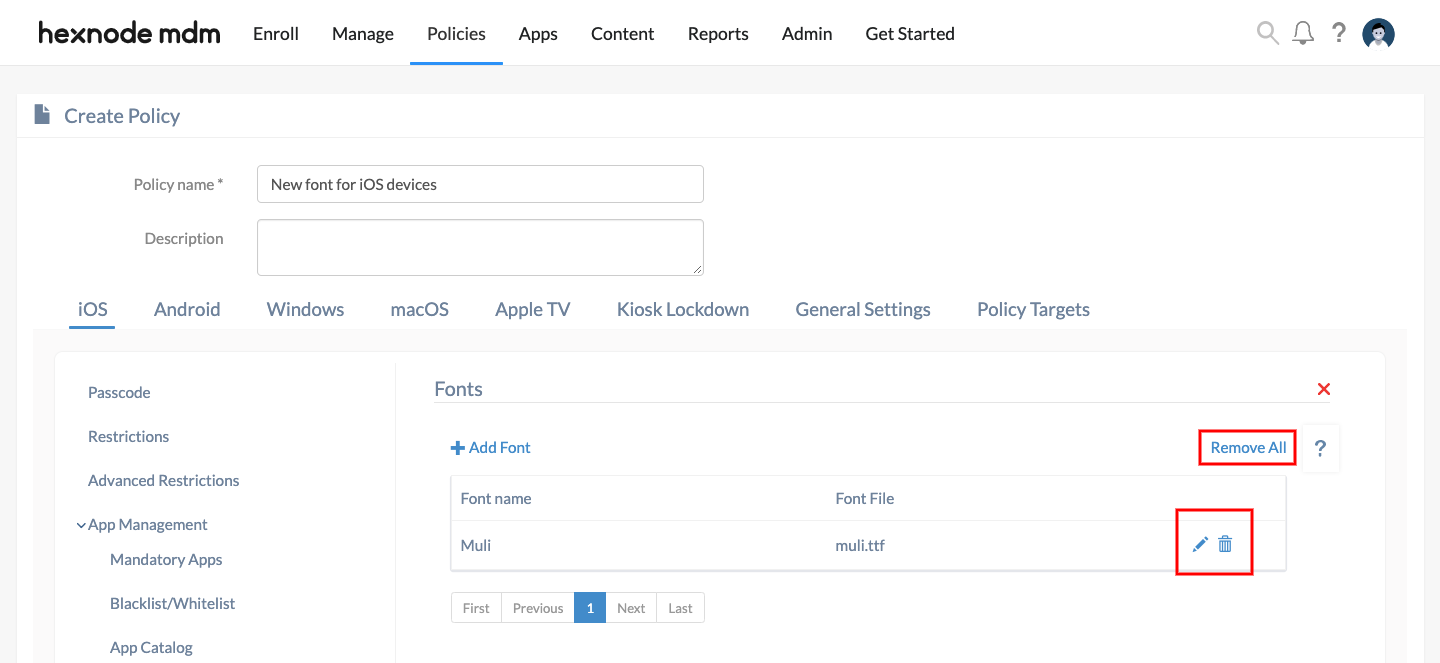Category filter
How to Add New Font to iOS devices?
Hexnode allows the admin to add a list of new fonts and customize the device font type according to their preferences. The added font types are applicable only on managed apps requiring font functionality. The users cannot access the custom fonts within the unmanaged apps on iOS devices. Inbuilt system fonts won’t be modified or replaced with these fonts. The admin can add, delete or modify the font types.
Add new font via Hexnode UEM policy
To add custom fonts to iOS devices via policy,
- Login to your Hexnode UEM portal.
- Navigate to Policies > New Policy. Assign a suitable name and description (optional) for the policy. You can also choose to continue with an existing policy.
- Go to iOS > Configurations > Fonts. Click Configure.
- Click on +Add Font. You can see the following options:
- Font name- Enter the name of the new font type.
- Font file- Click the Choose File button to upload the font from your system. The supported file formats are OTF and TTF.
Once a new font is added to the console, there are options to either remove all the font types, modify or delete them.
- Remove all- Appears at the top of the list of fonts, it clears off all the uploaded font types.
- Edit- Displayed on the right of every font you’ve in the list. It lets you change the display name of the font and upload a new font file (e.g. an updated file).
- Delete- Displayed alongside the Edit option. It removes a particular font from the list.
Associate policy to iOS devices/groups
To associate the policy while within the policy configuration screen,
- Navigate to Policy Targets > Devices > +Add Devices.
- Choose the target devices and click OK. Click Save.
- You can also choose to associate the policy to device groups, users, user groups or domain from the left pane of the Policy Targets tab.
To associate policies if you are taken out of the policy configuration screen,
- Go to Policies tab and choose the desired policy.
- Click on Manage drop-down and select Associate Targets.
- Choose the target entities and click Associate.
What happens at the device end?
Once the policy is deployed, users can use the fonts added with other applications on the device. They can view the fonts added under Settings > General > Device Management > Hexnode MDM > More Details > Font.