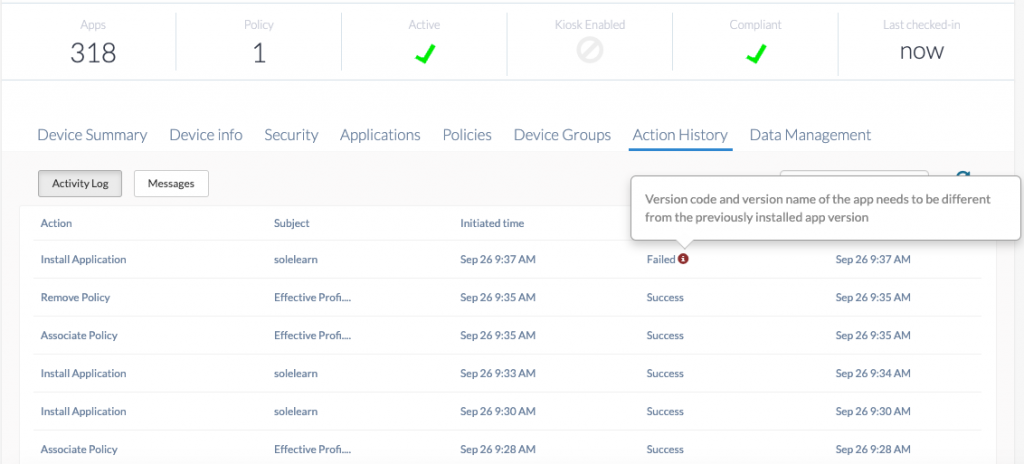Category filter
How to downgrade apps on your Android devices?
An enterprise app is a dedicated application that is developed to be used within an organization and to facilitate its operations. To distribute the app via Hexnode UEM, it must be first added to the Hexnode app repository.
If the enterprise app you pushed has some security issues or other bug-related errors, it can cause a major IT catastrophe. With Hexnode, you can downgrade enterprise apps and deploy them to Android devices. This can be done by uploading the lower version to the Hexnode app repository.
- Login to your Hexnode UEM portal.
- Navigate to the Policies tab in your portal.
- Select an existing policy or create a new one by clicking New Policy.
- Go to Android > App management > Required Apps > Configure > +Add > Add App/App Group > Select the enterprise app/app group > Done.
- Enable Enforce app downgrade to allow installation of a lower version of the app if pushed from Hexnode.
- Save the policy.
Enforcing app downgrade on enterprise app
App downgrade from the Hexnode console is possible only if the app was installed using the Required Apps policy. Enabling the option Enforce app downgrade on the same policy helps with app downgrading on Android devices.
- Login to your Hexnode UEM portal.
- Navigate to the Policies tab in your portal.
- Identify the Required Apps policy used to distribute the enterprise app.
- Select the policy.
- Go to Android > App management > Required Apps.
- Enable Enforce app downgrade to allow installation of a lower version of the app if pushed from Hexnode.
- Save the policy.
Associate policies with devices / groups
If the policy has not yet been saved.
- Navigate to Policy Targets.
- Click on +Add Devices.
- Select the devices and click OK.
- Click on Save to apply the policies to devices.
If the policy has been saved, you can associate it with another method.
- From Policies, check the policies to be associated.
- Click on Manage > Associate Targets and select the device.
- Click on Associate to apply the policy to the devices.
Apart from devices, you can also associate the policies with device groups, users, user groups, or domain from Policy Targets.
Downgrade the app
- Login to your Hexnode UEM portal.
- Go to the Apps tab.
- Search for the enterprise app you want to downgrade.
- Click on the app.
- On the App details box, click on the gear icon.
- Select Edit from the drop-down list.
- Click on the option Change beside the APK File.
- Upload the older app version.
- Click Save.
You can also add the lower version of the app as a new enterprise app and then push it to the device.