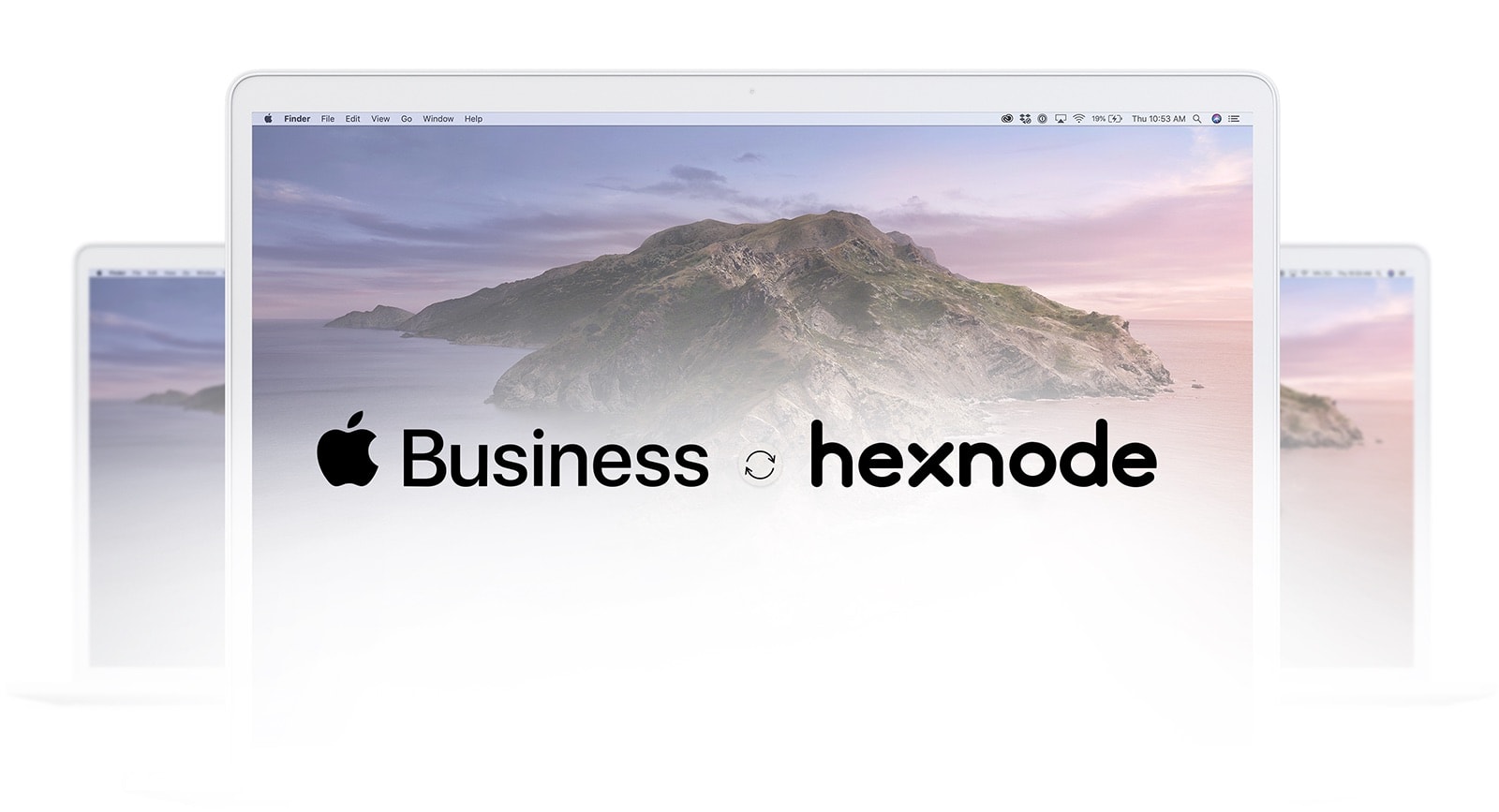Category filter
Enroll your organization in Apple Business Manager (ABM)
Apple Business Manager, commonly known as ABM, is a single web-based portal that is used to deploy and manage Apple devices and also purchase apps and content for the devices in bulk.
To avail the device deployment, apps, and book services for your devices, and create managed Apple IDs, enroll the organization in the Apple Business Manager (ABM). Check the ABM/ASM service availability in your country or region before registering for the ABM/ASM account.
Before You Start
Only the devices satisfying the following conditions can be added to ABM.
- Devices ordered from Apple or purchased from an authorized dealer after 1 March 2011 running iOS 7+, iPadOS 13.1+, macOS 10.9+, and tvOS 10.2+ can only be enrolled via the MDM solution.
- For devices purchased directly from Apple, a verified Apple Customer Number must be added to the Apple Business Manager (ABM) portal beforehand.
- Before purchasing devices from an Apple authorized reseller or an authorized cellular carrier, your organization must first add the reseller’s Reseller Number to the account profile in ABM. This ensures that any devices purchased directly from the reseller are automatically added to your organization’s ABM account.
- For ADE enrollment via Apple Configurator, any device running iOS 11+, iPadOS 13.1+, or tvOS 11+ can be enrolled in ADE irrespective of where and when it was purchased.
Requirements
Apple Business Manager account requires the following browser and details for its working. So, make sure that you have these details ready before enrolling the organization in ABM.
- Supported Browsers:
To create an ABM account, use any of the following browsers.
- Safari on iPadOS 14.1 or later
- Safari 14.1 or later on macOS 10.13 or later
- Microsoft Edge 87 or later on macOS 10.13 or later and Windows
- Google Chrome 87 or later on macOS 10.13 or later, iPadOS 14.1 or later and Windows
- Initial Account:
The initial account or the administrator account belongs to the person setting up the account on behalf of the organization. This administrator should agree to the program and software license agreements of ABM. The initial administrator user account can give four other managers ‘administrative privileges’ on the ABM account after successfully enrolling the organization.
- Verification Contact:
The verification contact should be the legal representative of the organization. ABM will contact this representative for formal verification of the initial administrator user account and the organization’s details. This person should have the authority to sign the terms and agreement of ABM on behalf of the organization. For example, the verification contact can be the CIO and director of IT or procurement.
- Organization Details:
The organizational details required for signing up for the ABM account include: D-U-N-S number of the organization, country or region, phone number, website URL, time zone, and Apple Customer Number or Reseller Number with which the devices to be added to ABM is purchased.
D-U-N-S Number
It is a unique 9-digit number assigned to each organization registered under Duns and Bradstreet. Data Universal Numbering System (D-U-N-S) number is not unique for an entire organization but will be unique for each branch of the organization. D-U-N-S numbers look similar for related businesses such as the headquarters and the branches (such as 03-563-9413, 03-563-9603, and 03-563-9645). These are the information needed to be provided to obtain a D-U-N-S number:
- Legal name of the business. If you have an incorporated business, enter the incorporation information too.
- Name of the headquarters as well as its address.
- The name by which the business can be identified.
- Address of the branch (or headquarters) which needs D-U-N-S number.
- Mailing address (if separate from the address of the branch or headquarters).
- Telephone number.
- Contact name and the title of the office or owner.
- Number of employees at the branch (or headquarters) which needs a D-U-N-S number.
- Whether the business is home-based.
D-U-N-S number can be obtained free of cost unless the process is expedited. The section below will give an idea about the D-U-N-S number.
An expedited D-U-N-S number can be obtained within five days after the request. There are two ways by which an expedited D-U-N-S number can be obtained:
Small Business Starter is charged at $599. Additional features such as D&B business credit file, online business directory profile, keywords, D&B credibility badge, and social media feeds are packed with this package. The other one, DUNSFile, is charged at $299 and is packed with D&B business credit file and online business directory profile as additional features.
As said earlier, the D-U-N-S number is free of cost unless the process is expedited. However, D-U-N-S numbers are given free of cost to those businesses required to register with the US government for contracts or grants, even if the process is expedited. A free D-U-N-S number is obtained within 30 days after the request.
Enroll Organization in Apple ADE
To register for an Apple Business Manager portal for your organization for availing the ADE features, follow the after-mentioned procedure.
- On the Apple Business Manager website, click on Sign up now.
- Enter information like the First name and Last name (of the person enrolling on behalf of the organization), Region, Email Address, Company Name and Website URL (optional). Then, click on Continue.
- For creating an Apple Account for Work you can either,
- Select the option Use a different email address and enter your work email address, or,
- Select the option Use emailaddress@companyname.appleaccount.com,
and click on Continue.
- Create and confirm a new password for your account. Then, select your region code under Country Options and enter the phone number where you want to receive verification codes when signing in. Then, click on Continue.
- After verification using one-time verification codes sent to the email address and the phone number, you will be redirected to the Apple Business Manager portal. Then, click on Get Started to start using Apple Business Manager.
Verify Enrollment
Next, you need to verify your organization’s enrollment to unlock all the ABM features.
- In the ABM portal, under Organization Information, click on Verify.
- Enter the organizational information like the D-U-N-S Number, Phone Number, and Website URL.
- Enter the verification contact details, including the ‘First’ and ‘Last Name’ and ‘Work Email Address’. You should also choose the ‘Role/Job Title’ of the individual.
- Review the information carefully before clicking Submit.
You will receive a mail from Apple stating that the enrollment is in review. During this review period, the verification contact of the organization will be contacted via phone to confirm the provided information.
When the verification contact approves you as the ABM administrator, you will get an email.
- Open the mail and click on Get Started. This will open a new page in Safari or the default browser.
- Enter the email address to be used as your Managed Apple ID. This email ID should not be linked to any Apple services.
- Set a password for this Managed Apple ID.
- Confirm your name and enter your date of birth.
- Enter your phone number and select the method via which you want to receive the second authentication factor.
- Click on Submit.
On completing this procedure, you will receive a verification link via both email and SMS. Verify both the email and phone number, then accept the terms and conditions. You should then create at least one administrator account immediately.