Category filter
How to Connect iOS to AirPlay?
AirPlay allows wireless streaming and sharing of contents from your Apple TV or Airplay-enabled speakers. Hexnode’s AirPlay-based policy for iOS lets your iOS devices connect to AirPlay-enabled devices on the same network. With Hexnode, the admin can add any number of AirPlay-enabled devices thus allowing iPhones and iPads to connect to these devices.
Add AirPlay enabled devices to the Hexnode MDM console
AirPlay – based settings for iOS devices can be configured from the “Policies” tab.
- Login to your Hexnode MDM portal.
- Navigate to Policies > New Policy. Assign a suitable name and description(optional) for the policy. You can also choose to continue with an existing policy.
- Go to iOS > Configurations > AirPlay. Click Configure.
- Click on +Add AirPlay Device to add an AirPlay-enabled device.
- Device Name- A name to identify the AirPlay-enabled device.
- Password- A password to establish a connection between the devices.
Once the AirPlay devices are added to the console, the admin can either remove, edit or delete them at any point of time:
- Remove all – This option is displayed on top of the device listing and it’ll remove every device from the list.
- Edit – Displayed to the right of each device listing, this option lets you edit the device name and password of the existing AirPlay – enabled devices.
- Delete – Delete a device from the list.
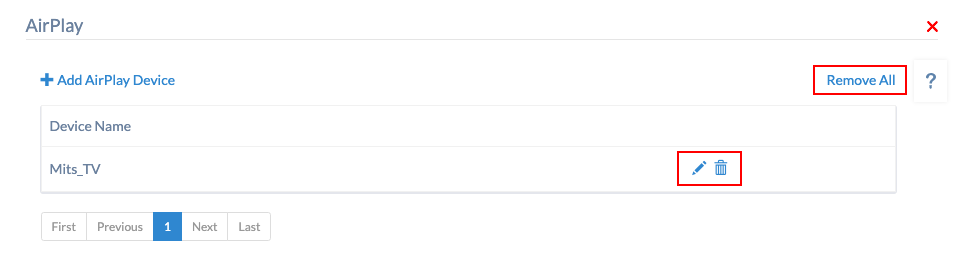
Associate policy with iOS devices
If the policy has not been saved,
- Navigate to Policy Targets > Devices > +Add Devices.
- Choose the target devices and click OK. Click Save.
You can also associate the policy with device groups, users, user groups or domains from the left pane of the “Policy Targets” tab.
If you have the policy saved already,
- On your Hexode management console, go to Policies tab and choose the desired policy.
- Click on the Manage drop-down and select Associate Targets.
- Choose the target entities and click Associate.
What happens at the device end?
Once the policy is deployed, the Airplay device will be saved on the deployed iPhone or iPad and users won’t be required to type in the password to connect to the device.


