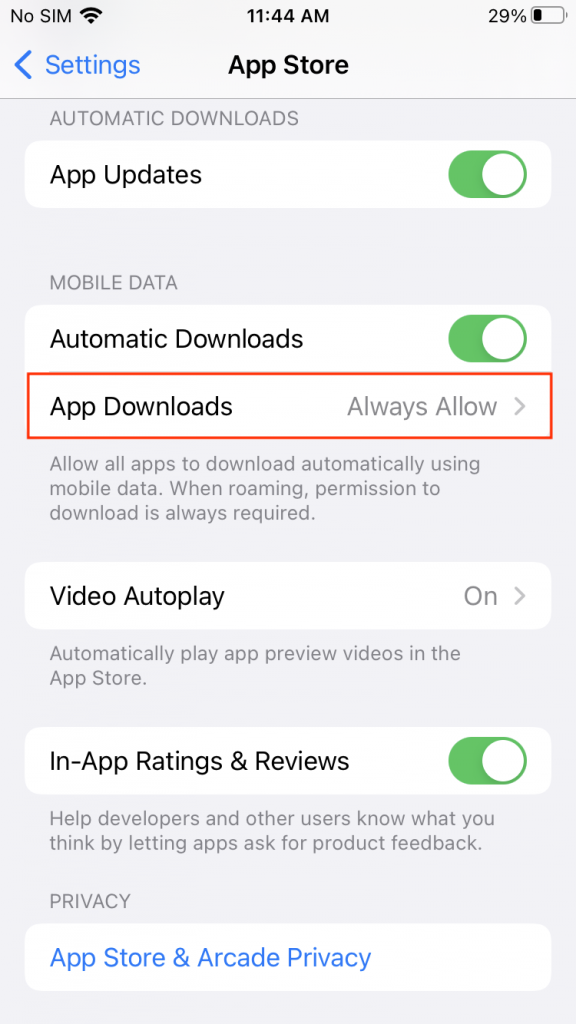Category filter
How to update enterprise apps in iOS kiosk mode
An enterprise or in-house app is an application developed to use inside the organization. Enterprise apps are specifically designed to meet the unique needs of an organization and thus are not meant to be distributed to the public via the App Store. Hexnode UEM lets you manage the deployment and maintenance of these apps. Enterprise apps installed on iOS devices locked in kiosk mode can be updated without exiting the kiosk using Hexnode UEM, thus reducing the business downtime.
To update enterprise apps in iOS kiosk mode:
Step 1: Replace the old IPA file with the new one in the Hexnode app inventory
Step 2: Push the updated app to the device
Replace the old IPA file with the new one in the Hexnode app inventory
To update iOS enterprise apps in the Hexnode app inventory,
- Login to your Hexnode UEM portal.
- Navigate to the Apps tab and search for the enterprise app you want to update.
- Click on the app name.
- On the app details box, click on Settings (gear icon).
- Select Edit from the drop-down list.
- Click on Change corresponding to the IPA file.
- Upload the new app version.
- Click Save.
Push the updated enterprise app to the iOS device in kiosk mode
You can push the enterprise app updates to the devices in iOS kiosk mode via the remote actions or you can automatically roll out the in-house app updates via policies.
Method 1: Push apps via the action – Install Application
- Select the device in kiosk mode from the Manage page.
- Tap on Actions and select Install Application.
- Choose the updated enterprise app from the list of apps and execute the action.
Method 2: Push apps via the policy – Mandatory Apps
- On your Hexnode UEM console, head on to Policies.
- Create a new policy or choose to continue with an existing one.
- Go to iOS > App Management > Mandatory Apps > Configure.
- Click on +Add > Add App. Search and select the iOS app and click Done.
- Associate the policy with target entities (Devices, Device Groups, Users, User Group, or Domains) from Policy Targets and save the policy.