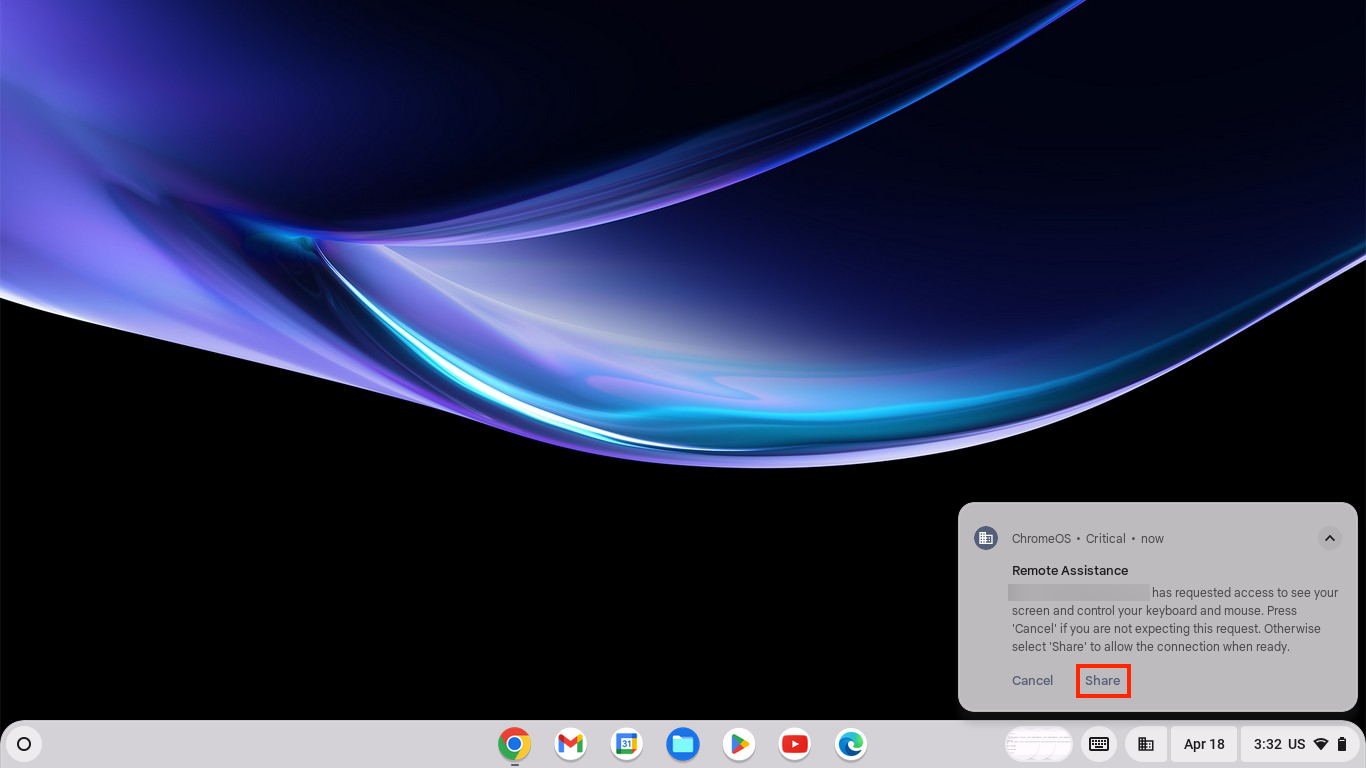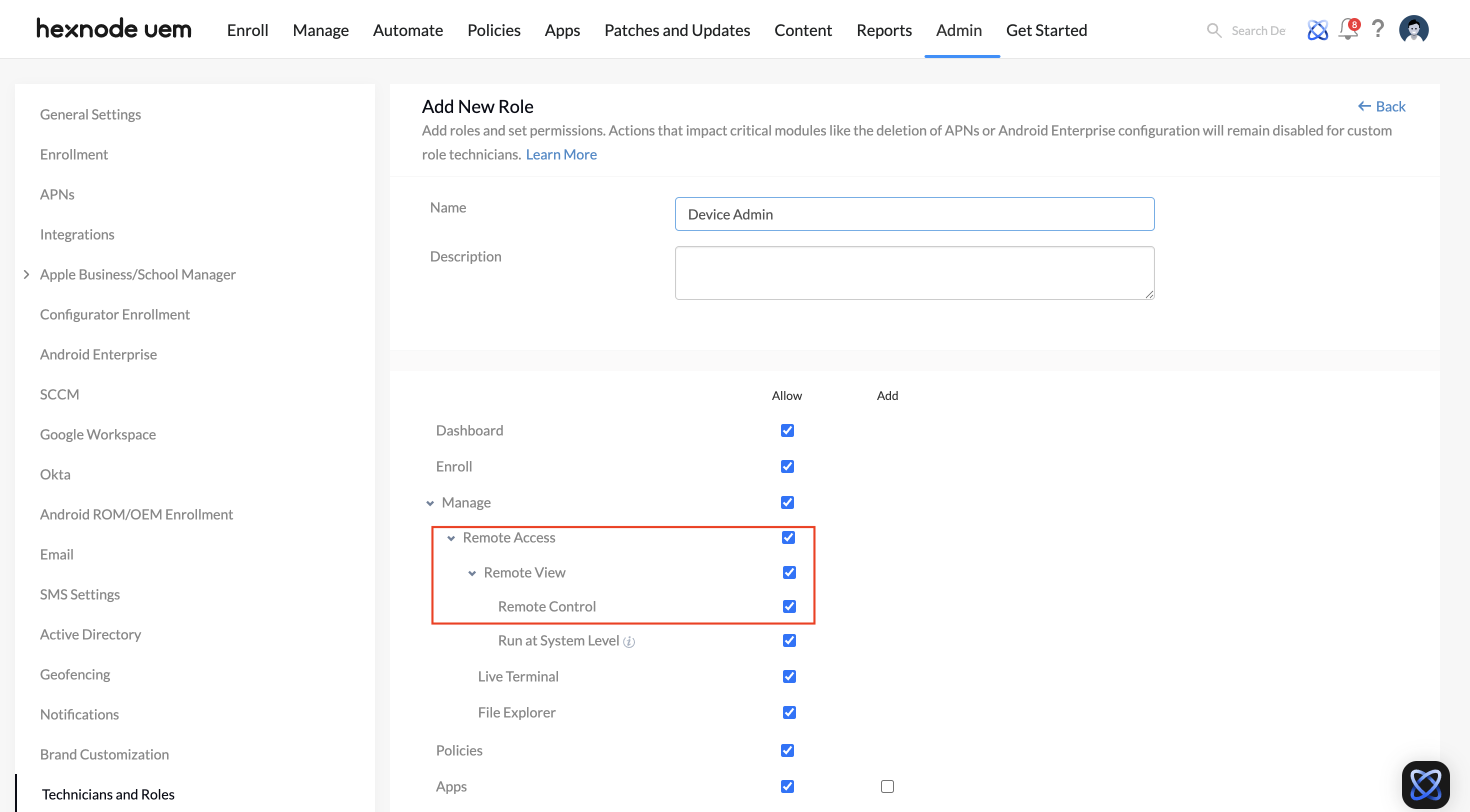Category filter
How to remotely access ChromeOS devices with Hexnode UEM?
The document guides you through enabling Remote Access for ChromeOS devices via the Hexnode UEM console.
With Hexnode’s Remote Access feature, IT teams can securely access ChromeOS devices, including kiosk devices, to provide real-time support, reducing the need for in-person troubleshooting. Whether assisting a remote employee with initial device setup or resolving software issues on a company-issued Chromebook, Remote Access simplifies troubleshooting and support across your organization.
Configuring Remote View & Control Settings
To begin using Remote Access on ChromeOS devices, you must first enable the required settings in the Hexnode portal.
- Log in to your Hexnode UEM portal.
- Go to Admin > General Settings.
- Under Remote View & Control Settings, check both Enable Remote View and Enable Remote Control.
- Click Save to apply the changes.
How to remotely access ChromeOS devices?
Follow these steps to initiate remote access on ChromeOS devices via Hexnode UEM:
- Log in to your Hexnode portal.
- Go to Manage > Devices.
- Select the desired device from the list of enrolled devices.
- On the Device Summary page, click Start Session under Remote Access.
- You will be redirected to Google Remote Desktop.
- Sign in using your managed Google account provided by your organization. Ensure that this account shares the same domain as the one used to sign in to the target ChromeOS devices.
- On the device, a pop-up will appear requesting permission for screen sharing.
- The user must click Share to initiate the remote access.
- Once sharing is accepted, the remote access session begins, allowing the admin to access the ChromeOS device.
A technician with a custom role must have all three of the following permissions to use Hexnode’s remote access for ChromeOS devices: Remote Access, Remote View, and Remote Control. If these permissions are not granted, the technician will not be able to access the remote access feature, and the Remote Access section will be hidden on the Device Summary page.
In case a technician does have access to remote access, a Super Admin or Admin can modify that technician’s role by following these steps: