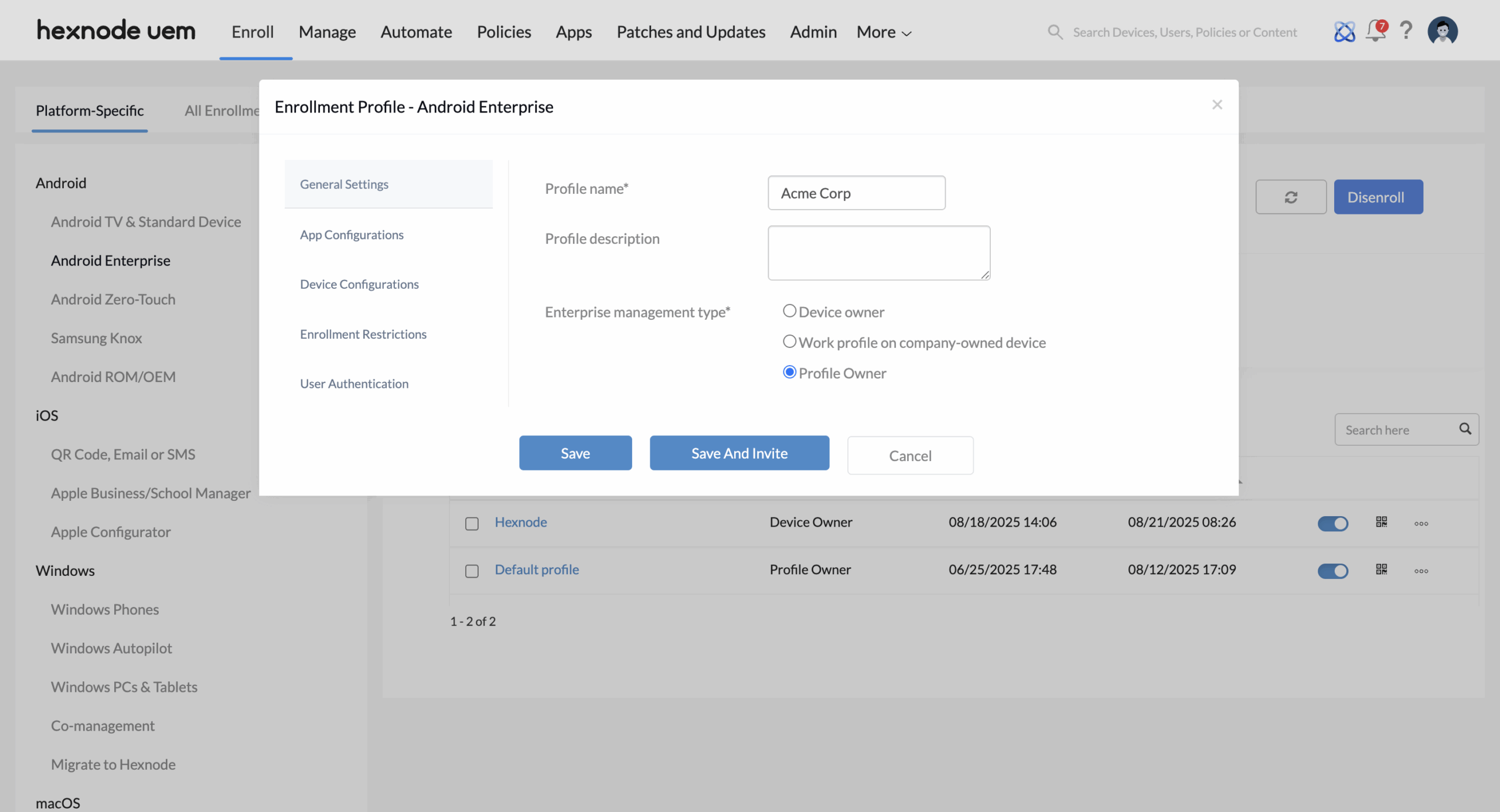Category filter
Enrolling Android Devices in Profile Owner Mode: A Comprehensive Guide
Android Enterprise Profile Owner (PO) mode is the ideal solution for BYOD (Bring Your Own Device) programs. Unlike Device Owner mode, Profile Owner mode does not require a factory reset. Instead, it creates a secure, encrypted work container on the device, effectively isolating corporate data and apps from the user’s personal environment.
Key Benefits of Profile Owner Mode
- Data Separation: Prevents mixing of personal and professional data.
- Privacy: IT admins can only manage the work profile; they cannot access personal photos, messages, or apps.
- Ease of Use: Users keep their personal device settings while gaining access to “work-badged” enterprise applications.
Prerequisites and Supported Versions
Before enrolling, ensure your organization is already registered in the Android Enterprise program.
Supported Devices:
- Samsung Knox (SAFE): Android 6.0+ or Knox SDK 2.6+.
- General Android Devices: Android 5.0+.
Method 1: Manual Enrollment via App Store
This method is best for individual or ad-hoc enrollments using the portal name or a QR code.
- Install App: Download and install the Hexnode for Work app from the Google Play Store.
- Authentication: Open the app and enter your Portal Name manually, or scan the QR Code found in the Hexnode portal under Enroll > Platform-Specific > Android > Android TV & Standard Device.
- Setup Work Profile: Tap Continue. Follow the on-screen prompts.
- Note: The app may minimize and relaunch automatically during this stage.
- Wait for Initialization: If you see “Work profile creation failed,” please wait a few minutes. Check status in Manage > Device Summary > Enrollment Details.
- Finalize: Once complete, a second Hexnode for Work app icon with a work badge (briefcase icon) will appear.
- Cleanup: Open the non-badged Hexnode app and tap Uninstall when prompted. Use the badged app for all future work-related management.
Method 2: Enrollment via Enrollment Profiles
Hexnode UEM allows IT administrators to streamline onboarding by using Enrollment Profiles. This method ensures that all devices are automatically configured with pre-defined settings, authentication methods, and restrictions upon enrollment.
Preparing the Profile
- Access Profiles: Log in to the Hexnode UEM portal and navigate to Enroll > Platform-Specific > Android > Android Enterprise > Enrollment Profile.
- Configuration: Select an existing Profile Owner mode profile or click Create new profile to define specific configurations for your fleet.
- Dispatch Invite: Instead of requiring a physical QR scan, click Invite to send enrollment instructions directly to the user via Email or SMS.
Setting Up the Device
- App Installation: Download and install the Hexnode for Work app from the Google Play Store.
- Authentication: Open the app and enter the credentials or follow the link provided in the invitation email/SMS.
- Profile Creation: Tap Continue to move to the Work Profile setup screen.
- Note: During this phase, the app may minimize and relaunch automatically as Android allocates the encrypted work container. This is expected behavior.
- Completion: Once the process finishes, a second Hexnode for Work icon will appear on the device, distinguished by a Work Badge (Briefcase icon).
- Final Cleanup: Open the original Hexnode for Work app (the one without the badge). The app will prompt you to Uninstall it. Proceed with uninstallation; the badged version will handle all future management with Device Administrator permissions granted automatically.
Frequently Asked Questions (FAQs)
Q1. Do I need to factory reset the device for Profile Owner mode?
No. Profile Owner mode is designed for existing devices and does not touch the personal data already on the phone.
Q2. How do I identify work apps?
All apps managed by Hexnode in the Profile Owner mode will feature a small briefcase icon (work badge) on the bottom-right corner of the app icon.