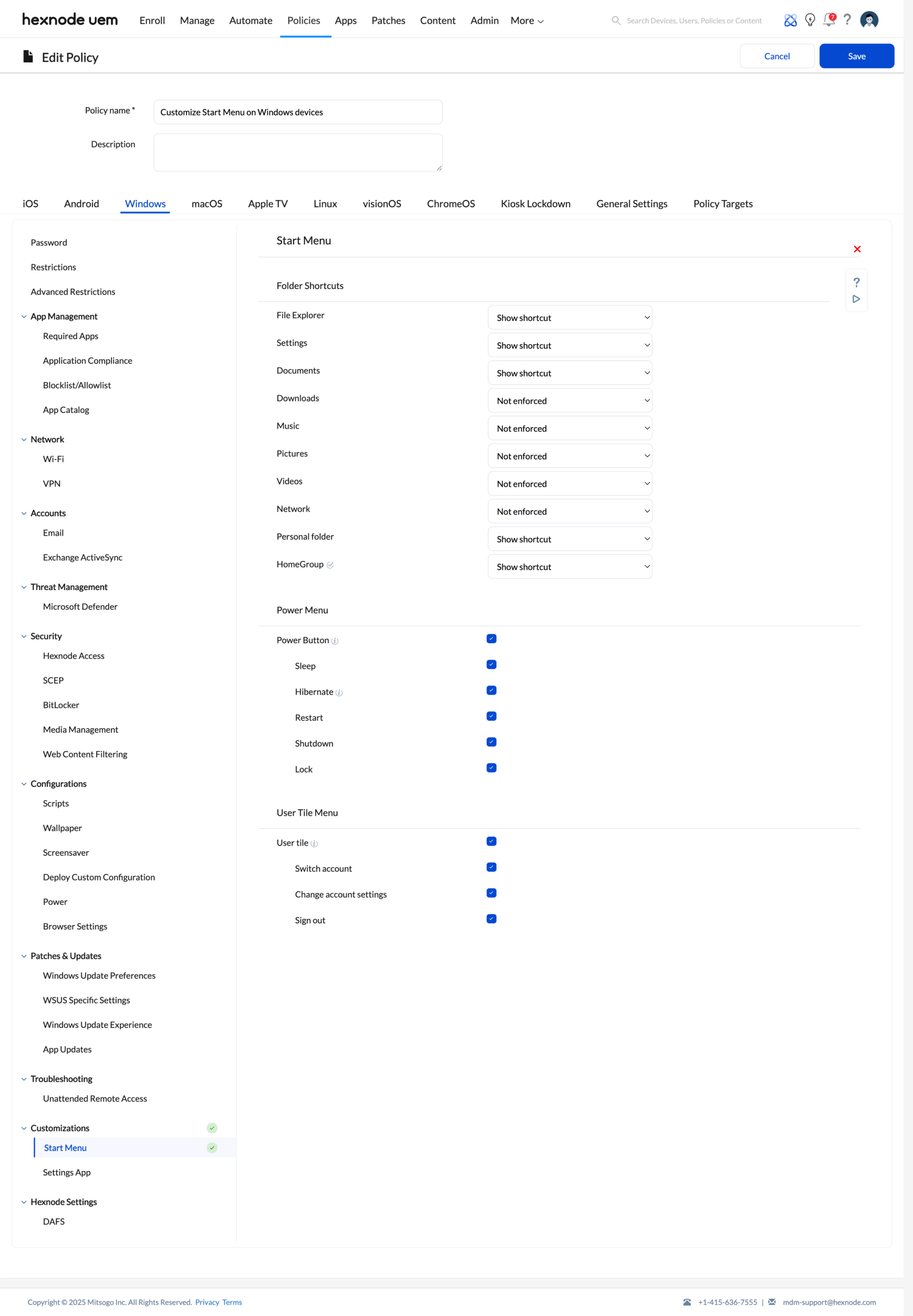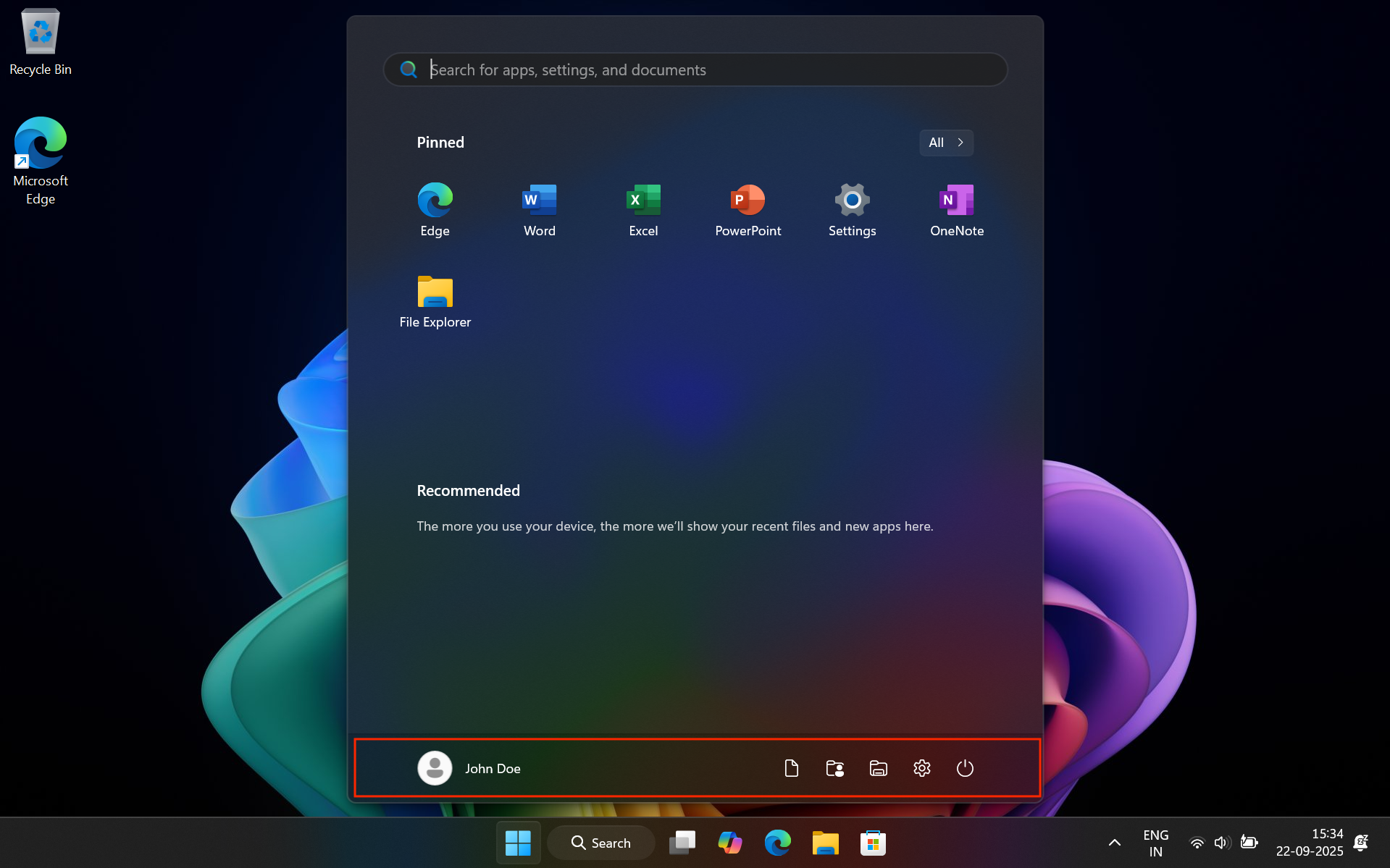Category filter
How to customize Windows Start menu from Hexnode
The Start menu on a Windows device gives users quick access to folders, power options, and account actions, all from a single, convenient location.
To provide a smoother and more focused experience, IT administrators can customize start menu layouts using Hexnode UEM. With the Start Menu policy, admins can add or hide shortcuts for folders, power options, and user account actions, showing users only what they need to see. This approach keeps the Start menu clean and intuitive, helping users find the right tools quickly.
Control the visibility of Start Menu shortcuts with Hexnode
Follow the below steps to customize start menu of Windows devices,
- Log in to your Hexnode UEM portal.
- Navigate to the Policies tab.
- Under Device Policies, click on New Policy to create a new one. Enter the Policy Name and Description in the provided fields. (or)Click on any existing policy to edit it.
- Navigate to Windows.
- Go to Customizations > Start Menu.
- Click on Configure.
Customizable Sections of the Windows Start Menu using Hexnode
When configuring the Start menu, admins can choose how shortcuts appear under Folder Shortcuts, Power Menu, and User Tile Menu. For each of the settings under Folder Shortcuts section, you can choose one of three options:
- Not enforced – Default state; no changes are applied.
- Hide shortcut – Hides the shortcut from the Start menu.
- Show shortcut – Displays the shortcut in the Start menu.
1. Folder Shortcuts
Admins can control which folder shortcuts appear on the Start menu. For each folder, the following options are available:
- File Explorer: Displays a shortcut to open File Explorer, allowing users to browse drives, folders, and files.
- Settings: Shows a shortcut to the Windows Settings app for managing personalization, system preferences, and devices.
- Documents: Displays a shortcut to the user’s Documents folder for storing and accessing personal or work files.
- Downloads: Displays a shortcut to the Downloads folder for quick access to recently downloaded files.
- Music: Shows a shortcut to the Music folder.
- Pictures: Displays a shortcut to the Pictures folder for managing and viewing stored images.
- Videos: Shows a shortcut to the Videos folder for accessing saved video files.
- Network: Displays the Network location in File Explorer to access shared computers, servers, and network devices.
- Personal folder: Displays a shortcut to the signed-in user’s personal profile folder, including Desktop, Documents, and other subfolders.
- HomeGroup: Displays the HomeGroup option for sharing files, folders, and printers (supported only on Windows 10 v1703 to v1803).
2. Power Menu
Admins can control which power options appear when users click the Power button in the Start menu.
- Power Button: Check the option to display the Power button on the Start menu. The following options are available only if the Power Button is enabled:
- Sleep: Adds the Sleep option to the power menu if checked; hides it if unchecked.
- Hibernate: Adds the Hibernate option to the power menu if checked; hides it if unchecked.
- Restart: Adds the Restart option to the power menu if checked; hides it if unchecked.
- Shutdown: Adds the Shutdown option to the power menu if checked; hides it if unchecked.
- Lock: Adds the Lock option to the power menu if checked; hides it if unchecked.
3. User Tile Menu
Admins can customize the User Tile menu (the user profile icon) to control account-related options.
- User tile: Displays the user account tile on the Start menu. The following options are available only if the User Tile is enabled:
- Switch account: Adds the Switch account option if checked; hides it if unchecked.
- Change account settings: Adds the Change account settings option if checked; hides it if unchecked.
- Sign out: Adds the Sign out option if checked; hides it if unchecked.
How to associate policies with devices?
If the policy has not yet been saved:
- Navigate to Policy Targets.
- Select the target of the policy (Devices, Device Groups, Users, User Groups, Domain).
- Click on +Add Devices.
- Select the devices you want to apply the policy to and click OK.
- Click Save to apply the policies to the selected devices.
If the policy has already been saved:
- Go to the Policies tab.
- Select the policy you want to associate with devices.
- Click on Manage > Associate Targets.
- Select the devices or device groups to which you want to apply the policy.
- Click Associate to apply the policy to the selected devices.
What happens after associating the Start Menu policy?
Once the policy is associated with a device, shortcuts are added to the Start menu based on the configuration defined within the policy. For example, the policy may be configured to include shortcuts such as Documents, Personal Folder, File Explorer, and Settings, which appears on the Start menu.
Frequently Asked Questions (FAQs)
Does customizing the Start menu affect the actual files or system settings?
No. This policy only adds or hides shortcuts from the Start menu. It does not change or delete the underlying files, folders, or system settings.
Do devices need to be restarted after applying Start menu customizations?
Yes, for changes to the Power Button and User Tile options, the device needs to be restarted.
Why is the Hibernate option not visible on the Start menu for some devices?
The Hibernate option is only available on laptops. On desktops, this setting will not appear.
4. Can IT admins enforce a fixed Start menu layout with Hexnode’s Start Menu policy?
No. This policy is designed only to add or hide shortcuts for folders, power options, and user account actions. For enforcing a fixed layout, a separate Start menu layout policy would be required.
If File Explorer is disabled on the Start menu, can users still access it?
Yes. Removing File Explorer from the Start menu only hides the shortcut. Users can still access it from other locations unless separately restricted.