Category filter
How to enable Remote View and Remote Control for macOS devices
The Remote View and Remote Control feature of Hexnode UEM is a monitoring tool that helps administrators remotely connect to an endpoint’s display in real time. By starting a remote view session, you can actively diagnose device-end issues and detect device incidents. Using the Remote Control feature, administrators can access and control remote devices to troubleshoot and fix errors on their remote devices in real time.
Configuring Remote View and Remote Control settings on Hexnode
To get started, you need to ensure you’ve enabled the Hexnode Remote View widget from the Admin settings.
- Go to the Admin tab and open the General Settings sub-tab.
- Scroll down to find the Remote View & Control Settings section.
- Select the checkbox corresponding to Enable Remote View and Enable Remote Control.
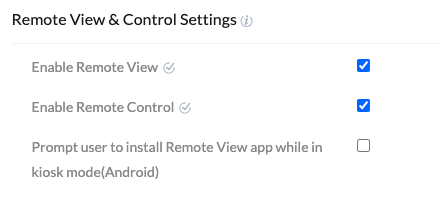
- Save the settings.
Starting the Remote View session
When the Hexnode Remote Assist application is launched for the first time on the device end, you must go through a setup process and agree to the EULA (End-User License Agreement).
Once the End-User License Agreement (EULA) is agreed to, the Hexnode server requires Screen Recording and Accessibility permissions to access and control the device’s displays on macOS 10.15 and later versions. Enabling these permissions for the Hexnode Remote Assist app is necessary for it to function properly.
- For Remote View, users with admin roles may manually grant remote session permission to the Hexnode Remote Assist app from System Preferences > Security & Privacy > Screen Recording.
- For Remote Control, the users with admin privileges may manually grant remote session permission to the Hexnode Remote Assist app from System Preferences > Security & Privacy > Accessibility.
To start a remote view session for your macOS system,
- Navigate to the Manage tab and select your device from the Devices list.
- Click on Remote View/Control, then click Start Session.
- Verify the requirements stated and click on Start Session.
While connecting to the device, you may see the following statuses on the remote view window,
- “Connecting to device” – Hexnode is attempting to connect to the display.
- “Waiting for user’s permission” – Hexnode is waiting for the user to grant screen sharing permission.
- “Waiting for user to select screen” – Waiting for the user to select the screen to share with Hexnode for remote view.
- “Screen recording permission not enabled in System Preferences” – Screen recording permission has not been granted for the Hexnode Remote Assist application in the System Preferences.
- “Permission granted” – The request to connect to the device has been granted, and you’ll shortly be able to view the device screen.
- “Session expired” – The connection request has timed out. Please reattempt by clicking on Restart.
- Click on the expand icon to enter into full-screen view.
- Once your remote view session is active, you can use the following buttons:
- Record: Screen record the session. You can pause and resume it as needed.
- Screenshot: Capture a screenshot of the current remote view.
- Rotate: Rotate the remote view screen.
- Quality: Adjust the resolution of the remote view. You can choose among the following available resolutions:
- Low
- Medium
- High
- Advanced (180p, 240p, 360p, 480p, 720p, 1080p)
- Click on Stop / Restart button to end / resume the remote view session respectively. Click on Maximize button to fit the remote view session to your screen.
- To review past sessions, click on Session History.
Starting the Remote Control session
To start a Remote Control session for your macOS device,
- In the Remote View widget, ensure that there is already an ongoing remote view session.
- Click on Request Control.
- To stop the Remote Control session, click on Stop Remote Control.
What happens at the device end?
When you initiate the remote view session from the Hexnode console, the device should receive a prompt to grant screen-sharing permission. Click Accept to grant permission.
When you initiate the Remote Control session, the device should receive a prompt to grant screen control permission. Click Accept to grant permission.
The user can configure the remote session permissions on the device end using the Hexnode Remote Assist app. Users have the option to choose from the following settings for both Remote View and Remote Control, respectively.
- Deny – this option will not let the remote session initiate.
- Allow Once – this option will allow the remote session to initiate. Once the current session is terminated the permissions will revert to Deny. The permission must be set again for the next session.
- Always Allow – this option will allow all the corresponding remote sessions.
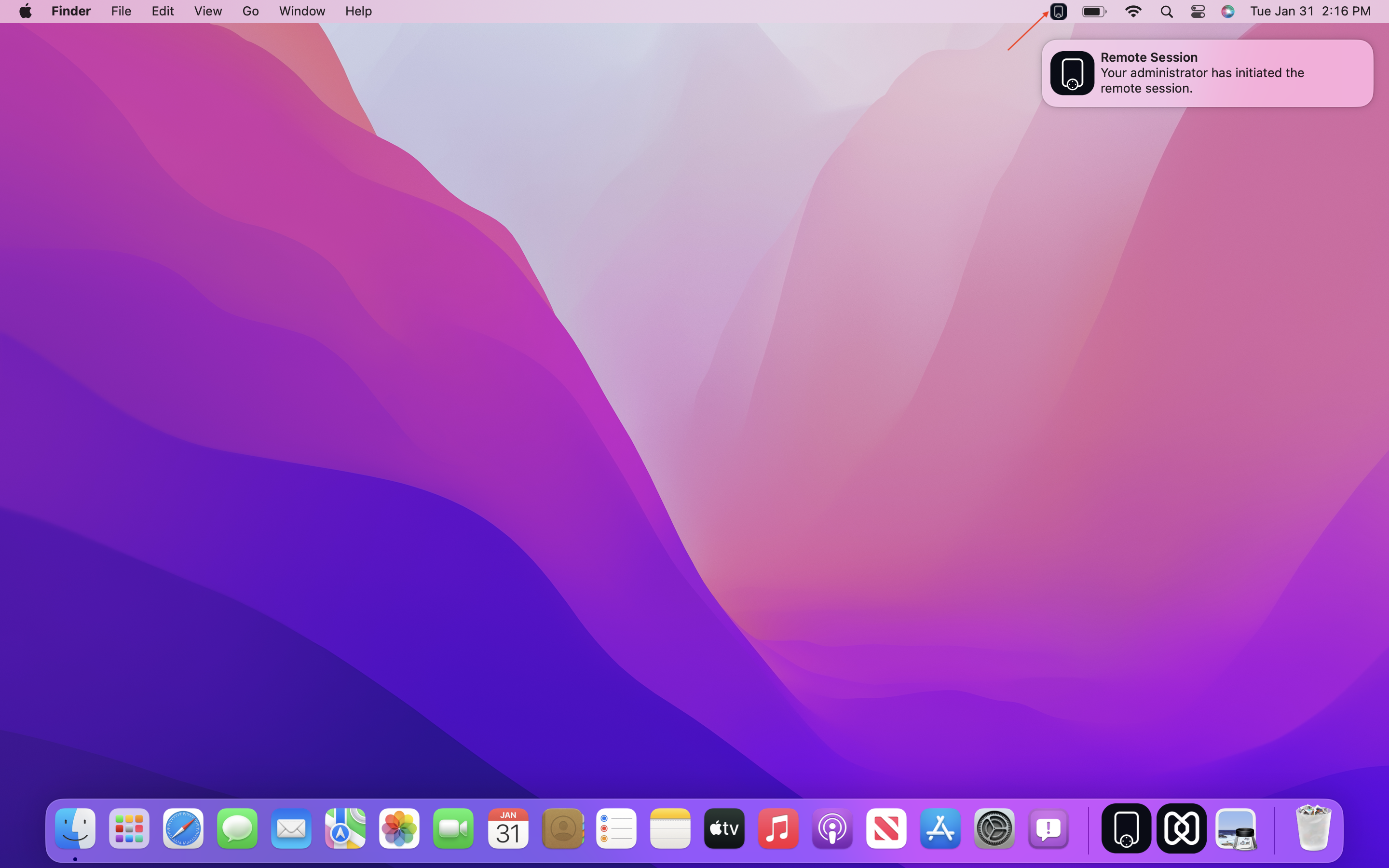

You can also use the Hexnode Remote Assist app to control permission or select an alternate display screen for devices connected to multiple displays. Once a remote session request has been initiated from the Hexnode console, the app will start automatically, and the app icon will appear on the system menu bar. Click on the icon and select Open Hexnode Remote Assist to open the app.
To grant permissions from the Hexnode Remote Assist app, open the app and select Allow Once or Always Allow for Remote View and Remote Control.
- Allow Once: This option grants the requested permission once. After the session ends, the Hexnode Remote Assist app will no longer have remote access unless permission is granted again.
- Always Allow: This option grants the permission always when requested, or until the user manually revokes them. Once selected, the app can use Remote View and Remote Control as needed without requiring the user to reauthorize each time.

If you select the Deny option for Remote View, even if the permission is set to Allow Once or Always Allow for Remote Control, it will revoke the permission for the entire session. However, if you select Deny only for Remote Control, the permission to control the device will be revoked, but you will still be able to view the screen remotely.
Once you’ve set permission, you may select an alternate screen to cast. Click on Select Screen, choose the display and click on Done.

Terminating the remote view session
To terminate the remote view session, click on the Stop button. On the end device, the user will be notified as – “Your administrator has terminated the remote session.”
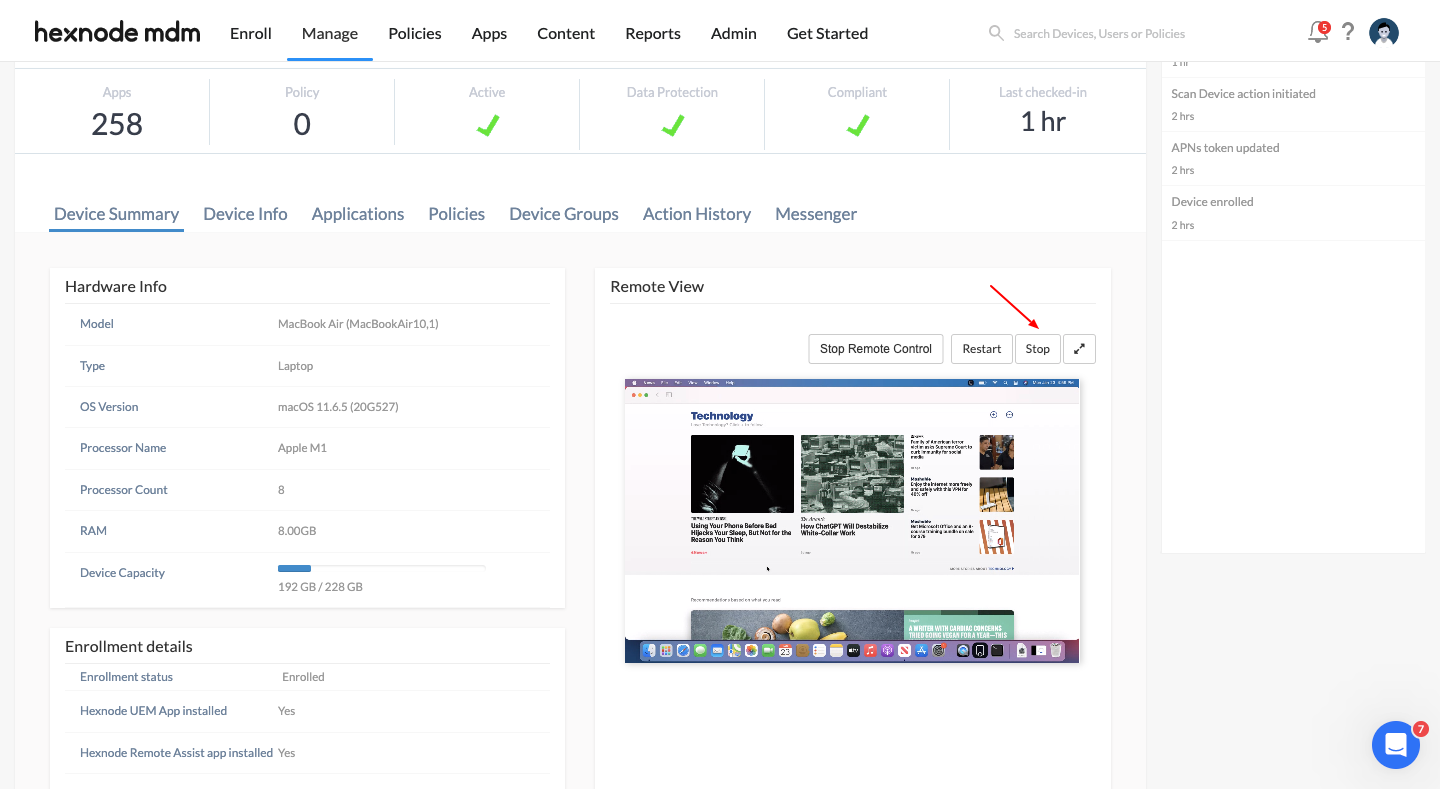
The user may also manually terminate the remote view session from the Hexnode Remote Assist app by clicking Deny.

