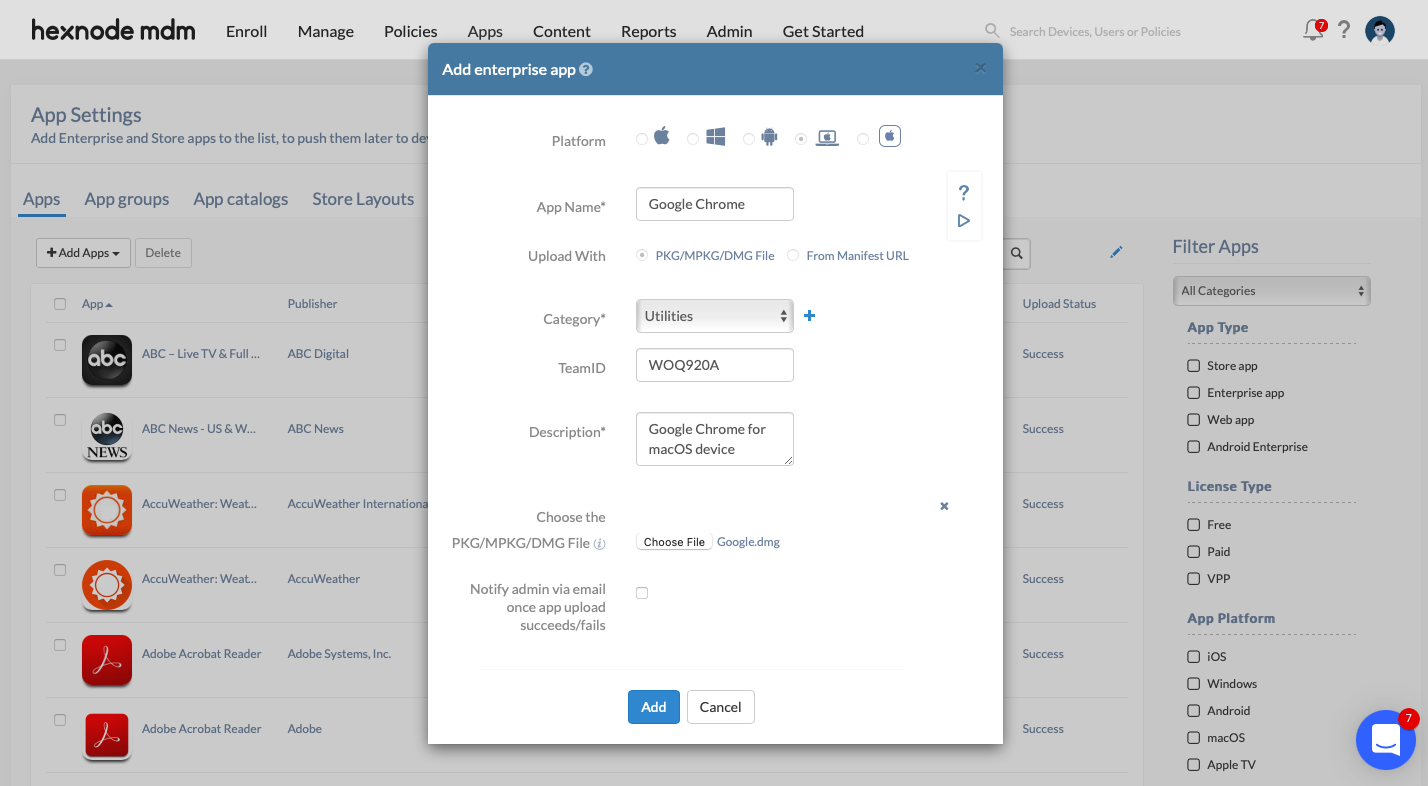Category filter
Distribute macOS Enterprise App
Enterprise apps are developed and used within the company and are not available in the App Store. This makes the deployment of these apps a hefty job. An organization that manages its devices with Hexnode can easily distribute enterprise apps to the devices.
Add Mac enterprise apps to Hexnode app inventory
In order to install enterprise apps on the device, add the apps to the Hexnode app inventory. Follow the below steps to add enterprise apps to the app inventory:
- From the Hexnode UEM console, navigate to the Apps tab.
- Click +Add Apps > Enterprise App.
- Choose Mac as the platform.
- Enter the App Name.
- Choose either of the below options:
- PKG/MPKG/DMG file: Choose the PKG/MPKG/DMG file from your system. Next, either enable or disable the checkbox to notify the admin via email once the app upload succeeds or fails.
- From Manifest URL: Enter the URL where the app resides.
- Select a Category that the app can be placed in or add a new category by clicking the + button.
- Optional: Specify the developer TeamID of the enterprise app.
- Add a suitable description for the app and click Add.
Distribute the app to macOS devices
Once the app is added to the inventory, you can push the apps to the target devices/groups using two methods: Required Apps policy and Install Application action.
Method 1: Distribute via Install Application Action
- Go to the Manage tab from the Hexnode dashboard.
- Choose the target device/ device group from the list of enrolled devices.
- Click Actions drop-down and choose Install Application.
- Select the enterprise app and click Next.
- For the selected app(s), you can configure custom installation settings. Click on Configure to specify them and click Save.
- Click on Install.
Method 2: Distribute via Required Apps policy
- Go to Policies > New Policy. You can also choose to continue with an existing policy. Enter the policy name and description (optional).
- Select macOS > App Management > Required Apps. Click Configure.
- Click +Add drop-down. Choose either of the following options:
- Add App: To deploy one or more apps from the app inventory.
- Add Group: To deploy a group of apps as a whole. You can create an app group by navigating to Apps > App groups.
- Choose the desired enterprise app from the list.
- For the selected app(s), you can configure custom installation settings. Click on Configure to specify them.
- App Exists: When this success criterion is selected, the App Identifier must be specified in the provided field. The app identifier is typically the bundle ID of the application. The installation is considered successful if the specified app identifier is found on the device.
For example, the app identifier for Microsoft Teams would be com.microsoft.teams2. - File Exists: When this success criterion is selected, the File Path must be specified in the provided field. The location of the file is set as the file path. The installation is considered successful if the application is located at the specified file path on the device.
For example, the file path for Microsoft Teams would be /Applications/Microsoft Teams.app. - Specify the necessary settings and click Save.
- Click on Done.
- Next, associate the policy with the target device by clicking on Policy Targets > +Add Devices.
- Select the target device and click OK.
- Click Save.
Installation Settings
Hexnode enables you to configure success criteria during app installation via the Required Apps policy and the Install Application remote action.
Success Criteria
The installation is considered successful if the installed application meets any of the following success criteria: