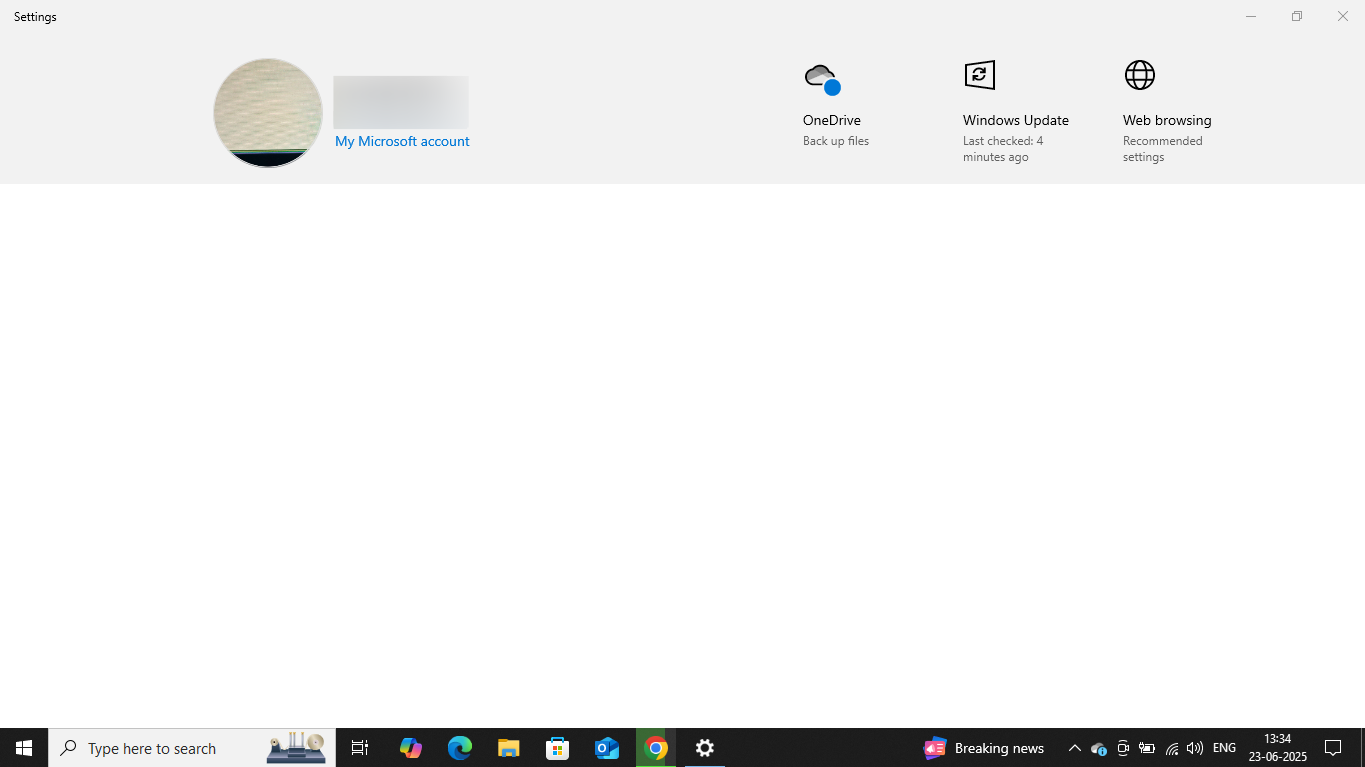Category filter
Create customizations for Windows Settings app
The Settings app on a Windows device offers users a structured interface to configure system preferences, manage network settings, personalize the user experience, and control privacy and security settings.
However, due to its broad scope and control capabilities, the Settings app can also pose risks of misconfiguration or misuse. Unauthorized or unintended access to settings such as privacy controls (e.g., location tracking), firewall configurations, or account management can compromise system security, impact operational integrity, and lead to potential data breaches.
To mitigate these risks, IT administrators can configure customizations for Windows Settings app using Hexnode UEM. Through the Windows Settings App policy, admins can restrict which sections of the Settings app are visible or accessible to users.
This approach helps prevent users from accessing critical features such as Windows Defender, firewall protection, or from modifying sensitive network configurations like DNS or proxy settings within the Settings app.
Applying customizations for Windows settings app
The following steps will guide you on how to configure customizations for the Windows Settings app UI from Hexnode UEM.
- Log in to your Hexnode UEM portal.
- Navigate to the Policies tab.
- Under Device Policies, click on New Policy to create a new one. Enter the Policy Name and Description in the provided fields.
(or)
Click on any existing policy to edit it.
- Navigate to Windows.
- Under Configurations, select Settings App.
- Click on Configure.
The table below depicts the available sections of the Windows Settings app that can be customized using Hexnode, along with a description of what each section controls or manages.
All sections are checked by default. They remain visible and accessible on the device. Unchecking a section will remove it from the Settings app UI, thereby preventing users from accessing its contents.
| Sections | Description |
|---|---|
| System | Manages display settings, sound, power & sleep options, storage, battery, and system information. |
| Devices | Controls Bluetooth, printers, scanners, and connected device configurations. |
| Network and Internet | Configures Wi-Fi, Ethernet, VPN, airplane mode, and proxy settings. |
| Personalization | Allows customization of background, lock screen, colors, themes, fonts, and lock screen. |
| Apps | Manages installed apps, features, default apps, and startup behavior. |
| Accounts | Handles user accounts, sign-in methods, family and school access, and sync settings. |
| Time & Language | Controls date, time, region format, language, and speech recognition settings. |
| Gaming | Configures Xbox Game Bar, Game Mode, captures, and broadcasting options. |
| Ease of Access | Offers accessibility features like narrator, magnifier, contrast, and keyboard filters. |
| Privacy | Manages permissions for location, camera, microphone, diagnostics, and background apps. |
| Update & Security | Controls Windows Updates, system recovery, backup, and security settings like Windows Defender. |
What happens at the device end?
If an option is unchecked, the corresponding section in the Settings app will no longer appear for the user, as long as the policy remains associated with the device.
On supported Windows 10 devices, unchecking all options will result in an empty Settings app interface displaying no sections.
On Windows 11, users will be unable to open the Settings app altogether if all options are disabled.