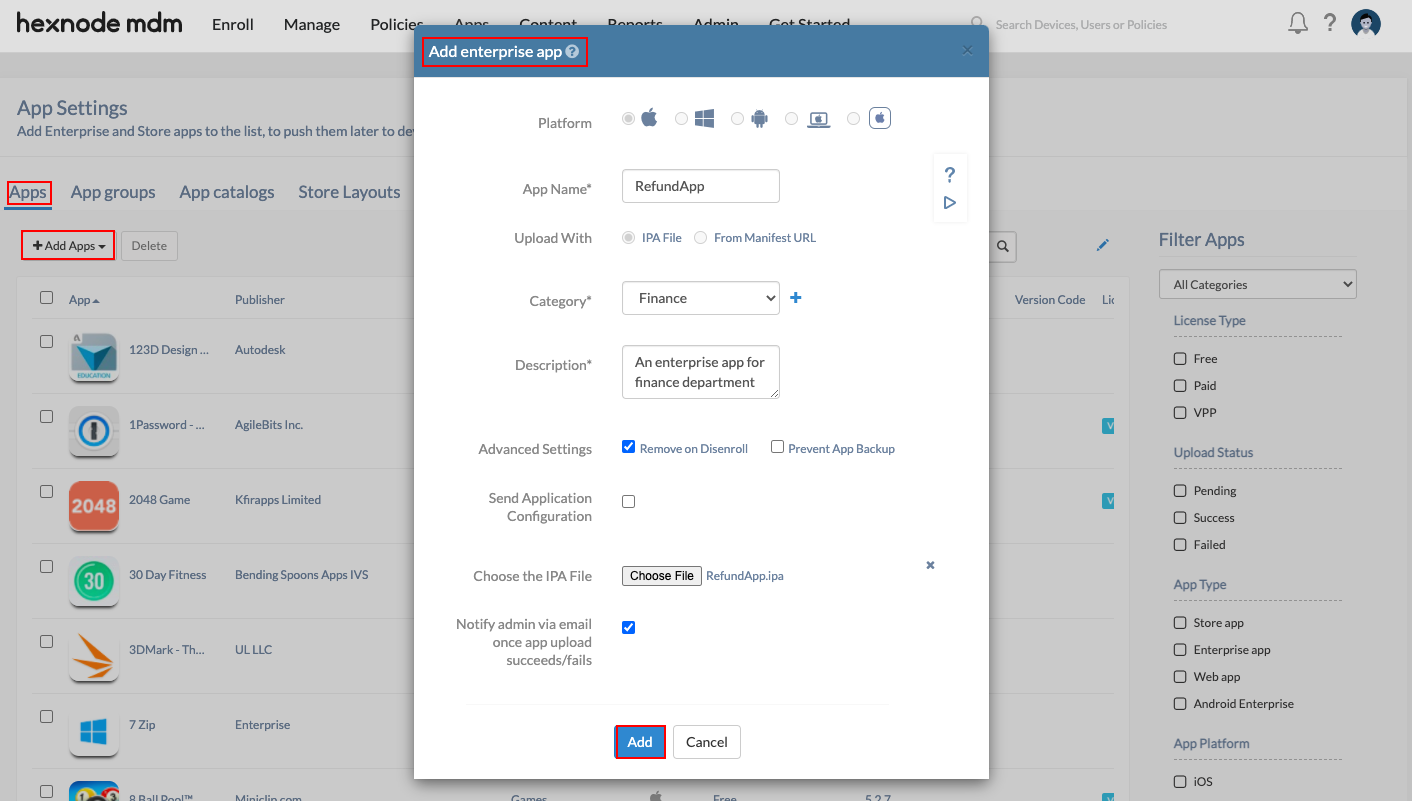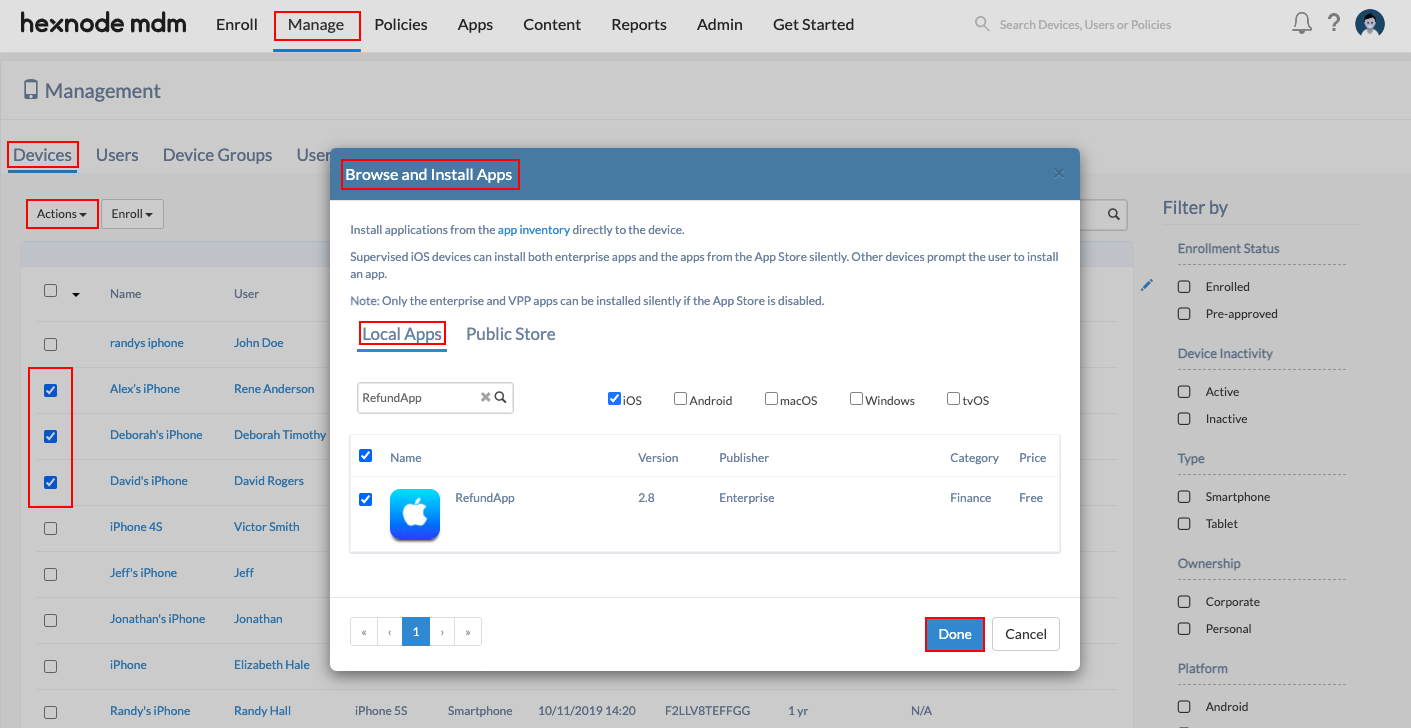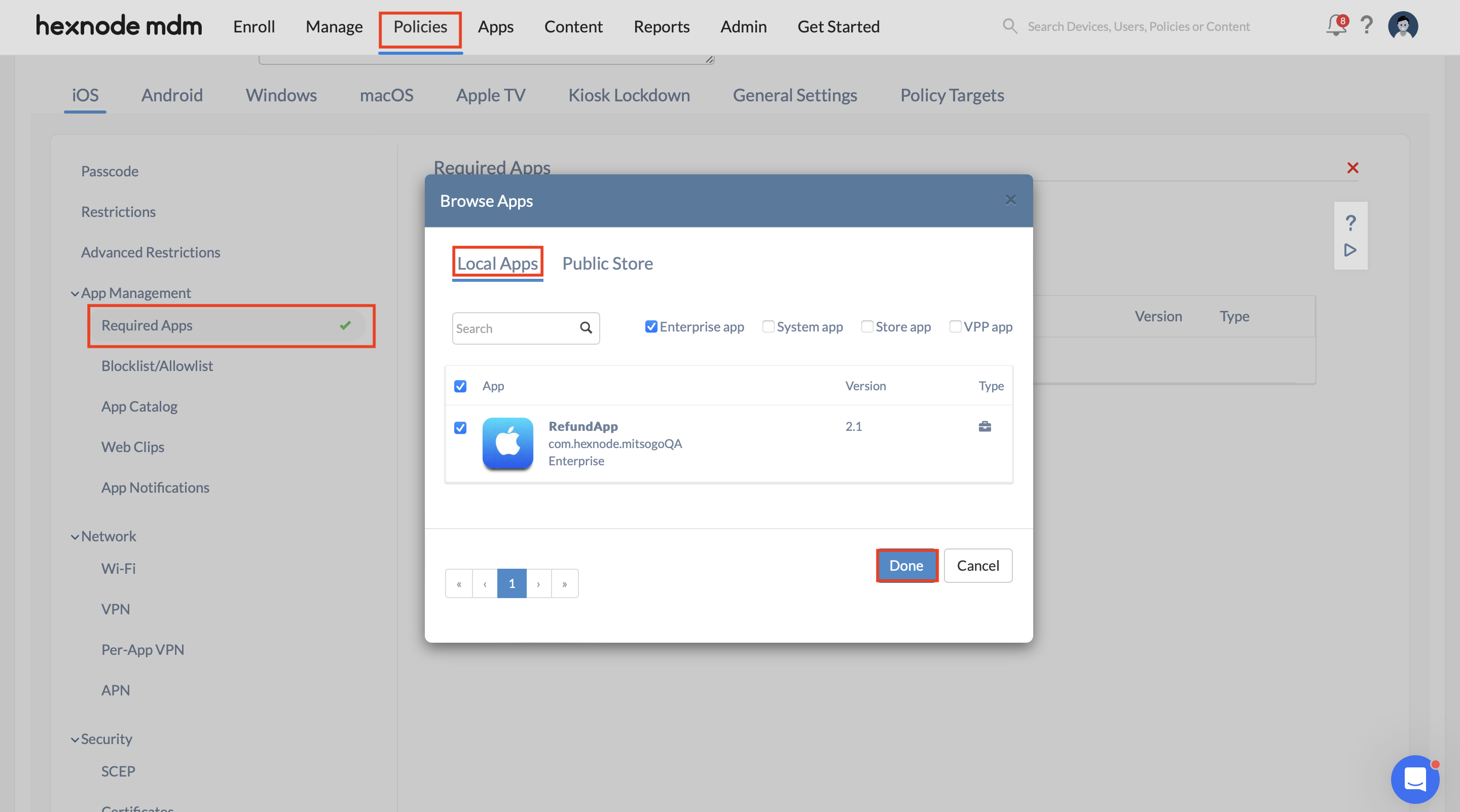Category filter
How to distribute enterprise apps or in-house apps
Enterprise apps are those apps custom-made for each organization and are usually deployed in an organization by their in-house IT department. Enterprise apps or in-house apps were introduced to tie over the challenges faced by organizations to cope up with all the tasks within. These B2B (Business to business) apps are used exclusively in business settings to fulfill specific needs. They can assist businesses in solving enterprise problems, providing internal initiatives, keeping employees up-to-date, and giving workers insights that can help them do their daily jobs.
Enterprise apps can be developed in-house or sourced from third-party developers. They cannot be published on app stores as they are not meant for the public. So, such apps won’t be available in Public app stores. Hexnode can seamlessly distribute such apps to devices under different OS platforms.
Enterprise app distribution with Hexnode UEM
You should first add your enterprise app to the app inventory. You can choose only those apps added to the inventory while pushing enterprise apps to devices.
Add enterprise apps to the app inventory
- Go to Apps > Click on +Add Apps and select Enterprise App.
- Choose the platform. You can push enterprise apps to iOS, Windows, Android, macOS or tvOS devices.
- Fill in the details. Fields to be filled change according to the OS platform chosen.
- Name the app.
- Choose the method to upload the app. There are two ways by which apps can be added: either by uploading the IPA, APK, MSI, DMG or PKG file or by providing the manifest URL.
- Choose a category.
- Provide a description.
- Click on the strong>Add button.
Install apps to devices
App installation from Manage tab
- Navigate to Manage > Devices and select the devices to which the app is to be distributed.
- Click on Actions > Install Application.
- Uncheck all the other options than the required platform and select the app you wish to distribute.
- Click on Done.
App installation from Policies
- Go to Policies.
- Select an existing policy or create a new one by clicking on New Policy.
- Navigate to iOS, Android, Windows or macOS > App Management > Required Apps and click on Configure.
- Select the enterprise apps already added to the app inventory. If you’ve created an App Group at Apps > App Groups, then select the app group from the list.
- For iOS and Android devices, there is an option to Remove apps from the device on policy removal. Check this option if necessary.
- Go to Policy Targets > Add Devices/Device Groups/Users/User Groups/Domains to which the policy is to be associated > Save.