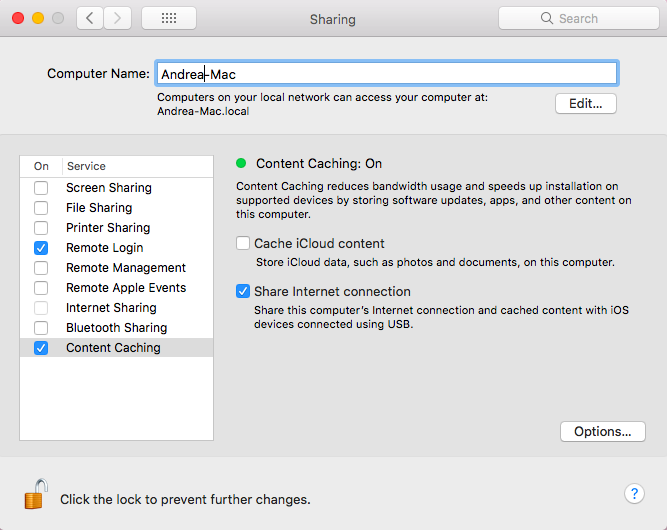Category filter
What is Tethered Caching?
Content caching, formerly known as tethered caching, is a new system from Apple to speed up device provisioning, app installs and app updates. It’s most helpful in places where many iPhones and iPads are clustered together such as healthcare, retail, and hospitality. But, it only works if you have updated iPhones and Macs.
Tethered caching reduces bandwidth usage and speeds up installation on supported devices by storing software updates, apps and other content on the computer.
Tethered caching provides two separate but related features: tethered network and app caching.
- Tethered network: When it is active, all network traffic from the iOS device will be routed through the USB connection and is swept out the Mac’s Ethernet connection. This includes web pages, MDM instructions, and push notifications.
- App caching: App caching speeds up app installs in case you are doing repetitive provisioning. As your tethered devices download apps, the Mac serves as a middleman and saves copies of every installed app. Subsequent installs of the same app are much quicker since the app loads directly from the Mac’s hard drive instead of the Internet.
Requirements for tethered caching
- It’s only applicable on Mac, with no Windows version available today.
- Mac must be upgraded to macOS 10.12.4, but it’s much easier with macOS 10.13 “High Sierra”.
- iTunes must be upgraded to version 12.6.
- A device with iOS 10.3 or later.
Enable Tethered Caching
To enable this feature, on your Mac,
- In System Preferences, click Sharing.
- Click Content Caching, currently only on macOS 10.13 Beta.
- Select Share Internet connection which states: share this computer’s internet connection and cached data with iOS devices using the USB cable. Disable the Cache iCloud content option to prevent the caching of user data supplied for iCloud.
- Clicking Options lets you see how much storage is being used and limit the amount used.
Setting up tethered caching
Follow the below mentioned steps to set up tethered caching:
- If your Mac is a notebook, plug in the power adapter.
- Log in to your Mac as an admin user.
- Connect your Mac to the Internet using an Ethernet cable.
- In Finder, click Applications.
- From the Utilities folder, open Terminal.
- Type or paste this command in terminal,
1sudo tethered-caching
Then press Return to start the tethered caching service. - Connect an iOS device to your Mac using USB.
- On the iOS device, download the cacheable content, like a software update. After the download completes, safely disconnect your device.
- Repeat steps 7 and 8 for all devices. If you use a USB hub, you can download the cacheable content on all your devices simultaneously. When you start the download, your devices get the data directly from your Mac with an Ethernet cable.
Instead of manually starting the download in step 8, you can use a mobile device management solution to install the cached software on your connected iOS devices. When iOS devices are connected to the Mac via USB, they share the network and receive MDM commands.
Advantages of Tethered Caching
- Tethered caching speeds up downloading of software distributed by Apple and data that user’s store in iCloud by saving the content that local Mac computers, iOS devices, and Apple TV devices have already downloaded.
- It saves your bandwidth and initiates application downloads at a much faster rate. The saved content is stored in a content cache on the Mac and is available for other devices to retrieve without going out over the internet.
Best Practices
- If your Mac is in an environment where clients download large amounts of a wide variety of content, make sure you set the cache size limit high enough. This prevents the content cache from deleting the cached data frequently, which may necessitate downloading the same content multiple times, thereby using more Internet bandwidth.
- The best performance from your content cache can be acquired by connecting it to your network using Gigabit Ethernet. The content cache can serve hundreds of clients concurrently, which can saturate a Gigabit Ethernet port. Therefore, in most small to medium scale deployments, the performance bottleneck is usually the bandwidth of your network.