Category filter
Bypass Activation Lock using MDM
When you reset a device with Find My activated, you have to go through an additional step called Activation Lock during the device startup process. In order to proceed further from the Activation Lock page, you’ll be required to enter the Apple ID and Password of the previous user who logged in to iCloud on the device. Activation Lock is a feature provided by Apple to prevent access to lost or stolen devices.
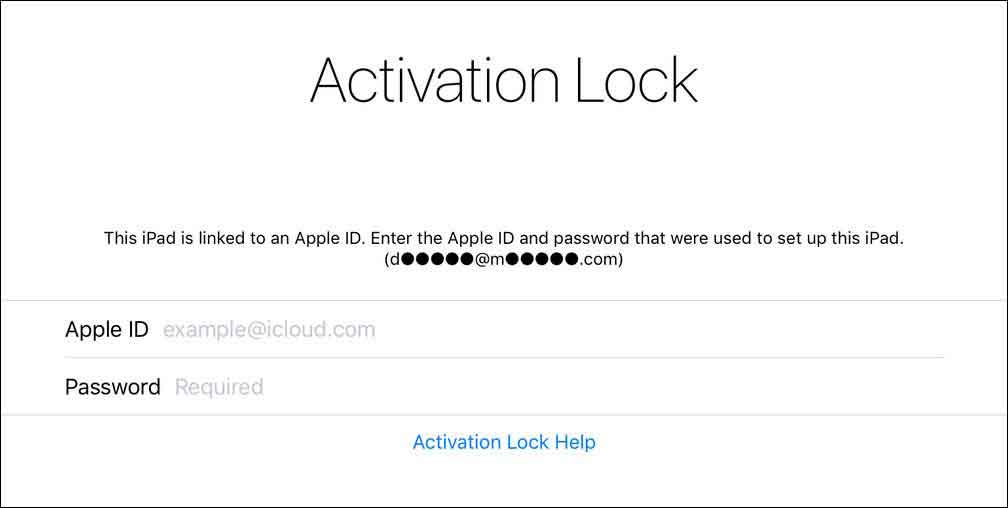
But this feature will be troublesome when you want to reset a corporate-owned device but it is locked with the personal Apple ID of an employee. In such situations, Hexnode UEM provides a couple of methods to bypass the Activation Lock page.
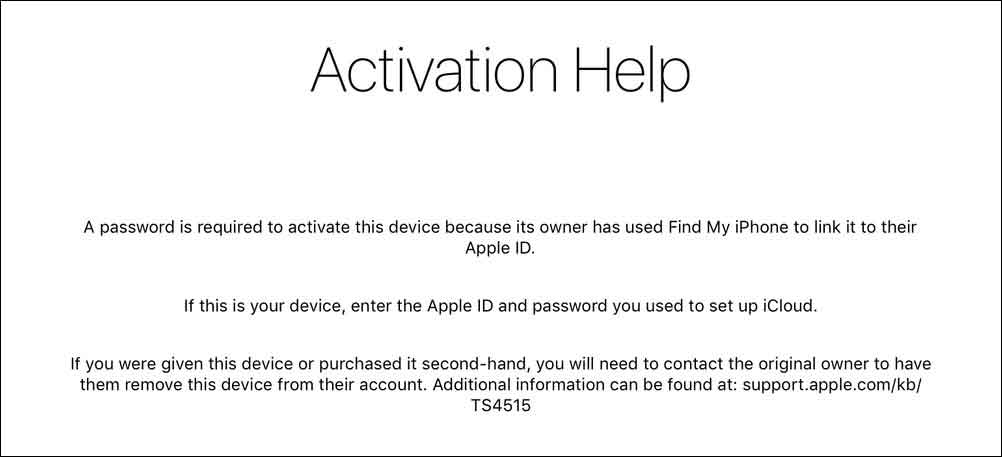
Method 1: Clear Activation Lock from MDM console
By this method, you can clear Activation Lock directly from the Hexnode MDM console. To do this,
- Go to Manage tab and select your device from the Devices list.
- Head on to Actions and select Security > Clear Activation Lock from the drop-down list.
- Confirm your action.
Method 2: Bypass Activation Lock with bypass code
Apple also provides a Activation Lock Bypass Code which can be used to bypass the Activation Lock in a device without knowing even the Apple ID. You may obtain the code from the Hexnode UEM console by following these steps:
- Go to Manage tab and select your device from the Devices list
- On the device page, head on to Device Info tab, where you can see a section titled Activation Lock.
- Inside the section, the Activation Lock Bypass Code, can be revealed by clicking on the eye icon.
You’ll have to enter the code manually on the end-device on the Activation Lock page.
For iOS devices, proceed to enter the code in the Password field on the Activation Lock page, the Apple ID field can be left blank.
For macOS, in the Activation Lock page, head over to the system menu bar on the top and click on Recovery Assistant. Choose Activate with MDM key … from the drop-down menu and you’ll be taken to the next page where you can enter the Activation Lock Bypass Code. Click on the next arrow to proceed further.
Re-activate Activation Lock on Apple devices
If you wish to re-activate Activation Lock, follow these steps:
- For iOS 12 or earlier
- Go to Settings > Your name > iCloud. If the device runs iOS 10.2 or earlier, go to Settings > iCloud.
- Turn on Find My iPad or Find My iPhone option on the bottom of the list of services.
- When you are asked to sign in to iCloud, enter your Apple ID and password.
- For iOS 13 or later
- Go to Settings > Your name > Find My.
- Tap Find My [device] and turn on Find My [device].
- When you are asked to sign in to iCloud, enter your Apple ID and password.
- For macOS
- From the system menu bar click on the Apple icon and select System Preferences.
- Go to Apple ID > iCloud (macOS 10.15 or later) or iCloud (macOS 10.14 or earlier).
- When you are asked to sign in to iCloud, enter your Apple ID and password.
- On the iCloud section, find Find My Mac on the app list and enable it.
That’s it, Activation Lock has now been re-activated.




