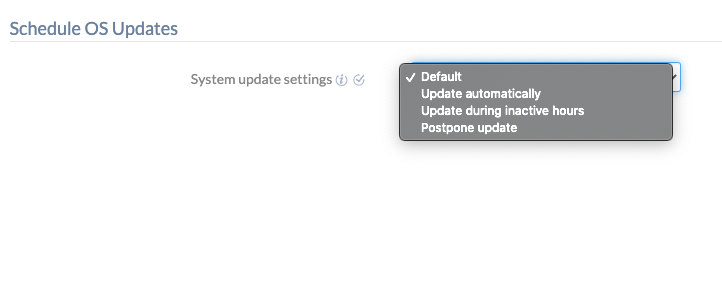Category filter
How to schedule OS updates in Android devices?
This article will guide you through scheduling OS updates on Android devices remotely.
Many corporate environments prefer to keep their devices up to date. Devices running outdated software can bring in many security flaws that may not be ideal for their smooth operations. Also, certain enterprise apps are not compatible with lower OS versions. Updating to the latest patches can improve device stability and performance, fix bugs, provide new or enhanced features, and more.
However, there are also cases when updating to the latest software presented some pitfalls. If any bugs exist in the latest OS patch, enterprise apps may not function properly as before. Also, updating a large number of devices at once may seriously affect the enterprise bandwidth. If the updates are carried out during work hours, it may also affect the productivity of the users.
The ideal solution to all these challenges is to schedule and automate OS updates using Hexnode. It simplifies the deployment process of large-scale OS updates to Android devices. Here, software updates can be targeted to a particular group at any given time in order to prevent bandwidth choking.
Schedule OS updates for Android devices
- Navigate to the Policies tab on your portal. Go to New Policy to create a new policy.
- Go to Android > OS updates > Configure > System update settings.
- You can schedule it as Default, Update automatically, Update during inactive hours, or Postpone update.
| Settings | Description |
|---|---|
| Default | The system updates as per the default configuration on the device. |
| Update automatically | Automatically download and install updates when they become available. |
| Update during inactive hours | Set the time period during which the device is inactive. The system will be updated during this period. |
| Postpone update | Postpone the device updates for up to 30 days. |
Associate OS update policy with targets
If the policy has not yet been saved,
- Navigate to Policy Targets.
- Click on +Add Devices.
- Select the devices and click OK.
- Click on Save to apply the policies to devices.
If the policy has been saved, you can associate it with another method.
- From Policies, check the policies to be associated.
- Click on Manage > Associate Targets and select the device.
- Click on Associate to apply the policy to the devices.
Apart from devices, you can also associate the policies with device groups, users, user groups, or domains from Policy Targets.