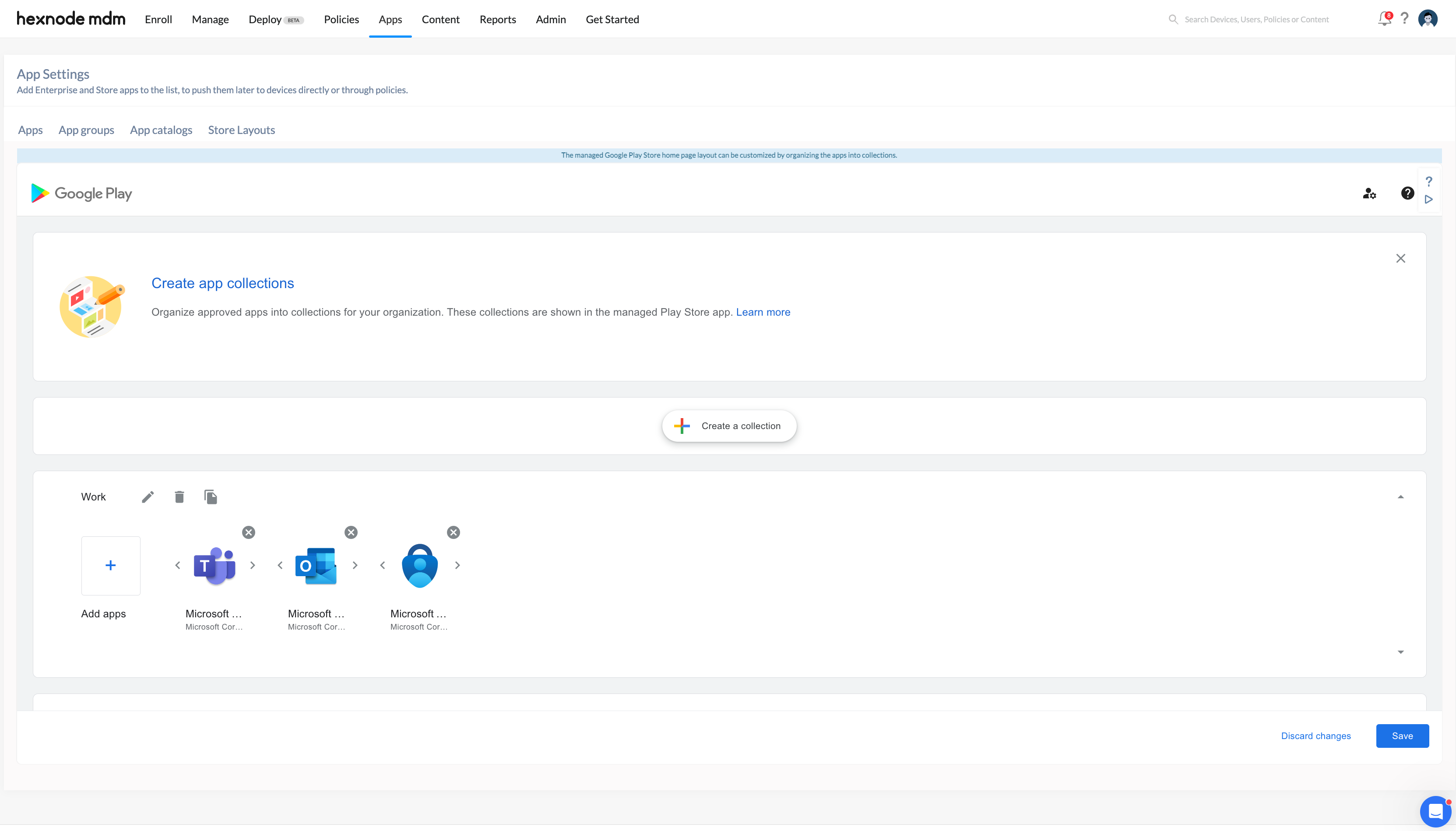Category filter
How to customize Play Store with apps
Hexnode UEM provides the ability to customize the Play Store layout for devices enrolled in the Android Enterprise program. The managed Google Play Store home page layout can be customized to form a collection of apps. This feature allows administrators to organize and group work apps based on specific needs, to be shown on the managed Play Store. For instance, you can create a collection of productivity apps such as Microsoft Teams, Outlook, and OneDrive. These collections will appear on the managed Play Store, making the apps readily available for the user to install.
Customize Play Store layout
The customization allows for the organization of apps into collections, making it easier for users to access essential applications for installation from the managed Play Store. Follow these steps to create a customized Play Store layout.
- Go to the Apps tab and click on the Store Layouts tab.
- On the left panel, select + Add Page.
- On the upcoming page, select + Create a collection.
- In the Add a name section, give a suitable name for the layout and click Next.
- On the next page, search for the desired apps and select them.
- Click Add apps.
- Finally, click Save to save the store layout.
- To rename the app collection, click the edit button on the saved app collection and enter the desired name.
- To delete the app collection, click the trash icon on the saved app collection and confirm by clicking the Delete option.
- To make a copy of the app collection, click the copy icon on the saved app collection and then click the Create option.
The store layout created will automatically synchronize with the work account on the device and appear on the managed Google Play Store.