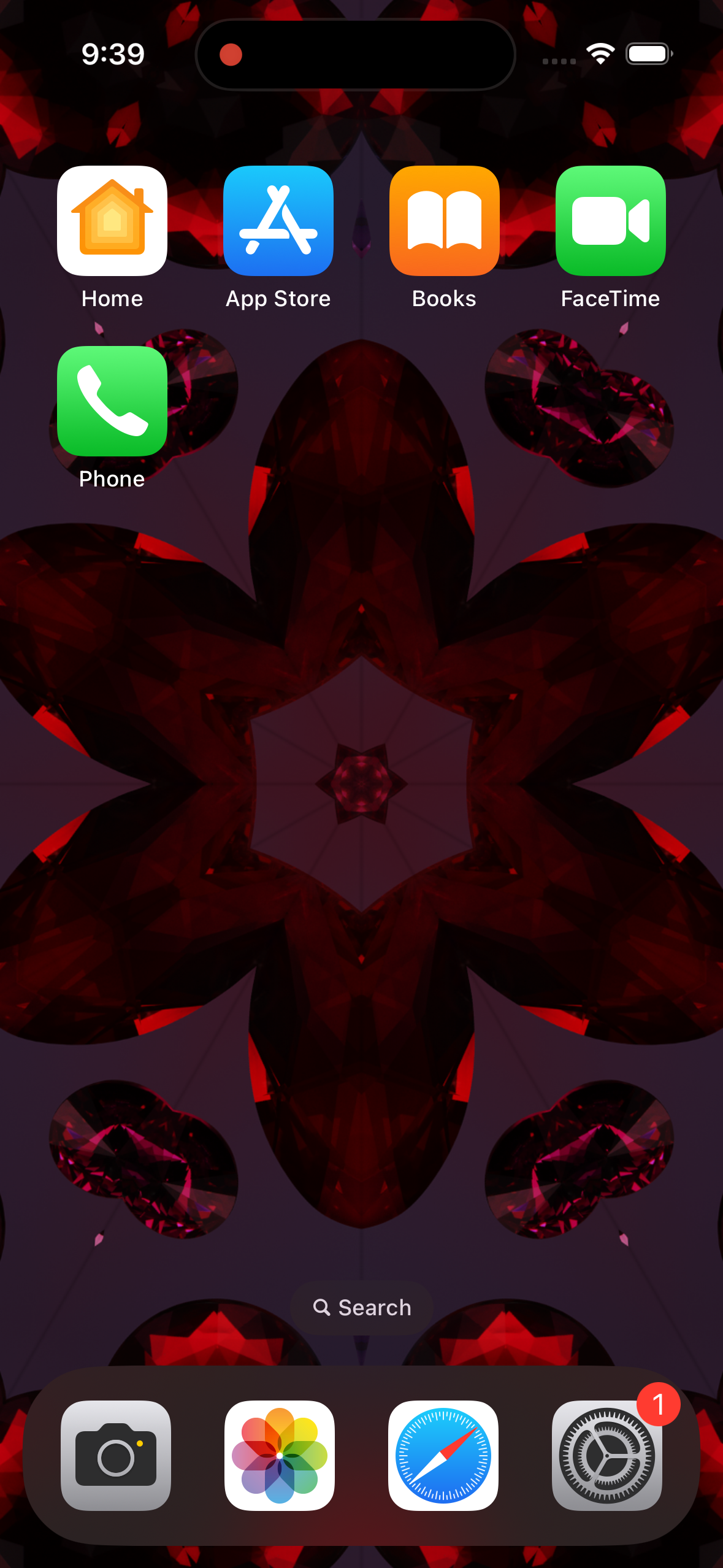Category filter
How to customize Home Screen Layout for iOS devices
Customize and arrange apps, app groups, and web clips on supervised iOS devices using the Home Screen Layout policy in Hexnode UEM. IT admins can organize the apps and folders on the home screen and the dock, create new pages and more to unify the look and interface of all their managed devices. This helps to create a custom device home screen as per your organizational needs.
With an intuitive and simplistic UI, Hexnode UEM makes it easier for admins to arrange the apps on the home screen as they wish. It lets you configure the Home Screen Layout and customize exactly how the apps, app groups, and web clips are arranged on-screen.
Configure Customized Home Screen Layout for iOS devices
To customize the iOS device home screen and dock by adding apps, app groups and web clips,
- Log in to your Hexnode UEM portal.
- Select an existing policy or create a new one by clicking on New Policy.
- Select Home Screen Layout from iOS > Configurations and click on Configure.
- You can add either Apps, App Groups, or Web Clips to the home screen layout.
- You can also add either Apps, App groups, or Web Clips to the dock.
- It is also possible to increment the layout pages by clicking on the + button present below the layout screen. If not required, it can be removed by clicking on – button present below the layout screen. You can add up to seven pages for the home screen.
- After configuring, associate the policy with the devices.
You can associate the policy with the devices by two methods.
If the policy has not yet been saved,
- Navigate to Policy Targets.
- Click on +Add Devices.
- Select the devices and click OK.
- Click on Save to apply the policies to devices.
Apart from devices, you can also associate the policies with Device Groups, Users, User Groups, or Domains from “Policy Targets”.
If the policy has been saved, you can associate it with another method.
- From Policies, check the policies to be associated.
- Click on Manage → Associate Targets and select the devices.
- Click on Associate to apply the policy to the devices.
What happens at the device end?
Once the policy is deployed, the customized home screen layout will be applied on the endpoint devices.
Applied on iPad –
Applied on iPhone –