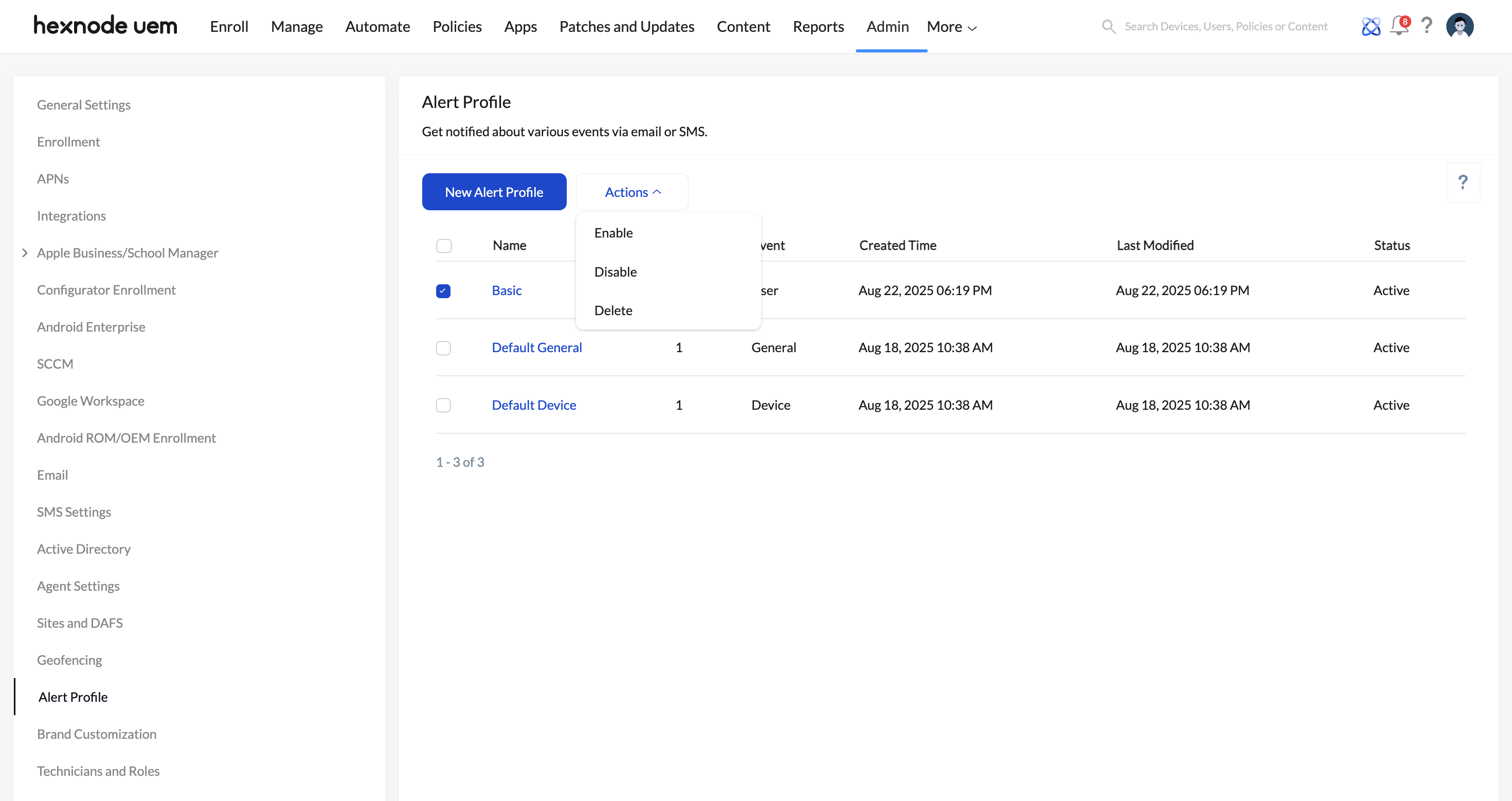Category filter
Configure Alert Profiles to get notified about events
Creating custom alert profiles within the Hexnode console empowers both technicians and enrolled users to receive timely notifications about specific events. These events are closely linked to device management activities and represent named actions occurring either at the endpoints—often initiated by users—or within the portal, typically executed by administrators. Examples include actions such as device enrolled, device compliant, battery low, new policy created, or policy deleted.
Alert profiles serve as a proactive communication tool. Administrators who want to stay informed about significant operations within Hexnode, or users who need to track device-specific changes, can rely on automated alerts triggered by these profiles.
Alerts can be configured to deliver email alerts whenever predefined events occur—whether on the device or within the portal—ensuring that relevant stakeholders are always in the loop.
Steps to configuring alert profiles
The following steps explain how to configure alert profiles,
- Log in to the Hexnode UEM portal.
- Navigate to Admin > Alert Profile.
- Click on New Alert Profile to create a new profile or click on an existing profile and then click Edit to make changes to it.
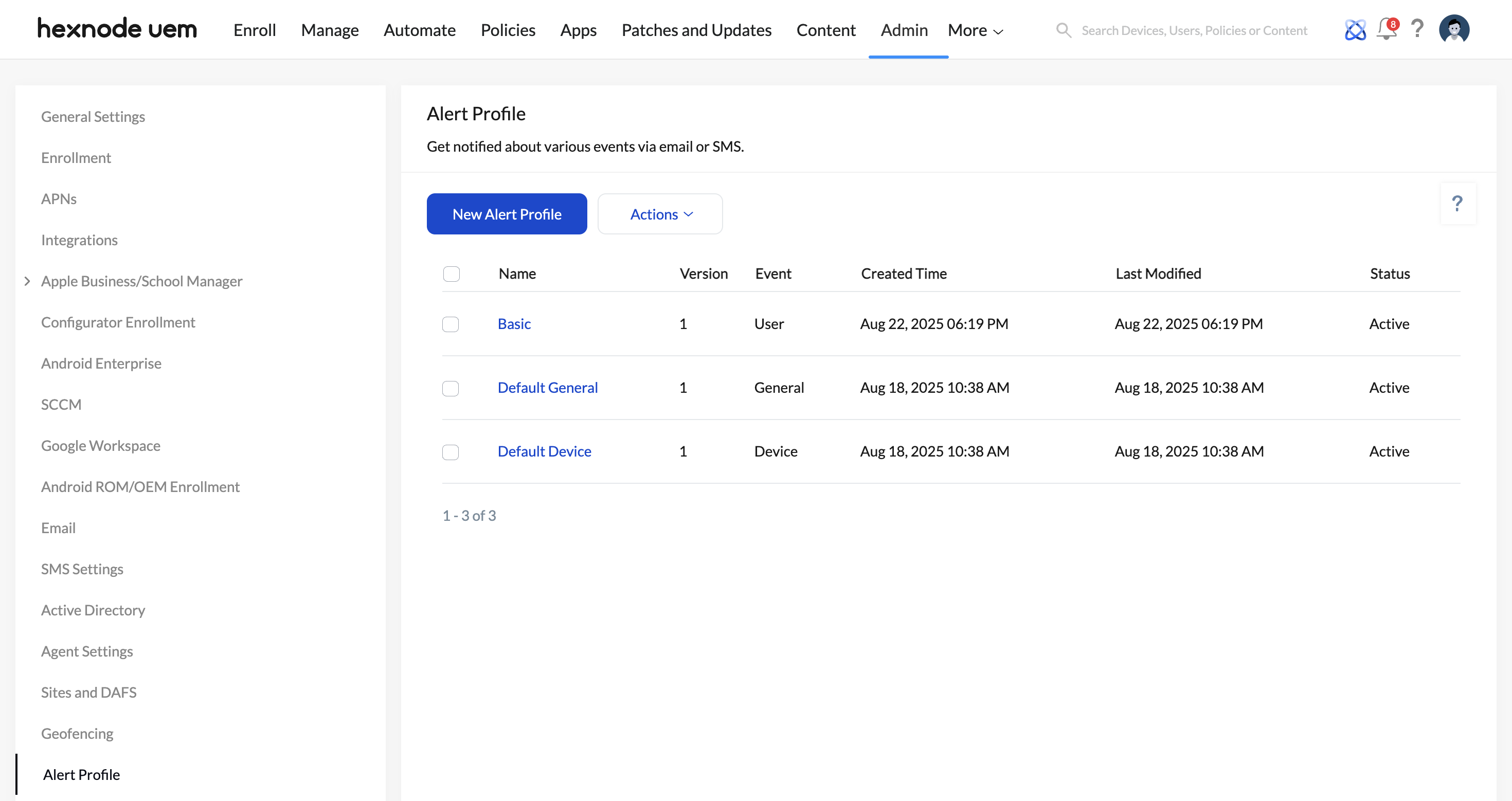
- To configure an alert profile, follow these five major steps.
Step 1 – Events
- Select the event source for which the notifications should be received:
- Device: Select Device as the event source to receive notifications about events that occur with respect to individual devices or device groups.
- User: Select User as the event source to receive notifications about events that occur with respect to individual users or user groups.
- Domain: Select Domain as the event source to receive notifications about events that occur with respect to domains.
- Policy: Select Policy as the event source to receive notifications about events that occur with respect to policies, such as policy creation or deletion.
- General: Select General as the event source to receive notifications about the occurrence of general events in the portal, such as for the configuration of MDM or email settings.
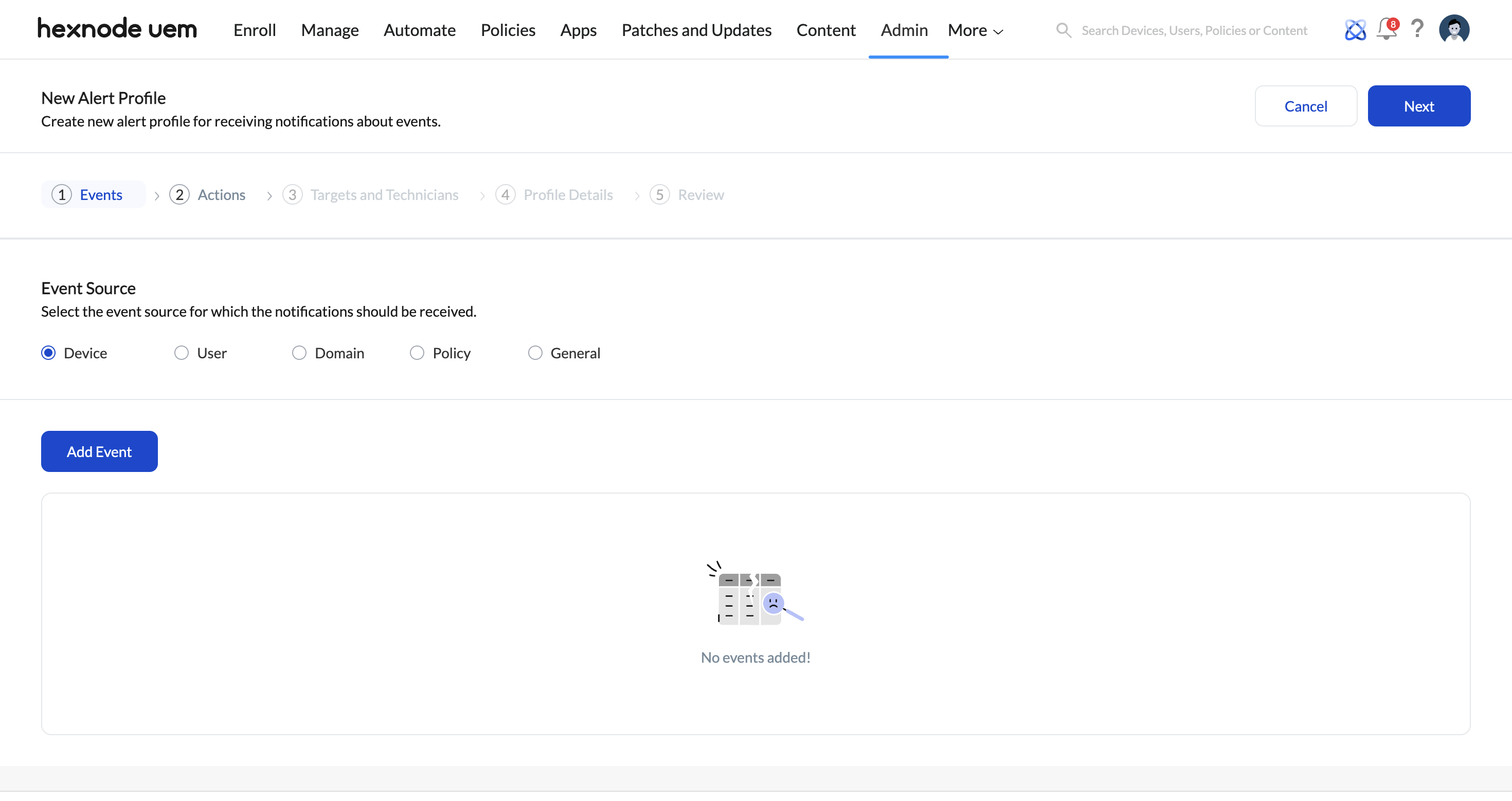
- Click on Add Event to select the events individually from a list of events corresponding to each event source.
The following are the alerts available for each event source--
For Device,
Device-Specific notifications
Notifications Description Device disenrolled A device is disenrolled from Hexnode UEM. MDM agent removed from device Hexnode MDM is removed from a device. Device re-enrolled Disenrolled device is re-enrolled with Hexnode UEM. Device disenrolled by system Device is disenrolled by the system. Device out of compliance This notification is received when a device fails to meet any one of the compliance requirements and is marked as non-compliant. Device compliant Device meets all the compliance requirements specified in compliance policies. Device enrolled New device is enrolled with Hexnode UEM. Disenroll device action initiated on device ‘Disenroll device’ action is initiated on device. Remote wipe action initiated on device ‘Wipe device’ action is initiated on a device. Marked as disenrolled Device is marked as disenrolled. Clear activation lock initiated ‘Clear Activation Lock’ action is initiated on a device. Disable Lost Mode action initiated ‘Disable Lost Mode’ action is initiated on a device. Lost Mode Enabled ‘Enable Lost Mode’ action is initiated on a device. Location Scanning Failed When Hexnode UEM fails to fetch the device location. Mock Location Detected Mock location on a device is detected when you try to spoof your Android GPS location. Exited from kiosk Device exits kiosk mode. Battery Low Notifies the admin when the battery level on a device becomes low. UEM app uninstalled from device The UEM app is uninstalled from the device.
SIM card added The SIM card is added to the device. SIM card removed The SIM card is removed from the device. SIM card changed The SIM card is replaced with another one.
Device Group-Specific notifications
Notifications Description Device group deleted Any device group is deleted. Device group created A new device group is created. Disenroll device action initiated on device group ‘Disenroll device’ action is initiated on a device group. Remote wipe action initiated on device group ‘Wipe device’ action is initiated on device group. -
For User,
User-Specific notifications
Notifications Description Remote wipe action initiated on user ‘Wipe device’ action is initiated on a user. All devices enrolled under this user will be wiped off their contents. Disenroll Device action initiated on user ‘Disenroll Device’ action is initiated on user. User created A new user is created. User deleted Any user is deleted. User Group-Specific Notifications,
Notifications Description New user group created A new user group is created. User group deleted Any user group is deleted. Disenroll device action initiated on user group ‘Disenroll device’ action is initiated on user group. Remote wipe action initiated on user group ‘Wipe device’ action is initiated on a user group. -
For Domain,
Notifications Description Domain details updated When AD Domain details are updated. Domain configured A new Active Directory Domain is configured. Domain deleted An Active Directory Domain is deleted. Domain synchronization This notification is received when an Active Directory Domain synchronization occurs. Domain Synchronization can be done either manually (Admin > Active Directory > Settings > Sync Now) or automatically (daily sync). Disenroll device action initiated on domain ‘Disenroll device’ action is initiated on domain. Remote wipe action initiated on domain ‘Wipe device’ action is initiated on domain. Disenroll device action initiated on organizational unit ‘Disenroll device’ action is initiated on organizational unit. Remote wipe action initiated on organizational unit ‘Wipe device’ action is initiated on organizational unit. -
For Policy,
Notifications Description Policy Archived A policy is archived. New policy created A new policy is created. Policy details updated Changes made to policy are updated to devices. Policy deleted Policy is deleted. -
For General,
Notifications Description Email settings configured Email settings are configured. MDM settings configured MDM settings such as device inactivity settings, device scan settings, Knox settings, kiosk global settings etc. are configured. Enrollment email delivery failed A notification is received when delivery of enrollment request email sent to an email address fails. API key generated An API key is generated. Geo Maps Created A new geo map is created. Android Enterprise configured Android Enterprise is configured in Hexnode UEM. Android Enterprise disenrolled Enterprise is disenrolled from Android Enterprise. UEM profile password updated UEM profile password is updated. DEP sync failed This notification is received when the action to sync DEP accounts fails.
After selecting the events, click Next to go to the next section.
-
Step 2 – Actions
Select Email under the Notify Via option to notify the technicians via their email. Then, click Next.
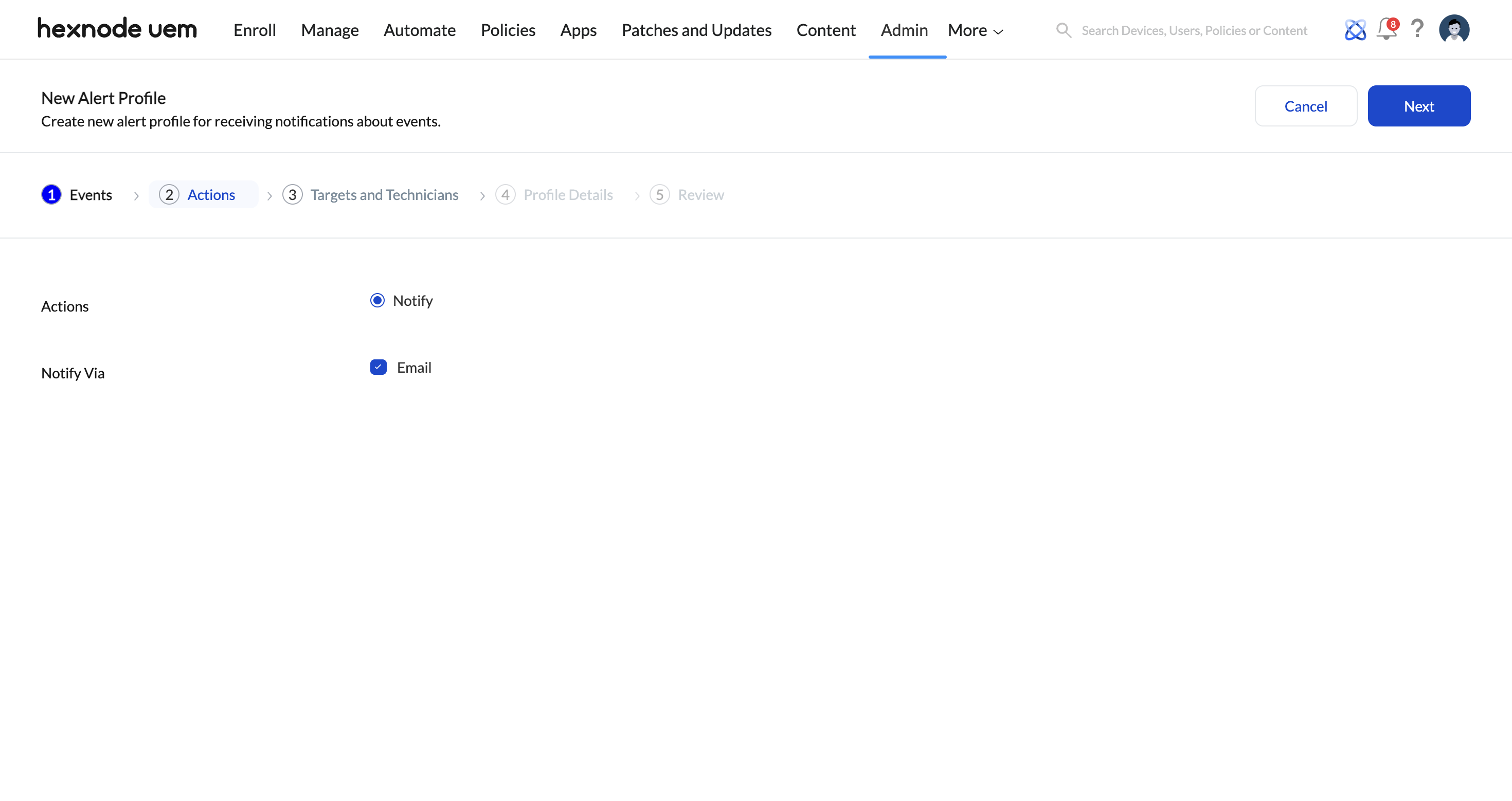
Step 3 – Targets and Technicians
-
Targets
Under Targets, select the scope of devices to apply the alert profile.
- Click on Add Target and choose the target scope (Device/Device Group/User/User Group).
- Then, select the targets and click on Add.
- Enable the option Notify device users to notify assigned users about the events specific to their devices. Under the option Events to be notified, select the events for which the assigned users should be notified about.
-
Technicians
Under Technicians, select the technicians who will receive alerts for the events selected.
- Click on Add Technicians and select the technicians.
- Select the option Select all technicians to select all the technicians. Select the option Select all Admins to select only the admins.
- Then, click on Add.
-
Additional Technicians
To add additional recipients who aren’t technicians, use the “Additional Recipients” section to ensure they receive event notifications. Click on Add Recipients, and enter the recipient details such as the Recipient name, Recipient email, and Phone number.
Once you have configured the Targets and Technicians section, click on Next.
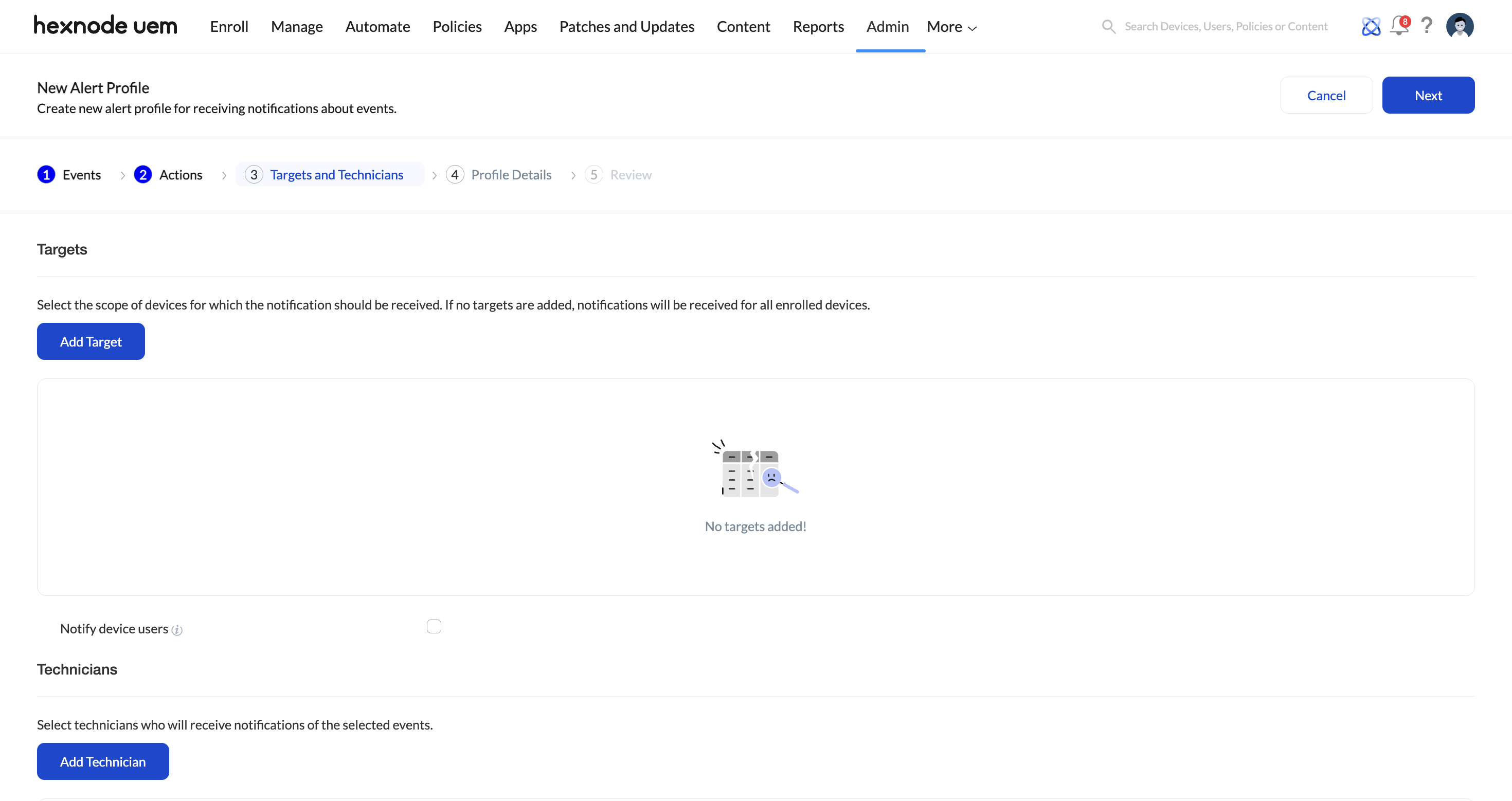
Step 4 – Profile Details
Enter the basic details for the alert profile, such as its Name and Description. Then, click on Next.
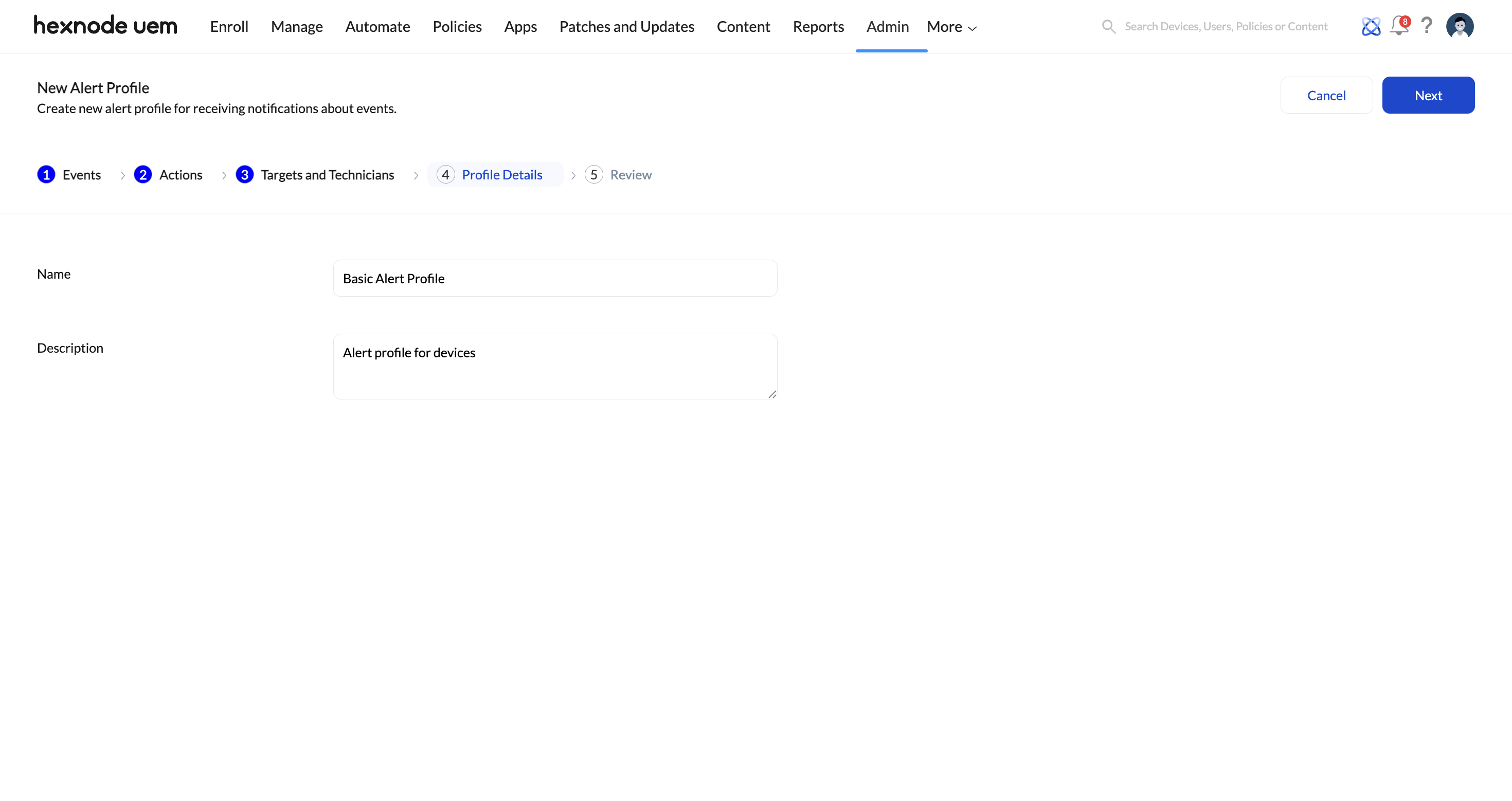
Step 5 – Review
The next page leads to the Review section, where the configured settings for the alert profile can be viewed. If any adjustments are needed, click the Edit option to access the corresponding section and make changes as necessary.
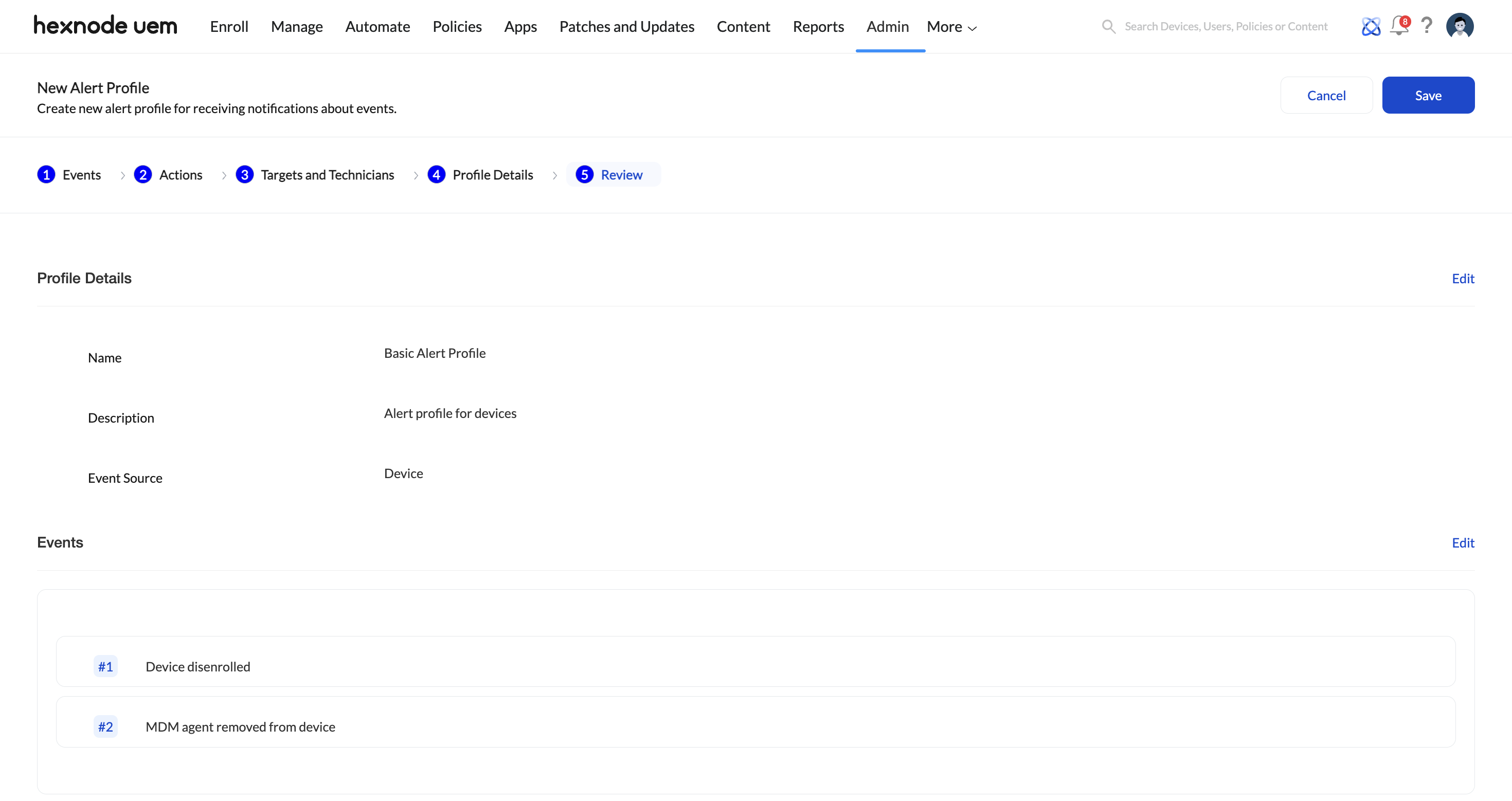
- Select the event source for which the notifications should be received:
- Once you have reviewed the alert profile, click Save.
Alert Profile Tab Overview
In the Alert Profile tab, you can view all the configured alert profiles and their related information, such as their Name, Version, Event source (Device/User/Domain/Policy/General), Created Time, Last Modified, and Status.
You can also find an Actions button with the option to enable, disable, or delete any configured alert profiles.