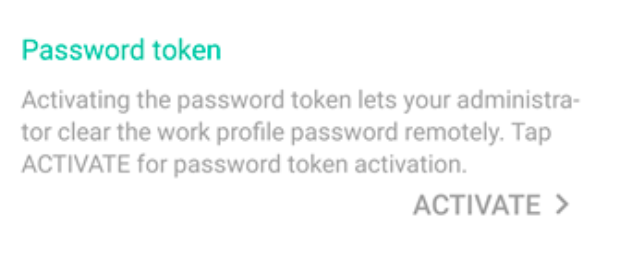Category filter
How to Remove Password from a Device?
When an employee leaves your organization without clearing the password from the corporate device assigned to that user, or if the user has forgotten the password to unlock the device or work profile, you can remove the password remotely using the Clear Password action in Hexnode UEM. This feature is supported on iOS, visionOS and Android devices.
With the Clear Password feature, you can remove not only the password set in the device but also the PIN or pattern used to lock the device.
Clear Password from Android, visionOS and iOS devices using Hexnode UEM
To remove password from a device,
- Login to your Hexnode console.
- Navigate to Manage > Devices.
- Check one or more devices to clear password from.
- From Actions, select Clear Password.
The password will be cleared from the device immediately after the ‘Clear Password’ option is selected.