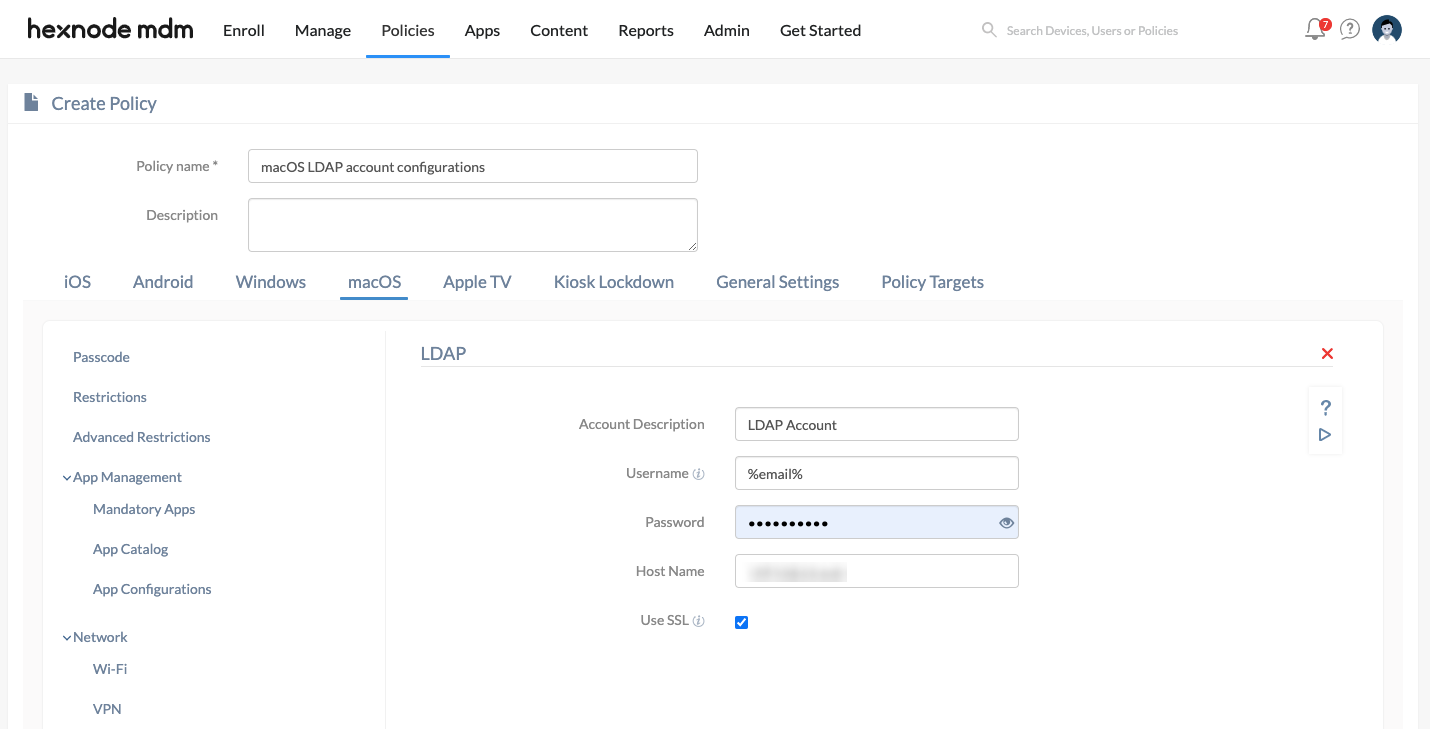Category filter
How to configure LDAP for macOS devices
LDAP (Lightweight Directory Access Protocol) is a protocol to access data from the corporate Active Directory over an IP network. You can configure LDAP settings for macOS devices via the UEM console. This will let you sync contacts currently configured in the corporate LDAP server with the Mac machine. The user can access these synced contacts from the contacts app on the device. The LDAP configuration settings policy for macOS devices in Hexnode facilitates an interface for profile setup and deployment.
Configure LDAP settings via management policies
To sync the contacts on the corporate LDAP server with the device,
- Login to your Hexnode UEM portal.
- Navigate to Policies > New Policy. Assign a suitable name and description (optional) for the policy. You can also choose to continue with an existing policy.
- Go to macOS > Accounts > LDAP. Click Configure.
| Settings | Description |
|---|---|
| Account Description | A simple description of the LDAP account, preferably a name, to differentiate between multiple configurations. |
| Username | The username that should be used to connect to LDAP. Supports the use of wildcards like %email% and %alternateemail%. |
| Password | The password associated with specified LDAP username. |
| Host Name | The DNS host name or the IP address of the LDAP directory server. |
| Use SSL | If enabled, SSL will be used to establish a secure connection between the device and the LDAP server. |
Associate the policy with macOS devices
If the policy is not saved,
- Navigate to Policy Targets > +Add Devices.
- Choose the target devices and click Ok. Click Save.
You can also choose to associate the policy with device groups, users, user groups, or domains from the left pane under Policy Targets.
If the policy has been saved,
- Go to Policies tab. Choose the desired policy.
- Click on Manage drop-down, select Associate Targets.
- Choose the target entities and associate the policy.
What happens at the device end?
When the policy is deployed, the LDAP account will get added on the Contacts app. The account settings can be found under System Preferences > Internet Accounts.