Category filter
Request feedback logs from Managed Google Apps
An application may fail to work for any number of reasons; it may be due to a faulty configuration or a bug in the application. These errors should be correctly identified and fixed for the proper working of the application and thus the enterprise. The Android feedback channel is a feature that enables the organization to easily collect the status and log information of installed apps remotely via the UEM console without any physical device contact. However, the feedback channel can only be enabled for specific apps that are custom designed to support sending app feedback.
How to get feedback for applications using the feedback channel?
- On your Hexnode UEM console, navigate to Manage > Devices.
- Select the required device and click on Actions.
- Click on Request Application Feedback.
This will send a feedback request to the device, and the feedback of every supported app on the device will get synced to the Hexnode console. If you request new feedback, the device reverts to the latest generated app feedback and updates any changes to the existing data.
How to view the feedback logs?
- On your Hexnode UEM console, navigate to Manage > Devices.
- Click on the required device name and go to the Applications sub-tab.
- Search and find the required app whose feedback you want to receive and click on the gear icon on the right end.
- Click on View Feedback on the application whose feedback you wish to see.
The feedbacks will be listed on a table. It includes the date and time of the last sync, configuration key, message, and the severity status of the action.
The feedback logs for Knox Service Plugin OEMConfig app includes the date and time of the last sync, the policy name, policy path, message and the severity status of the action.
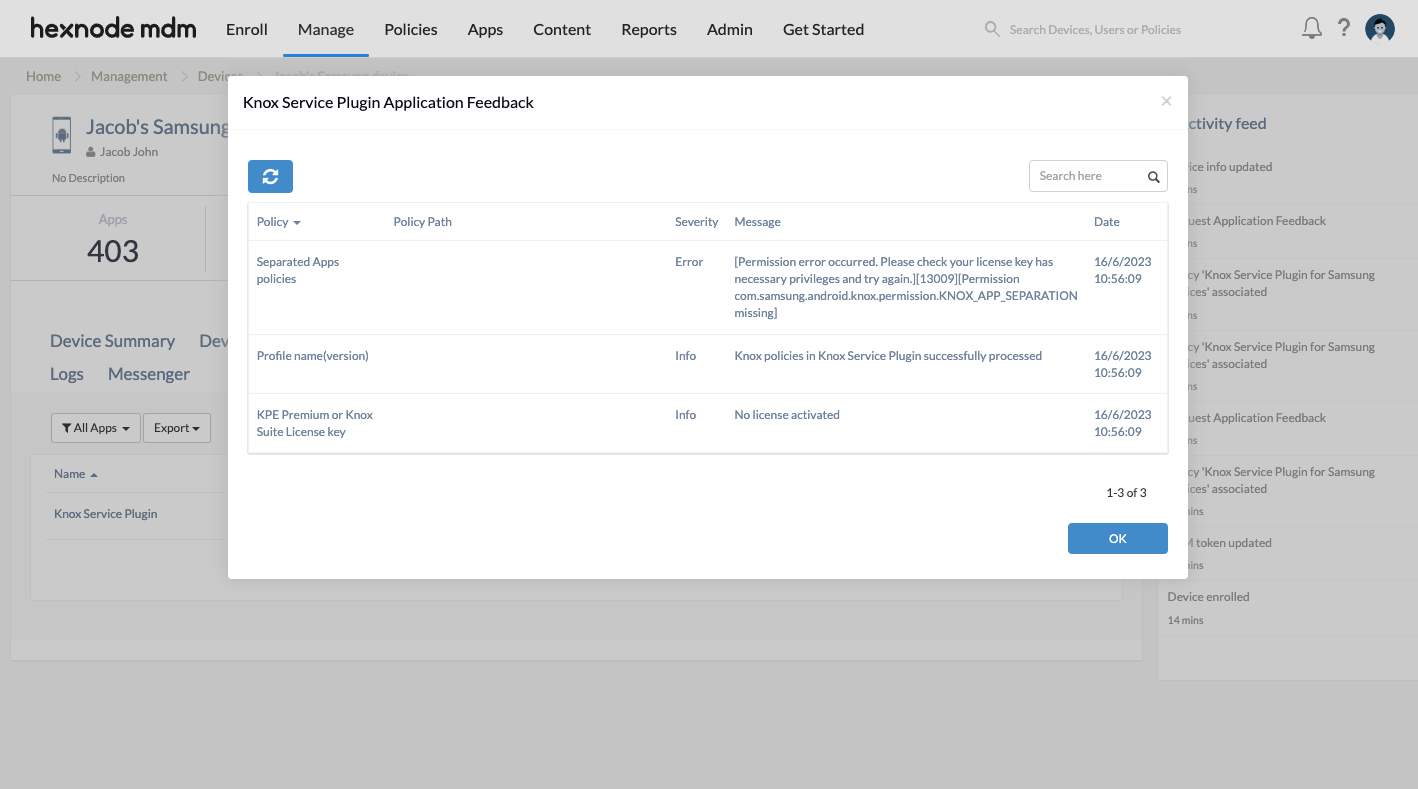
A summary of all KSP feedback logs received from various Samsung Knox devices can be viewed by navigating to Reports > Application Reports > KSP Feedback Messages.
How to sync the feedback logs?
If you need to fetch the latest feedbacks of a particular app in the device without updating the existing data, use the Sync feedback option. Note that the Sync option can be used even if you have already exhausted all three feedback requests in a day.
To sync new feedbacks of a specific app without sending a remote feedback retrieval action to the device,
- On your Hexnode UEM console, go to Manage > Devices.
- Click on the device name and go to Applications sub-tab. Search and select the desired app.
- Click on the gear icon corresponding to the app and click on View Feedback.
- Now click on the Sync icon on top of the pop-up tab.



