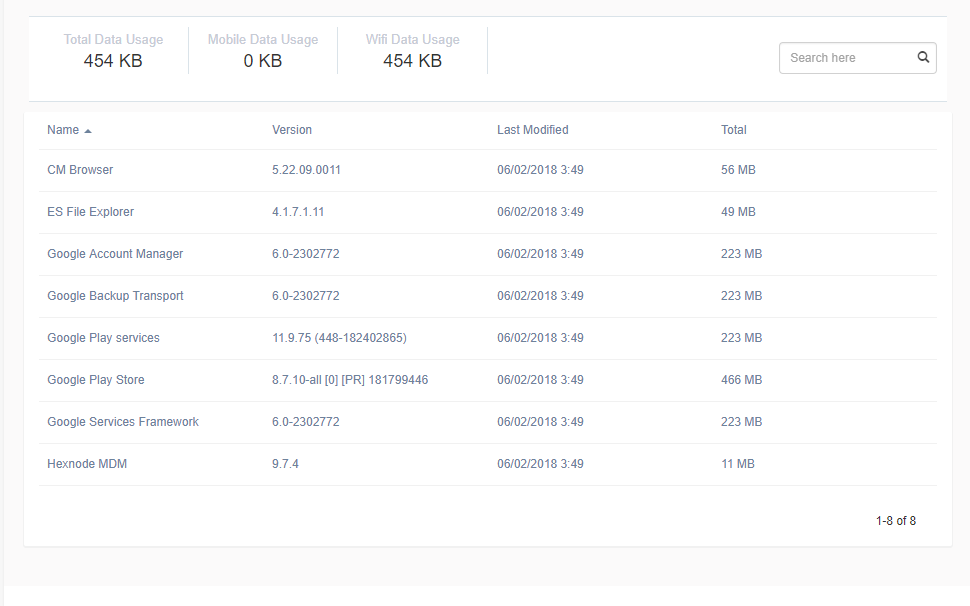Category filter
How to track per app mobile data usage on Android devices
Managing and monitoring data consumption on a device deployed for work is critical for organizations. Improper management can lead to data overages and therefore higher funding, especially when there are any data-hogging applications on the devices. Also, some applications, like social media apps, that are not vital for work may also contribute to higher data spending. Such issues can be remediated using Hexnode’s Network Data Usage Management policy. It helps you to separately view and restrict Wi-Fi, cellular, and total data usage on the devices. You can also seamlessly limit and monitor the data consumption of individual apps on the devices.
Restrict per app mobile data usage on Android devices
To track and limit the mobile data usage of individual applications on your devices,
- Login to your MDM console, navigate to Policies.
- Click on New Policy to create a new policy or edit an existing policy. If you are creating a new policy, provide a suitable name and description for it.
- Go to Android > Network Data Usage Management > Configure.
- Navigate to App-wise Restrictions.
- Click on +Add App and select the enterprise, Managed Google Play, system or store apps that are already installed on the devices from the list.
- Click on Next.
- You can now configure the data limit for the selected apps. The configurations include,
- Network Restrictions:
- No restrictions: If selected, no data limits are imposed on the selected applications.
- Block Wi-Fi data: If selected, the device will restrict the app from connecting to the available Wi-Fi network.
- Block mobile data: If selected, the device will restrict the app from connecting to the cellular network.
- Block all network connections: If selected, the app will be restricted from connecting to the internet, either via Wi-Fi or mobile data.
- Data Usage Notification: You can configure to notify the user, admin or both when the monthly or daily data usage (mobile, Wi-Fi or total data usage) exceeds a specified data limit.
- Data Usage Restriction: You can configure to restrict and notify the user, admin or both when the monthly or daily data usage (mobile, Wi-Fi or total data usage) exceeds a specified data limit.
- Network Restrictions:
- Click on Done and navigate to Policy Targets.
- Attach the policy with devices, users, groups or domains and then click Save.
Monitor data usage of individual apps using MDM
To monitor the per-app mobile, Wi-Fi, and total data of the individual apps installed on the devices,
- Enable data usage tracking under Data Usage Restrictions in the Network Data Usage Management policy associated with the device.
- Search and select the device in question from Manage > Devices.
- Click on Data Management tab under the device details page.
You can see the data usage (Wi-Fi, mobile and total data usage) corresponding to each application. You can also gain insights into the total data consumption of the device from the same sub-tab. It includes details like total data usage, mobile data usage, Wi-Fi data usage, other data usages (it includes tethered data usage and data usage by the OS), Wi-Fi data restriction, mobile data restriction and the apps blocked from connecting to the network. If the data usage exceeds the set limit, the app or device will be blocked from connecting to data. However, even if the mobile data limit is reached, you can continue using the Wi-Fi data until its maximum limit is reached.