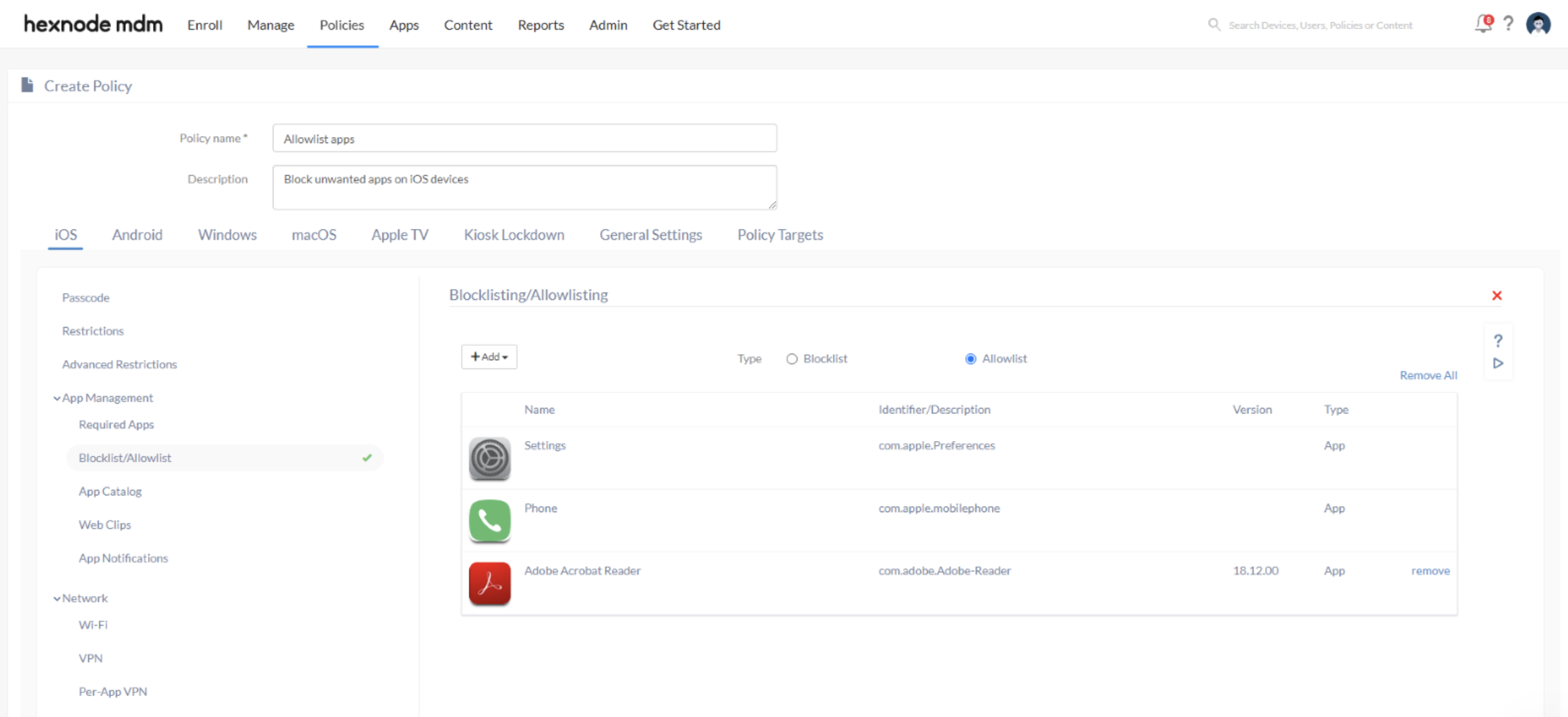Category filter
How to Blocklist/Allowlist apps
Blocklisting apps restrict the user from accessing an app or a group of apps on the device. The set of apps that are unsafe or deemed to be inappropriate for the organization can be marked as blocklisted.
Allowlisting, on the other hand, allows a set of pre-selected apps to function in the device, blocking all others. Allowlisting allows the administrators to limit the set of applications the user can execute.
Blocklisting and allowlisting can be configured through policies and associated to the required devices. You can restrict different sets of apps for different users depending on your requirements.
Applying policy to Blocklist apps
To block apps on a device,
- Navigate to Policies tab.
- Create a New Policy.
- Provide a Policy name and Description.
- Select the Platform. ( iOS / Android / macOS or Windows )
- Choose App Management > Blocklist/Allowlist. Click on Configure.
- Choose the Blocklist button and click on +Add to add either an app or a group of apps to be blocklisted.
- Click Done.
- Associate the policy with the target devices by clicking on Policy Targets.
- Click Save.
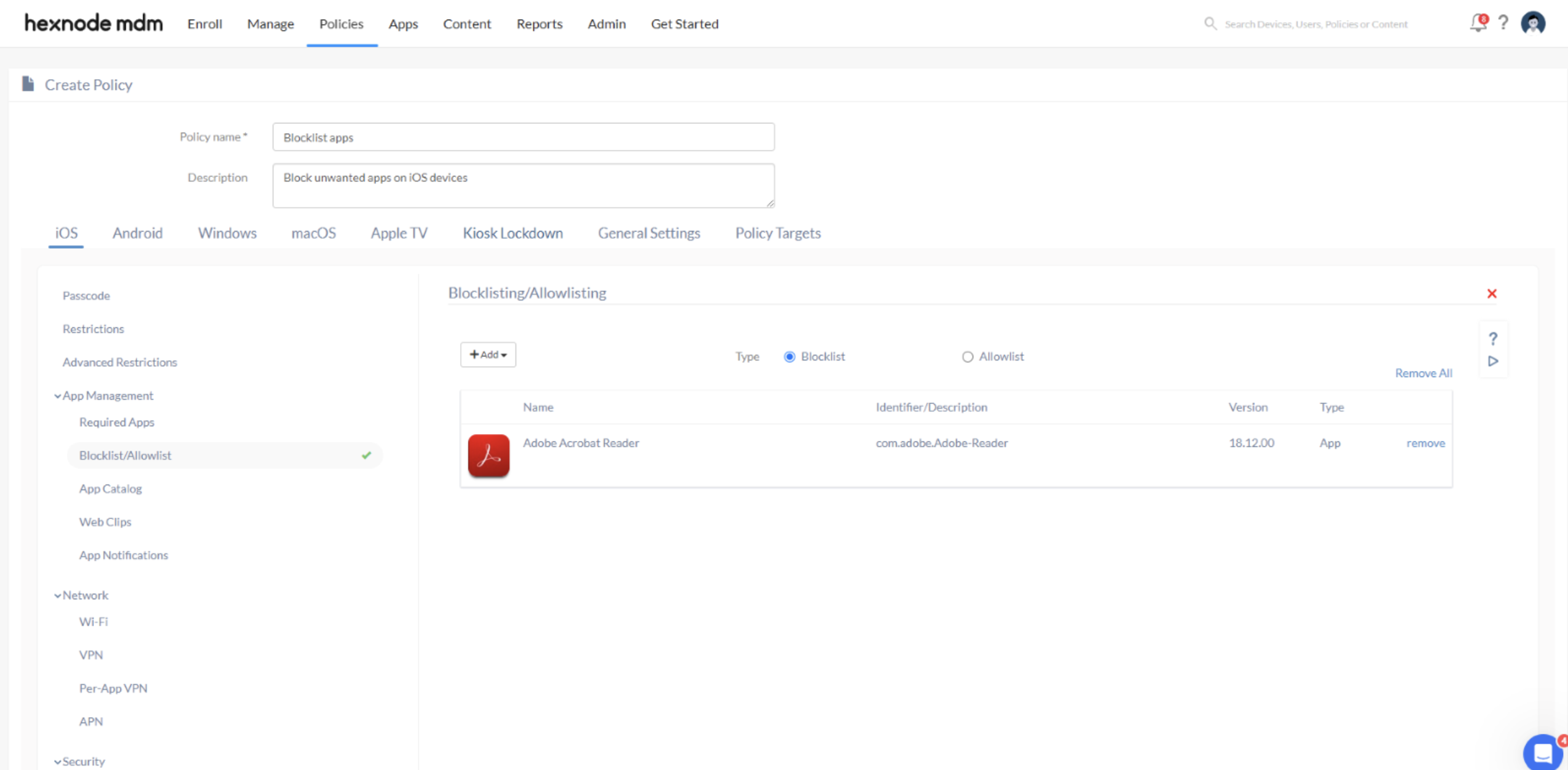
Applying policy to Allowlist apps
To block apps using Hexnode’s Allowlist feature,
- Navigate to Policies tab.
- Create a New Policy.
- Provide a Policy name and Description.
- Select the Platform. ( iOS / Android / macOS or Windows )
- Choose App Management > Blocklist/Allowlist. Click on Configure.
- Choose the Allowlist button and click on +Add to add either an app or a group of apps to be allowlisted.
- Click Done.
- Associate the policy with the target devices by clicking on Policy Targets.
- Click Save.